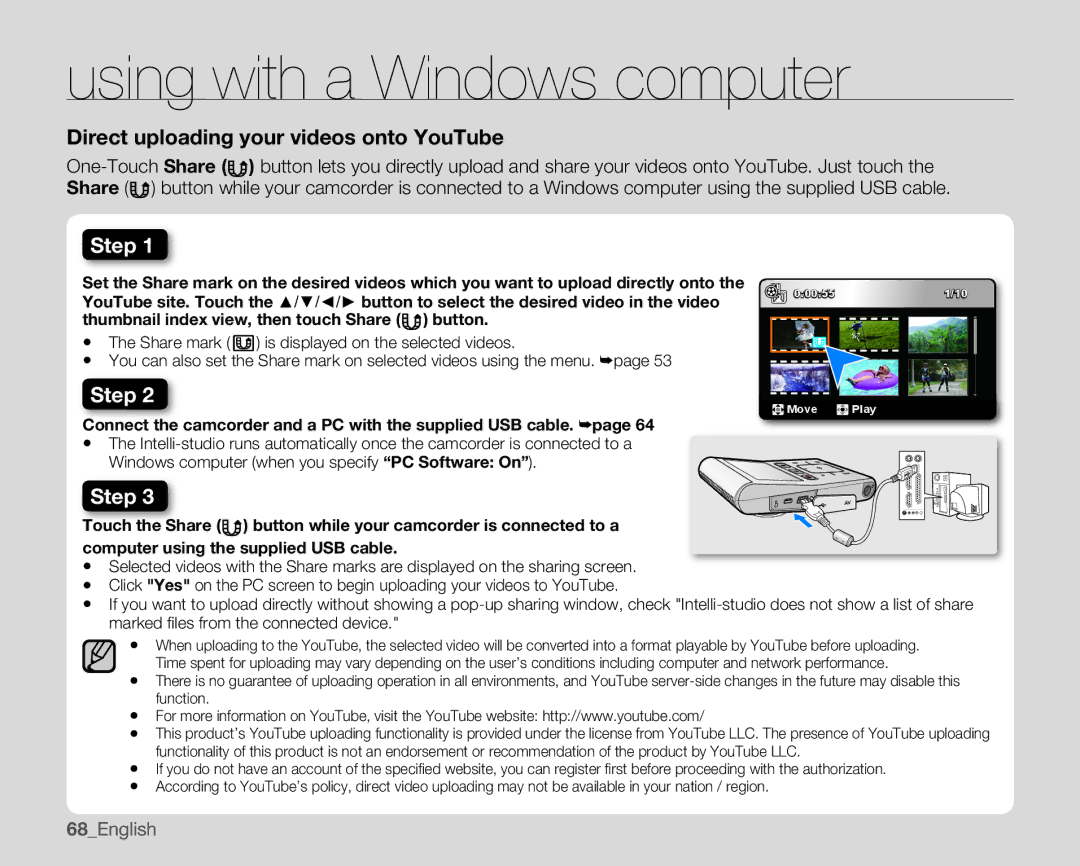using with a Windows computer
Direct uploading your videos onto YouTube
![]() ) button while your camcorder is connected to a Windows computer using the supplied USB cable.
) button while your camcorder is connected to a Windows computer using the supplied USB cable.
Step 1
Set the Share mark on the desired videos which you want to upload directly onto the YouTube site. Touch the ▲/▼/◄/► button to select the desired video in the video thumbnail index view, then touch Share ( ) button.
•The Share mark ( ![]() ) is displayed on the selected videos.
) is displayed on the selected videos.
•You can also set the Share mark on selected videos using the menu. ➥page 53
Step 2
Connect the camcorder and a PC with the supplied USB cable. ➥page 64
•The
Windows computer (when you specify “PC Software: On”).
0:00:55 | 1/10 |
![]() Move
Move ![]() Play
Play
Step 3
Touch the Share (![]() ) button while your camcorder is connected to a computer using the supplied USB cable.
) button while your camcorder is connected to a computer using the supplied USB cable.
•Selected videos with the Share marks are displayed on the sharing screen.
•Click "Yes" on the PC screen to begin uploading your videos to YouTube.
•If you want to upload directly without showing a
•When uploading to the YouTube, the selected video will be converted into a format playable by YouTube before uploading. Time spent for uploading may vary depending on the user’s conditions including computer and network performance.
•There is no guarantee of uploading operation in all environments, and YouTube
•For more information on YouTube, visit the YouTube website: http://www.youtube.com/
•This product’s YouTube uploading functionality is provided under the license from YouTube LLC. The presence of YouTube uploading functionality of this product is not an endorsement or recommendation of the product by YouTube LLC.
•If you do not have an account of the specifi ed website, you can register fi rst before proceeding with the authorization.
•According to YouTube’s policy, direct video uploading may not be available in your nation / region.
68_English