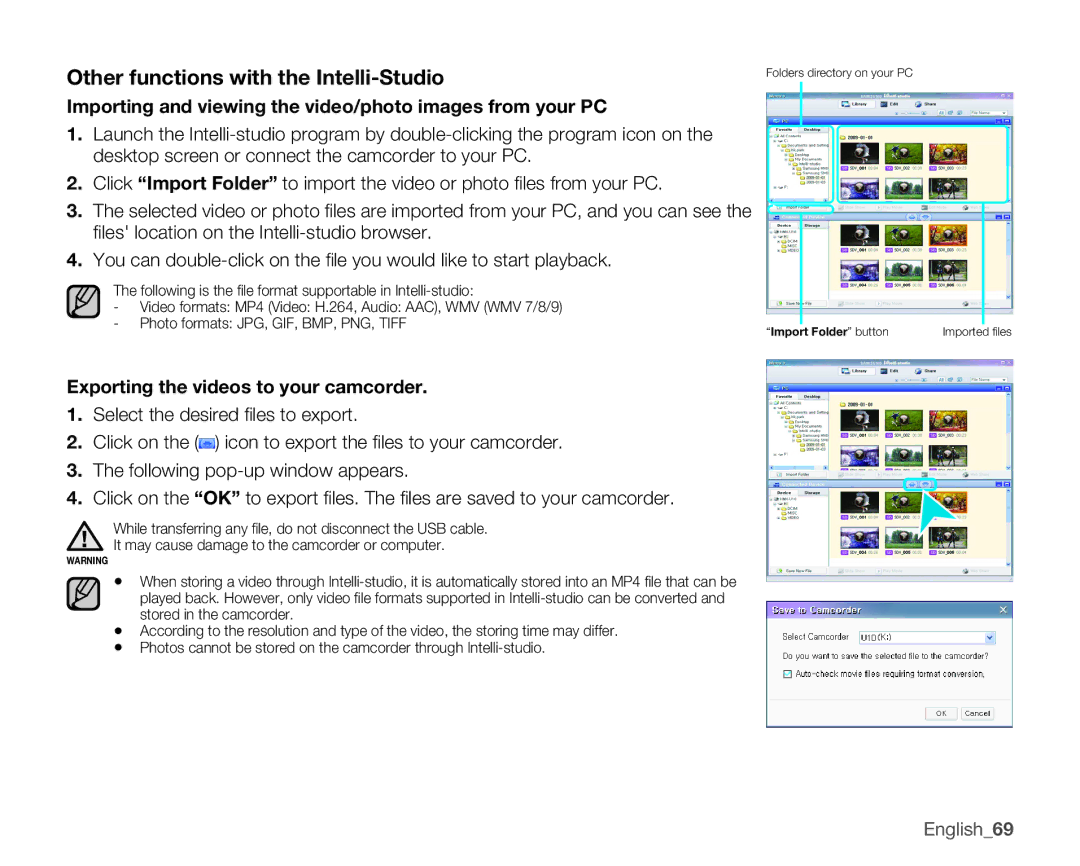Other functions with the Intelli-Studio
Folders directory on your PC
Importing and viewing the video/photo images from your PC
1.Launch the
2.Click “Import Folder” to import the video or photo files from your PC.
3.The selected video or photo files are imported from your PC, and you can see the files' location on the
4.You can
The following is the file format supportable in
-Video formats: MP4 (Video: H.264, Audio: AAC), WMV (WMV 7/8/9)
- Photo formats: JPG, GIF, BMP, PNG, TIFF | “Import Folder” button | Imported files |
|
Exporting the videos to your camcorder.
1.Select the desired files to export.
2.Click on the (![]() ) icon to export the files to your camcorder.
) icon to export the files to your camcorder.
3.The following
4. Click on the “OK” to export files. The files are saved to your camcorder.
While transferring any file, do not disconnect the USB cable.
It may cause damage to the camcorder or computer.
warning
•When storing a video through
•According to the resolution and type of the video, the storing time may differ.
•Photos cannot be stored on the camcorder through
English_69