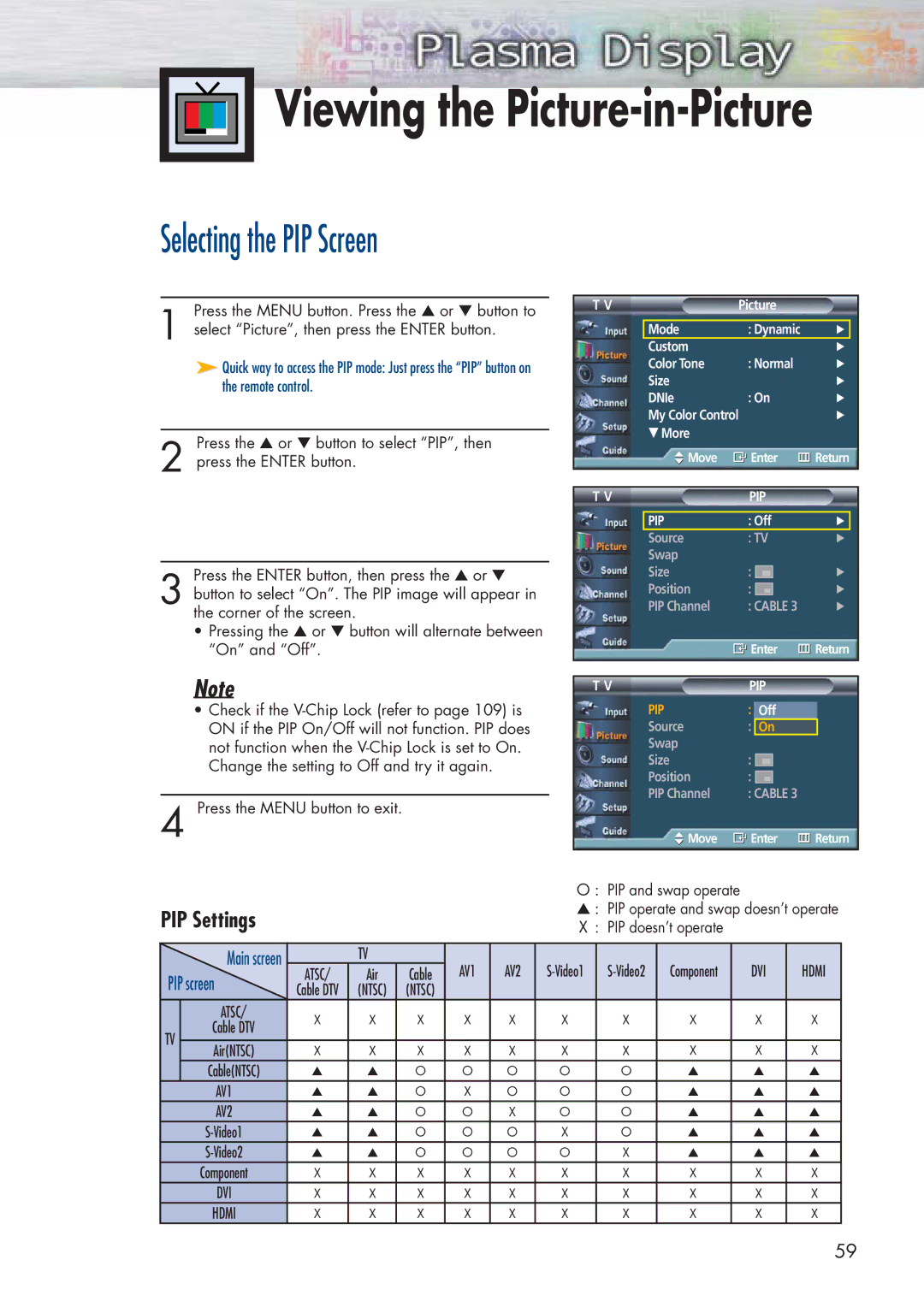Viewing the
Viewing the Picture-in-Picture
Selecting the PIP Screen
Press the MENU button. Press the ▲ or ▼ button to
1 select “Picture”, then press the ENTER button.
➤Quick way to access the PIP mode: Just press the “PIP” button on the remote control.
Press the ▲ or ▼ button to select “PIP”, then
2 press the ENTER button.
Press the ENTER button, then press the ▲ or ▼
3 button to select “On”. The PIP image will appear in the corner of the screen.
•Pressing the ▲ or ▼ button will alternate between “On” and “Off”.
Note
•Check if the
4 Press the MENU button to exit.
T V | Picture |
|
| ||||
|
|
|
|
|
|
|
|
| Mode | : Dynamic | √ |
| |||
| Custom |
|
|
|
| √ | |
| Color Tone | : Normal | √ | ||||
| Size |
|
|
|
| √ | |
| DNIe | : On | √ | ||||
| My Color Control | √ | |||||
| † More |
|
|
|
|
|
|
| Move | Enter | Return | ||||
|
|
|
|
|
|
|
|
|
|
|
|
|
|
| |
T V | PIP |
|
| ||||
|
|
|
|
|
|
| |
| PIP | : Off | √ |
| |||
| Source | : TV | √ | ||||
| Swap |
|
|
|
|
|
|
| Size | : |
|
|
| √ | |
|
|
| |||||
| Position | : |
|
|
| √ | |
|
|
| |||||
| PIP Channel | : CABLE 3 | √ | ||||
|
| Enter | Return | ||||
|
|
|
|
|
|
| |
|
|
|
|
|
| ||
T V | PIP |
|
| ||||
| PIP | : Off |
|
| |||
| Source |
| : | TVOn |
|
| |
| Swap |
|
|
|
|
|
|
| Size | : |
|
|
|
|
|
| Position | : |
|
|
|
|
|
|
|
|
|
| |||
| PIP Channel | : CABLE 3 |
|
| |||
| Move | Enter | Return | ||||
|
|
|
|
|
|
|
|
|
|
|
|
|
|
| O : PIP and swap operate |
|
| |||
PIP Settings |
|
|
|
|
| ▲ : PIP operate and swap doesn’t operate | ||||||
|
|
|
|
| X : PIP doesn’t operate |
|
| |||||
|
|
|
|
|
|
|
|
|
|
|
|
|
| Main screen |
| TV |
| AV1 | AV2 | Component |
| DVI | HDMI | ||
| ATSC/ | Air | Cable |
| ||||||||
PIP screen |
| |||||||||||
Cable DTV | (NTSC) | (NTSC) |
|
|
|
|
|
|
|
| ||
| ATSC/ | X | X | X | X | X | X | X | X |
| X | X |
| Cable DTV |
| ||||||||||
TV |
|
|
|
|
|
|
|
|
|
|
| |
Air(NTSC) | X | X | X | X | X | X | X | X |
| X | X | |
|
| |||||||||||
| Cable(NTSC) | ▲ | ▲ | O | O | O | O | O | ▲ |
| ▲ | ▲ |
| AV1 | ▲ | ▲ | O | X | O | O | O | ▲ |
| ▲ | ▲ |
| AV2 | ▲ | ▲ | O | O | X | O | O | ▲ |
| ▲ | ▲ |
| ▲ | ▲ | O | O | O | X | O | ▲ |
| ▲ | ▲ | |
| ▲ | ▲ | O | O | O | O | X | ▲ |
| ▲ | ▲ | |
| Component | X | X | X | X | X | X | X | X |
| X | X |
| DVI | X | X | X | X | X | X | X | X |
| X | X |
| HDMI | X | X | X | X | X | X | X | X |
| X | X |
59