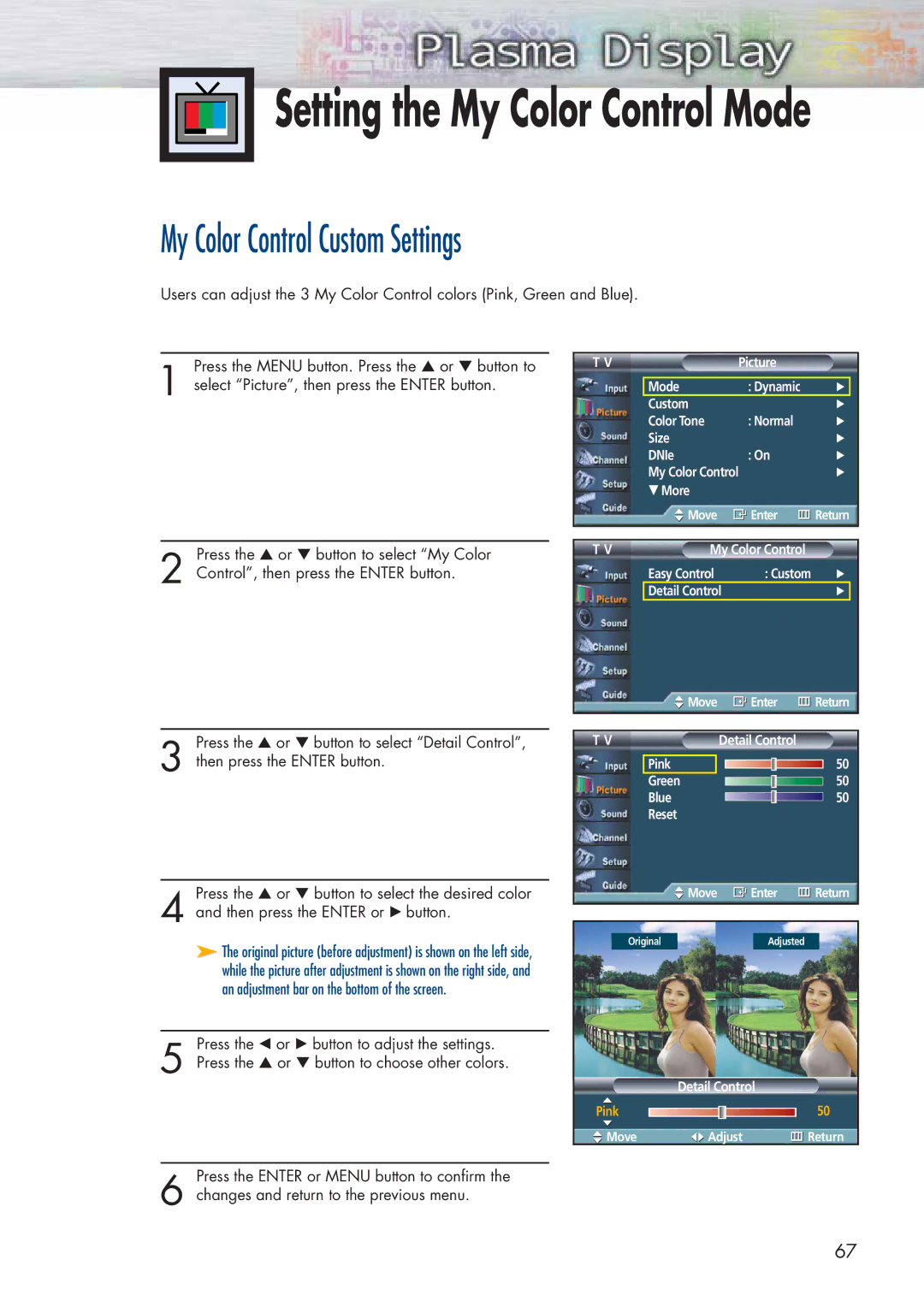Setting the My Color Control Mode
Setting the My Color Control Mode
My Color Control Custom Settings
Users can adjust the 3 My Color Control colors (Pink, Green and Blue).
Press the MENU button. Press the ▲ or ▼ button to
1 select “Picture”, then press the ENTER button.
Press the ▲ or ▼ button to select “My Color
2 Control”, then press the ENTER button.
Press the ▲ or ▼ button to select “Detail Control”,
3 then press the ENTER button.
Press the ▲ or ▼ button to select the desired color
4 and then press the ENTER or √ button.
➤The original picture (before adjustment) is shown on the left side, while the picture after adjustment is shown on the right side, and an adjustment bar on the bottom of the screen.
Press the œ or √ button to adjust the settings.
5 Press the ▲ or ▼ button to choose other colors.
Press the ENTER or MENU button to confirm the
6 changes and return to the previous menu.
T V | Picture |
| |
|
|
|
|
| Mode | : Dynamic | √ |
| Custom |
| √ |
| Color Tone | : Normal | √ |
| Size |
| √ |
| DNIe | : On | √ |
| My Color Control | √ | |
| † More |
|
|
| Move | Enter | Return |
T V | My Color Control |
| |
| Easy Control | : Custom | √ |
| Detail Control |
| √ |
Move | Enter | Return |
T V | Detail Control |
|
Pink |
| 50 |
Green |
| 50 |
Blue |
| 50 |
Reset |
|
|
Move | Enter | Return |
Original | Turkish Blue |
|
Original | Adjusted |
|
Detail Control
Pink ![]() 50
50
![]() Move
Move ![]()
![]() Adjust
Adjust ![]() Return
Return
67