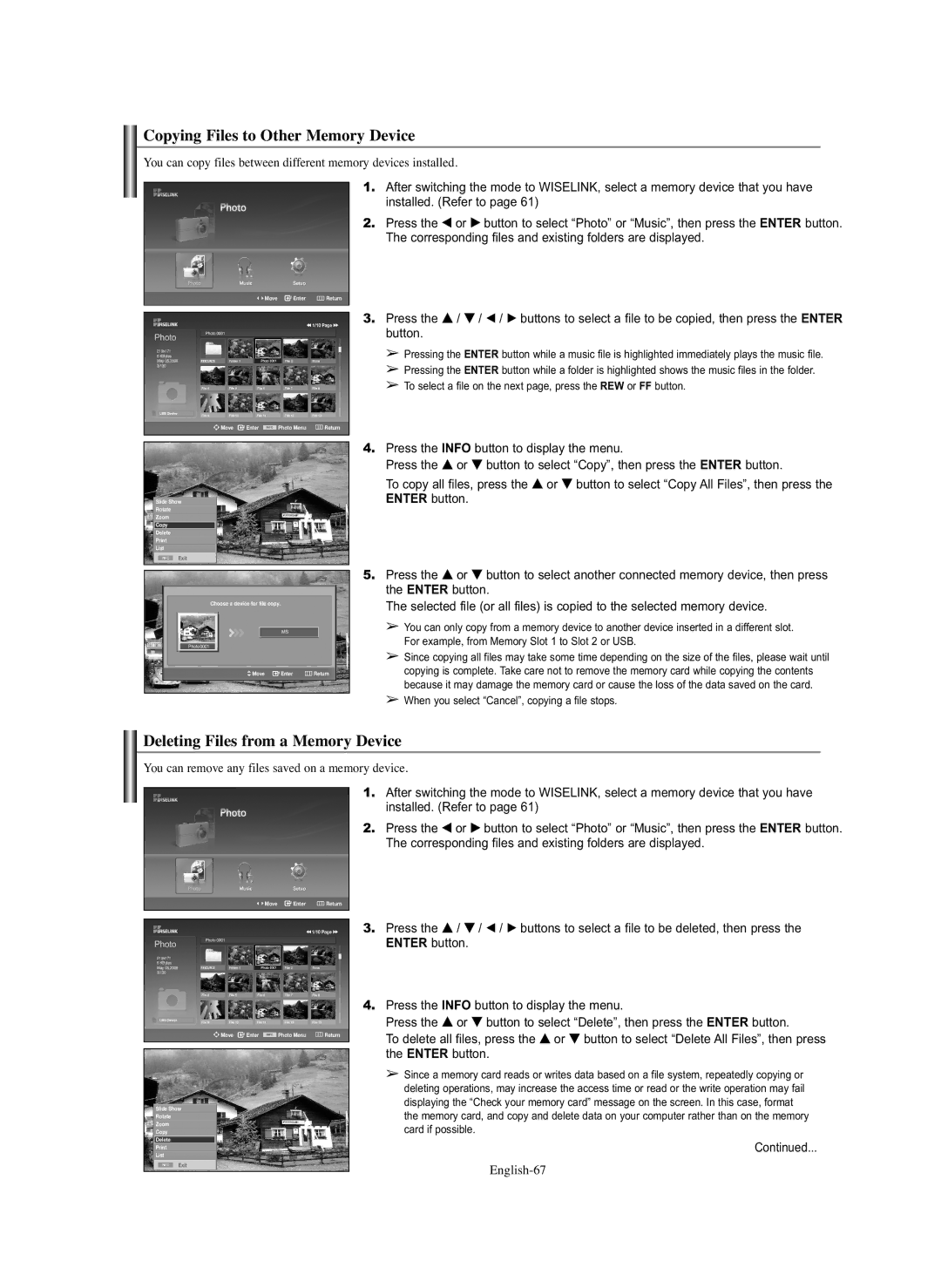Copying Files to Other Memory Device
You can copy files between different memory devices installed.
1.After switching the mode to WISELINK, select a memory device that you have installed. (Refer to page 61)
2.Press the œ or √ button to select “Photo” or “Music”, then press the ENTER button. The corresponding files and existing folders are displayed.
Move Enter ![]() Return
Return
219x171
6KBytes May 05,2006 3/130
œœ 1/10 Page √√
3.Press the … / † / œ / √ buttons to select a file to be copied, then press the ENTER button.
➢Pressing the ENTER button while a music file is highlighted immediately plays the music file.
➢Pressing the ENTER button while a folder is highlighted shows the music files in the folder.
➢To select a file on the next page, press the REW or FF button.
Move | Enter | Photo Menu | Return |
Slide Show
Rotate
Zoom
Copy
Delete
List
Exit
Choose a device for file copy.
MS
Photo0001
Move Enter ![]() Return
Return
4.Press the INFO button to display the menu.
Press the … or † button to select “Copy”, then press the ENTER button.
To copy all files, press the … or † button to select “Copy All Files”, then press the ENTER button.
5.Press the … or † button to select another connected memory device, then press the ENTER button.
The selected file (or all files) is copied to the selected memory device.
➢You can only copy from a memory device to another device inserted in a different slot. For example, from Memory Slot 1 to Slot 2 or USB.
➢Since copying all files may take some time depending on the size of the files, please wait until copying is complete. Take care not to remove the memory card while copying the contents because it may damage the memory card or cause the loss of the data saved on the card.
➢When you select “Cancel”, copying a file stops.
Deleting Files from a Memory Device
You can remove any files saved on a memory device.
1.After switching the mode to WISELINK, select a memory device that you have installed. (Refer to page 61)
2.Press the œ or √ button to select “Photo” or “Music”, then press the ENTER button. The corresponding files and existing folders are displayed.
Move Enter ![]() Return
Return
œœ 1/10 Page √√
219x171
6KBytes May 05,2006 3/130
Move | Enter | Photo Menu | Return |
Slide Show
Rotate
Zoom
Copy
Delete
List
Exit
3.Press the … / † / œ / √ buttons to select a file to be deleted, then press the ENTER button.
4.Press the INFO button to display the menu.
Press the … or † button to select “Delete”, then press the ENTER button.
To delete all files, press the … or † button to select “Delete All Files”, then press the ENTER button.
➢Since a memory card reads or writes data based on a file system, repeatedly copying or deleting operations, may increase the access time or read or the write operation may fail displaying the “Check your memory card” message on the screen. In this case, format the memory card, and copy and delete data on your computer rather than on the memory card if possible.
Continued...