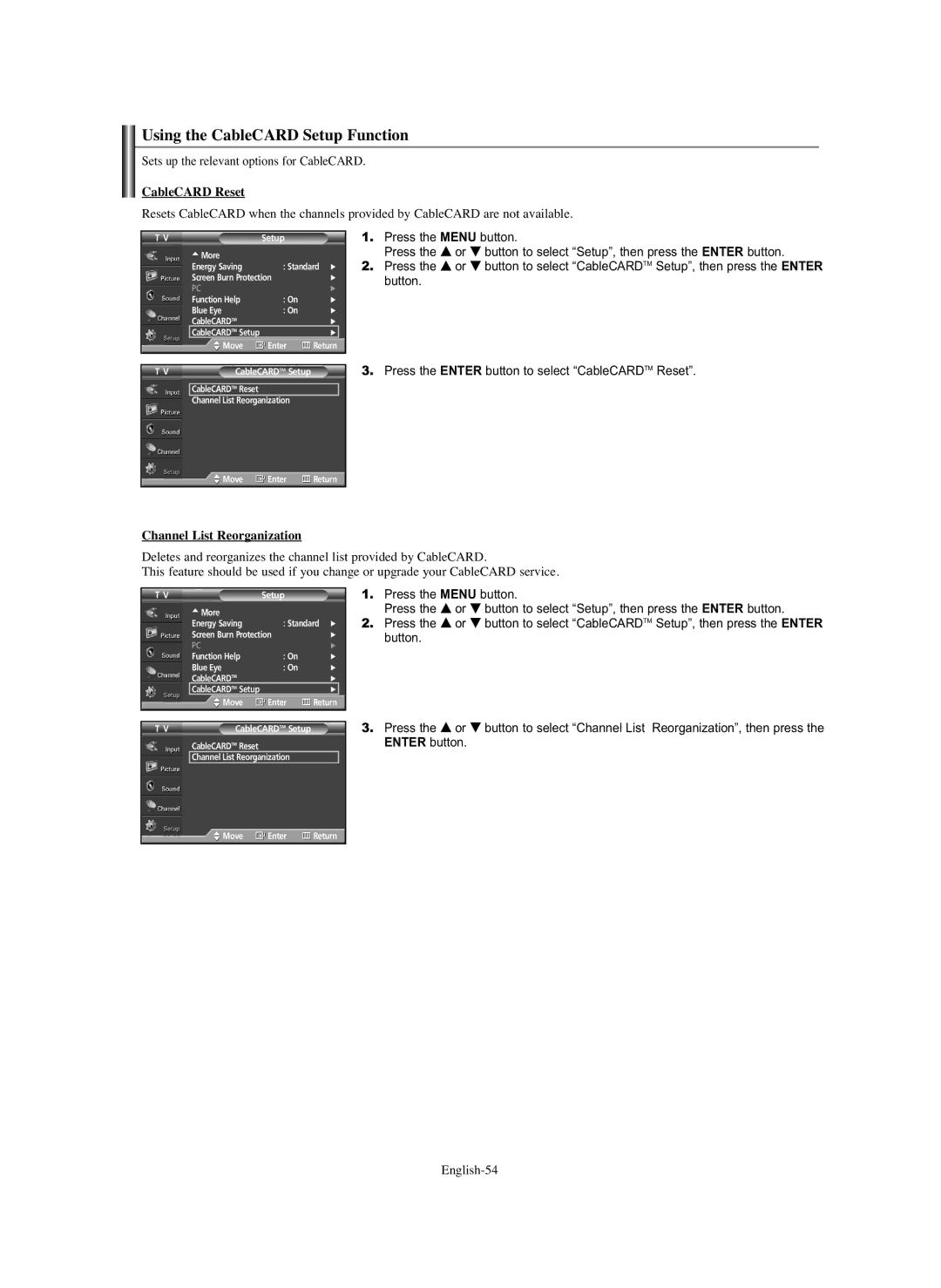Using the CableCARD Setup Function
Sets up the relevant options for CableCARD.
CableCARD Reset
Resets CableCARD when the channels provided by CableCARD are not available.
T V | Setup |
|
| |
| … More |
|
|
|
| Energy Saving | : Standard √ | ||
| Screen Burn Protection | √ | ||
| PC |
| √ | |
| Function Help | : On | √ | |
| Blue Eye | : On | √ | |
| CableCARDTM |
| √ | |
| CableCARDTM Setup |
| √ |
|
| Move | Enter | Return | |
|
|
|
|
|
1.Press the MENU button.
Press the … or † button to select “Setup”, then press the ENTER button.
2.Press the … or † button to select “CableCARDTM Setup”, then press the ENTER button.
T V | CableCARDTM Setup |
CableCARDTM Reset
Channel List Reorganization
3.Press the ENTER button to select “CableCARDTM Reset”.
![]() Move
Move ![]() Enter
Enter ![]() Return
Return
Channel List Reorganization
Deletes and reorganizes the channel list provided by CableCARD.
This feature should be used if you change or upgrade your CableCARD service.
T V | Setup |
|
| |
| … More |
|
|
|
| Energy Saving | : Standard √ | ||
| Screen Burn Protection | √ | ||
| PC |
| √ | |
| Function Help | : On | √ | |
| Blue Eye | : On | √ | |
| CableCARDTM |
| √ | |
| CableCARDTM Setup |
| √ |
|
| Move | Enter | Return | |
|
|
|
|
|
1.Press the MENU button.
Press the … or † button to select “Setup”, then press the ENTER button.
2.Press the … or † button to select “CableCARDTM Setup”, then press the ENTER button.
T V | CableCARDTM Setup |
CableCARDTM Reset
Channel List Reorganization
3.Press the … or † button to select “Channel List Reorganization”, then press the ENTER button.
![]() Move
Move ![]() Enter
Enter ![]() Return
Return