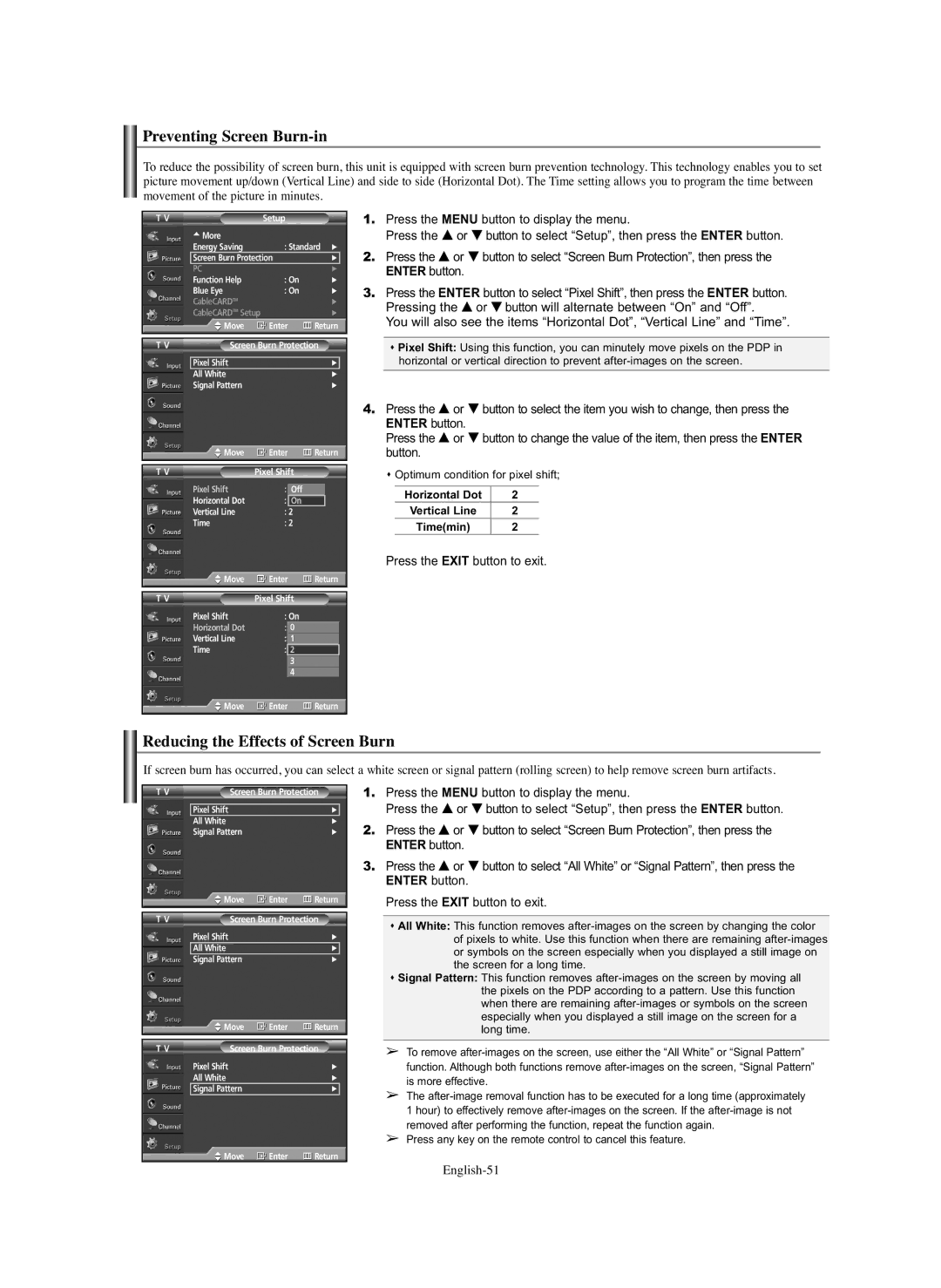Preventing Screen Burn-in
To reduce the possibility of screen burn, this unit is equipped with screen burn prevention technology. This technology enables you to set picture movement up/down (Vertical Line) and side to side (Horizontal Dot). The Time setting allows you to program the time between movement of the picture in minutes.
T V |
| Setup |
|
|
| ||
| … More |
|
|
|
|
|
|
| Energy Saving | : Standard √ | |||||
| Screen Burn Protection |
| √ |
| |||
| PC |
|
|
|
| √ | |
| Function Help | : On |
| √ | |||
| Blue Eye | : On |
| √ | |||
| CableCARDTM |
|
|
|
| √ | |
| CableCARDTM Setup |
| √ | ||||
| Move | Enter | Return | ||||
|
|
|
|
|
|
| |
T V | Screen Burn Protection | ||||||
|
|
|
|
|
|
|
|
| Pixel Shift |
|
|
|
| √ |
|
| All White |
|
|
|
| √ | |
| Signal Pattern |
|
|
|
| √ | |
| Move | Enter | Return | ||||
|
|
|
|
|
|
|
|
T V |
| Pixel Shift |
|
|
| ||
| Pixel Shift | : OnOff |
|
|
| ||
| Horizontal Dot | : |
| 2On |
|
|
|
| Vertical Line | : |
| 2 |
|
|
|
| Time | : 2 |
|
|
| ||
| Move | Enter | Return | ||||
|
|
|
|
|
|
|
|
|
|
|
|
|
|
|
|
T V |
| Pixel Shift |
|
|
| ||
| Pixel Shift | : On |
|
|
| ||
| Horizontal Dot | : 40 |
|
|
| ||
| Vertical Line |
| : | 41 |
|
|
|
| Time |
| : | 42 |
|
|
|
|
|
|
| 3 |
|
|
|
|
|
|
| 4 |
|
|
|
1.Press the MENU button to display the menu.
Press the … or † button to select “Setup”, then press the ENTER button.
2.Press the … or † button to select “Screen Burn Protection”, then press the ENTER button.
3.Press the ENTER button to select “Pixel Shift”, then press the ENTER button. Pressing the … or † button will alternate between “On” and “Off”.
You will also see the items “Horizontal Dot”, “Vertical Line” and “Time”.
Pixel Shift: Using this function, you can minutely move pixels on the PDP in horizontal or vertical direction to prevent
4.Press the … or † button to select the item you wish to change, then press the ENTER button.
Press the … or † button to change the value of the item, then press the ENTER button.
Optimum condition for pixel shift;
Horizontal Dot | 2 |
Vertical Line | 2 |
Time(min) | 2 |
Press the EXIT button to exit.
![]() Move
Move ![]() Enter
Enter ![]() Return
Return
Reducing the Effects of Screen Burn
If screen burn has occurred, you can select a white screen or signal pattern (rolling screen) to help remove screen burn artifacts.
T V | Screen Burn Protection | |||
|
|
|
|
|
| Pixel Shift |
| √ |
|
| All White |
| √ | |
| Signal Pattern |
| √ | |
| Move | Enter | Return | |
|
| |||
T V | Screen Burn Protection | |||
| Pixel Shift |
| √ | |
| All White |
| √ |
|
| Signal Pattern |
| √ | |
| Move | Enter | Return | |
|
| |||
T V | Screen Burn Protection | |||
| Pixel Shift |
| √ | |
| All White |
| √ | |
| Signal Pattern |
| √ |
|
| Move | Enter | Return | |
1.Press the MENU button to display the menu.
Press the … or † button to select “Setup”, then press the ENTER button.
2.Press the … or † button to select “Screen Burn Protection”, then press the ENTER button.
3.Press the … or † button to select “All White” or “Signal Pattern”, then press the ENTER button.
Press the EXIT button to exit.
All White: This function removes
Signal Pattern: This function removes
➢To remove
➢The
➢Press any key on the remote control to cancel this feature.