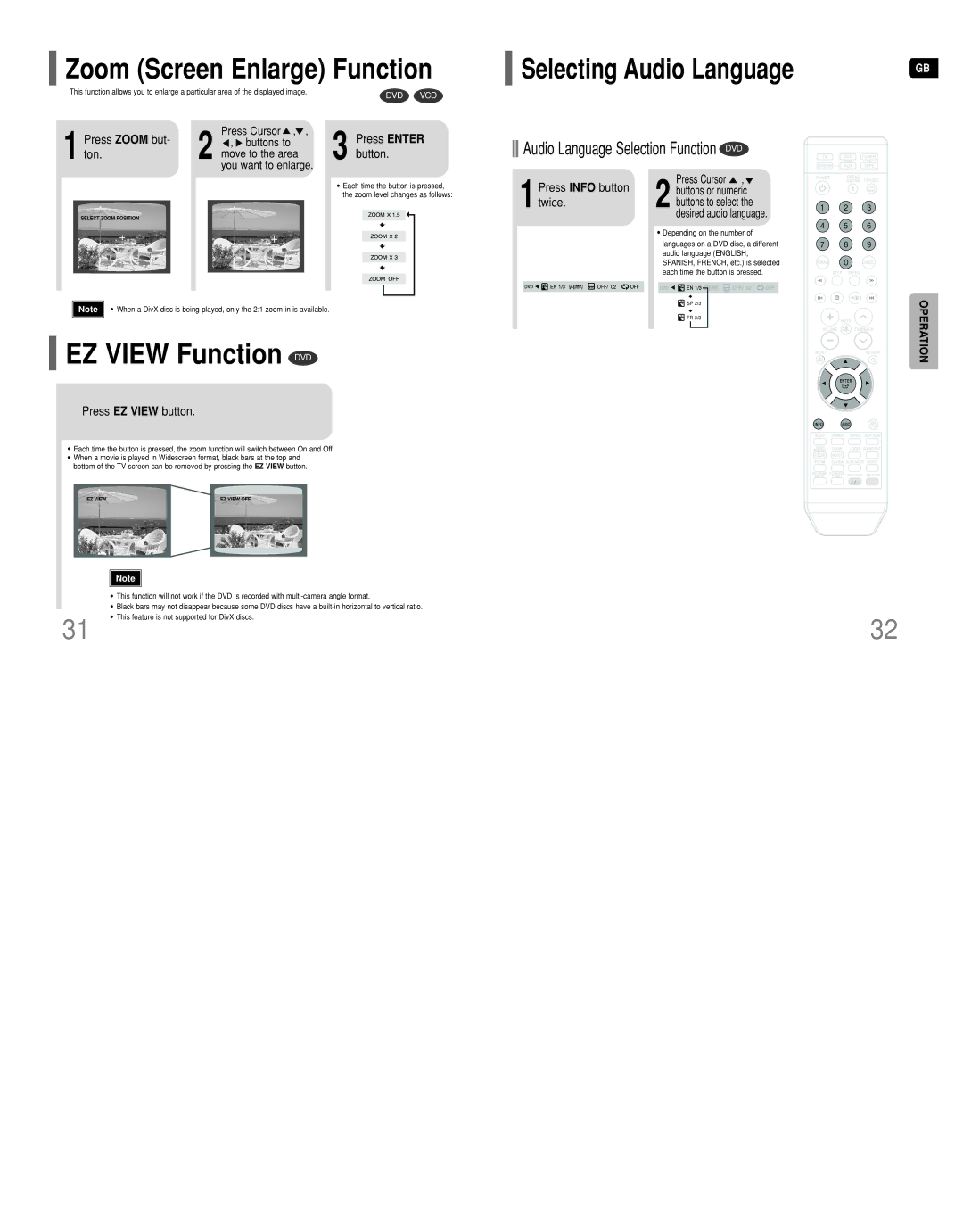HT-DT79 specifications
The Samsung HT-DT79 is a versatile home theater system designed to deliver an immersive audio-visual experience for movie enthusiasts and music lovers alike. With its sleek design and advanced technologies, this system is an excellent addition to any media setup.One of the standout features of the HT-DT79 is its powerful 5.1-channel surround sound system. It consists of five satellite speakers and a subwoofer, providing a rich and dynamic soundstage. This multi-channel setup creates an enveloping audio experience, making it feel as though you're right in the middle of the action, whether you're watching a thrilling movie or enjoying your favorite music.
The unit supports various audio formats, including Dolby Digital and DTS, which are essential for achieving high-quality sound. This support allows for the reproduction of sound with incredible clarity and depth, enhancing your overall viewing and listening experience. The built-in equalizer offers customizable audio settings, ensuring that users can adjust the sound to their preferences.
Connectivity is another strong point of the Samsung HT-DT79. It features multiple HDMI inputs, allowing users to connect various devices such as Blu-ray players, gaming consoles, and streaming devices seamlessly. An HDMI output simplifies connection to TVs, ensuring both audio and video are transmitted with high quality. Additionally, the system includes USB and auxiliary inputs, providing even more options for connecting external devices.
The HT-DT79 is equipped with a built-in DVD player, eliminating the need for extra equipment cluttering your entertainment space. This player supports a range of disc formats, including DVD-RW, DVD+RW, CD, and CD-RW. The system's playback capabilities extend to a variety of file formats, including MP3 and JPEG, enabling users to enjoy their music and photos directly.
Another notable feature is the HDMI ARC (Audio Return Channel) implementation, which allows for easier integration with modern TVs. With this capability, the audio signal can travel back to the sound system through a single HDMI cable, streamlining connections and reducing cable clutter.
In terms of design, the Samsung HT-DT79 boasts a modern and stylish look that fits well with contemporary home decor. Its compact size and elegant finish make it a pleasing addition to any room without overwhelming the space.
Overall, the Samsung HT-DT79 home theater system combines advanced technologies with user-friendly features to create an exceptional home entertainment experience. Whether it's for movie nights, gaming, or music, this system is built to deliver high-quality performance and enjoyment.