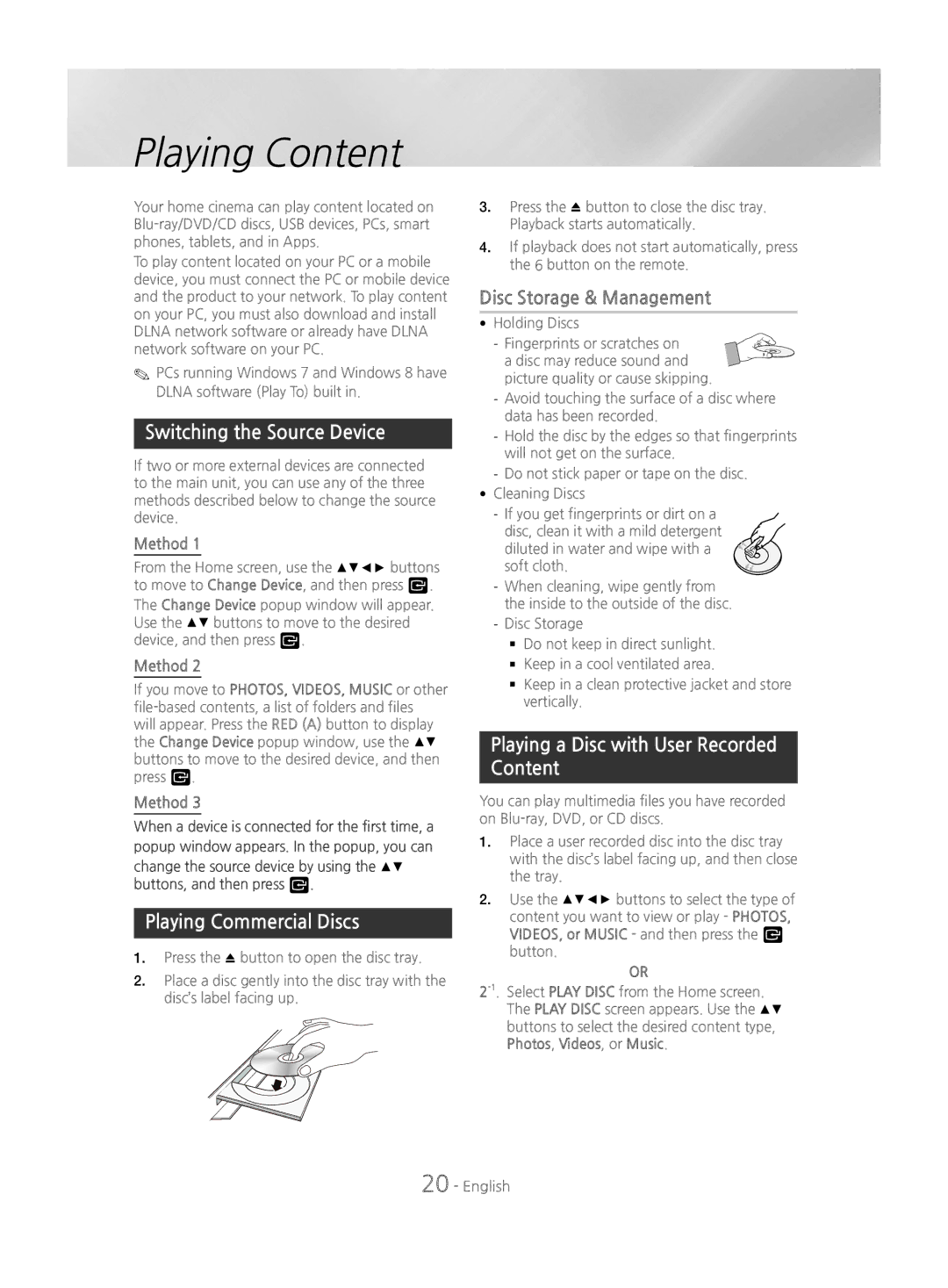Playing Content
Your home cinema can play content located on
To play content located on your PC or a mobile device, you must connect the PC or mobile device and the product to your network. To play content on your PC, you must also download and install DLNA network software or already have DLNA network software on your PC.
✎✎PCs running Windows 7 and Windows 8 have DLNA software (Play To) built in.
Switching the Source Device
If two or more external devices are connected to the main unit, you can use any of the three methods described below to change the source device.
Method 1
From the Home screen, use the ▲▼◄► buttons to move to Change Device, and then press v.
The Change Device popup window will appear. Use the ▲▼ buttons to move to the desired device, and then press v.
Method 2
If you move to PHOTOS, VIDEOS, MUSIC or other
Method 3
When a device is connected for the first time, a popup window appears. In the popup, you can
change the source device by using the ▲▼ buttons, and then press v.
Playing Commercial Discs
1.Press the ^ button to open the disc tray.
2.Place a disc gently into the disc tray with the disc’s label facing up.
3.Press the ^ button to close the disc tray. Playback starts automatically.
4.If playback does not start automatically, press the 6 button on the remote.
Disc Storage & Management
•Holding Discs
a disc may reduce sound and picture quality or cause skipping.
•Cleaning Discs
`` Do not keep in direct sunlight. `` Keep in a cool ventilated area.
`` Keep in a clean protective jacket and store vertically.
Playing a Disc with User Recorded Content
You can play multimedia files you have recorded on
1.Place a user recorded disc into the disc tray with the disc’s label facing up, and then close the tray.
2.Use the ▲▼◄► buttons to select the type of content you want to view or play - PHOTOS, VIDEOS, or MUSIC - and then press the v button.
OR