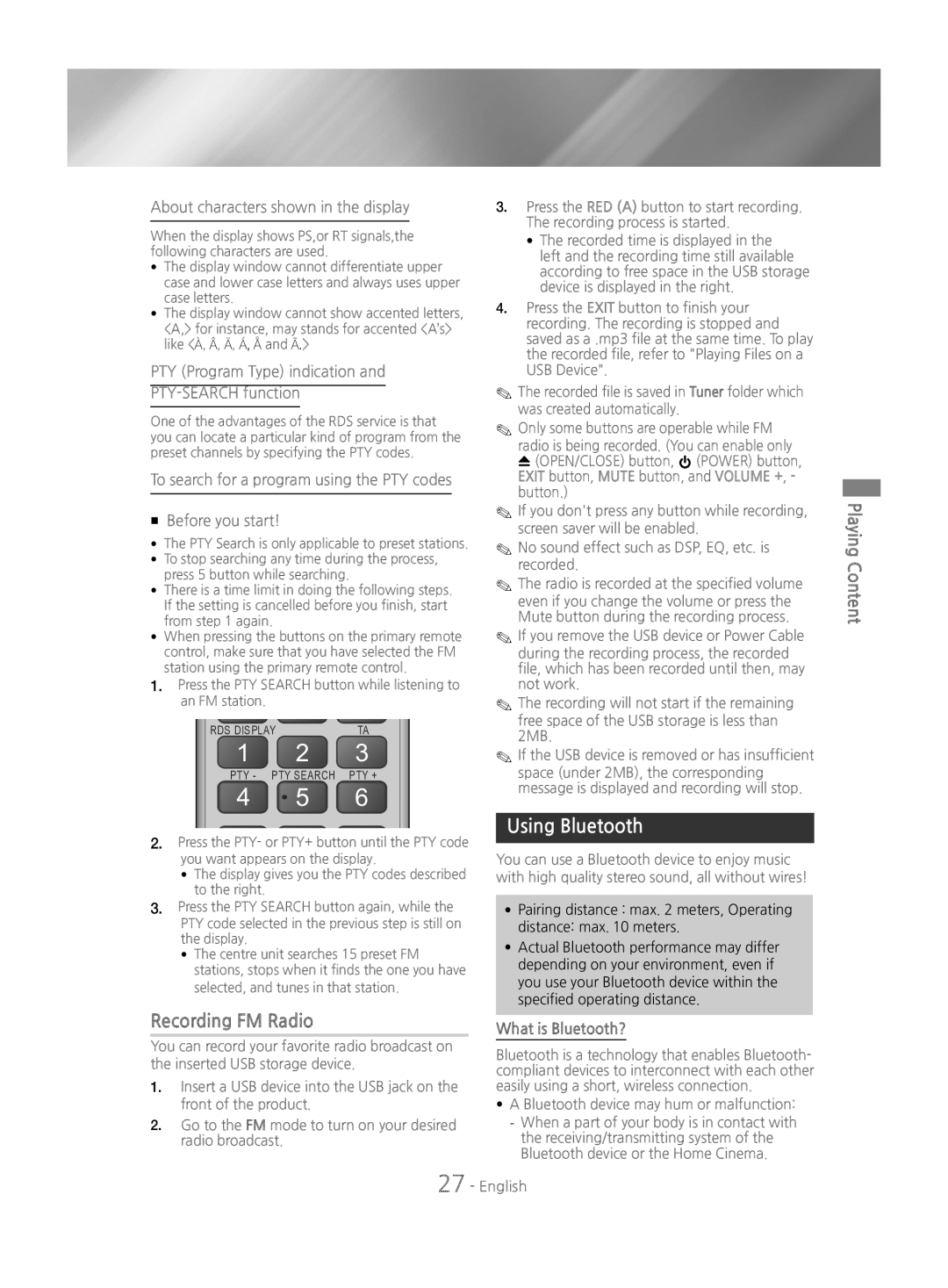About characters shown in the display
When the display shows PS,or RT signals,the following characters are used.
•The display window cannot differentiate upper case and lower case letters and always uses upper case letters.
•The display window cannot show accented letters, <A,> for instance, may stands for accented <A’s> like <À, Â, Ä, Á, Å and Ã.>
PTY (Program Type) indication and
PTY-SEARCH function
One of the advantages of the RDS service is that you can locate a particular kind of program from the preset channels by specifying the PTY codes.
To search for a program using the PTY codes
Before you start!
• The PTY Search is only applicable to preset stations.
• To stop searching any time during the process, press 5 button while searching.
• There is a time limit in doing the following steps. If the setting is cancelled before you finish, start from step 1 again.
• When pressing the buttons on the primary remote control, make sure that you have selected the FM
1.station using the primary remote control.
RDS DISPLAY | TA | |
1 | 2 | 3 |
PTY - | PTY SEARCH | PTY + |
4 | 5 | 6 |
2.Press the PTY- or PTY+ button until the PTY code you want appears on the display.
•The display gives you the PTY codes described to the right.
3.Press the PTY SEARCH button again, while the PTY code selected in the previous step is still on the display.
•The centre unit searches 15 preset FM stations, stops when it finds the one you have selected, and tunes in that station.
Recording FM Radio
You can record your favorite radio broadcast on the inserted USB storage device.
1.Insert a USB device into the USB jack on the front of the product.
2.Go to the FM mode to turn on your desired radio broadcast.
3.Press the RED (A) button to start recording. The recording process is started.
•The recorded time is displayed in the left and the recording time still available according to free space in the USB storage device is displayed in the right.
4.Press the EXIT button to finish your recording. The recording is stopped and saved as a .mp3 file at the same time. To play the recorded file, refer to "Playing Files on a USB Device".
✎✎The recorded file is saved in Tuner folder which was created automatically.
✎✎Only some buttons are operable while FM radio is being recorded. (You can enable only ![]() (OPEN/CLOSE) button,
(OPEN/CLOSE) button, ![]() (POWER) button, EXIT button, MUTE button, and VOLUME +, - button.)
(POWER) button, EXIT button, MUTE button, and VOLUME +, - button.)
✎✎If you don't press any button while recording,
✎✎No sound effect such as DSP, EQ, etc. is recorded.
✎✎The radio is recorded at the specified volume even if you change the volume or press the Mute button during the recording process.
✎✎If you remove the USB device or Power Cable during the recording process, the recorded file, which has been recorded until then, may not work.
✎✎The recording will not start if the remaining free space of the USB storage is less than 2MB.
✎✎If the USB device is removed or has insufficient space (under 2MB), the corresponding message is displayed and recording will stop.
Using Bluetooth
You can use a Bluetooth device to enjoy music with high quality stereo sound, all without wires!
•Pairing distance : max. 2 meters, Operating
distance: max. 10 meters.
•Actual Bluetooth performance may differ depending on your environment, even if you use your Bluetooth device within the specified operating distance.
What is Bluetooth?
Bluetooth is a technology that enables Bluetooth- compliant devices to interconnect with each other easily using a short, wireless connection.