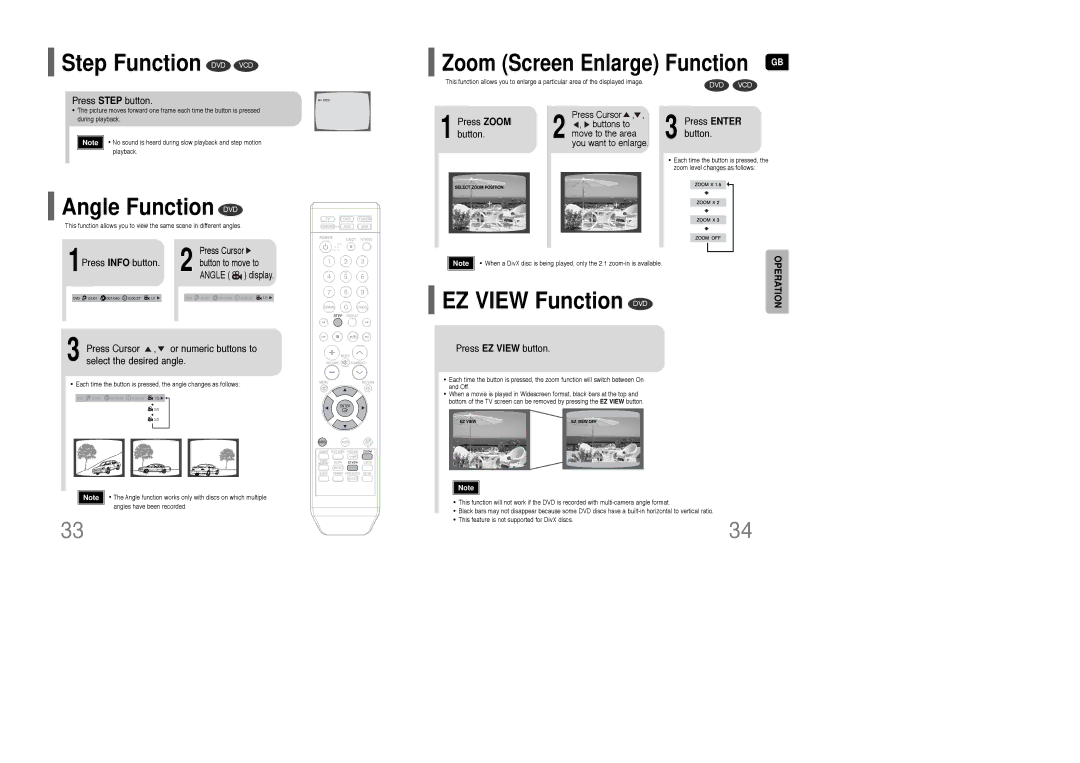HT-XQ100T/XEH, HT-XQ100T/OMX, HT-XQ100T/XEF, HT-XQ100T/XEE, HT-Q100T/XEF specifications
The Samsung HT-XQ100R/XFU, HT-TXQ100R/XFU, HT-Q100WR/XFU, HT-XQ100T/XEE, and HT-Q100R/XFU are part of Samsung's innovative line of home theater systems, designed to deliver an immersive audio-visual experience. These systems serve as a perfect complement to any home entertainment setup, combining advanced technology with user-friendly features.At the core of these systems is their robust surround sound capability. Each model typically includes a 5.1-channel system that enriches the audio experience by creating a multi-dimensional soundscape. This surround sound technology offers users a cinematic experience while watching movies or playing games, allowing them to hear every detail, from the softest whisper to explosive action sequences.
One of the notable features across these models is the inclusion of high-definition audio formats. They support formats such as Dolby Digital and DTS, ensuring that users can enjoy studio-quality sound at home. This high fidelity is crucial for audiophiles and casual listeners alike, enhancing the overall enjoyment of music and movie soundtracks.
In addition to sound quality, connectivity options are abundant in these home theater systems. With multiple HDMI inputs, users can easily connect various devices, including Blu-ray players, gaming consoles, and streaming devices. Furthermore, many models also feature USB ports, allowing for playback from flash drives or external hard drives. Some versions provide wireless connectivity options, enabling seamless integration with smart devices for streaming music and content.
An intuitive user interface simplifies navigation, making it easy for users to access settings, adjust sound profiles, and switch between sources. The systems often come equipped with smart features, such as built-in Wi-Fi, enabling users to stream from popular platforms directly without needing additional hardware.
These home theaters are designed with sleek aesthetics, seamlessly fitting into modern living spaces. The compact yet powerful speakers can be strategically placed for optimal sound distribution, while the stylish design ensures that they complement the décor.
In summary, the Samsung HT-XQ100R/XFU, HT-TXQ100R/XFU, HT-Q100WR/XFU, HT-XQ100T/XEE, and HT-Q100R/XFU are remarkable home theater systems that combine exceptional sound quality, versatile connectivity options, and user-friendly features, making them an excellent choice for anyone looking to enhance their home entertainment experience. Whether you are watching movies, playing games, or enjoying music, these systems promise to deliver a rich auditory experience that captivates and immerses.