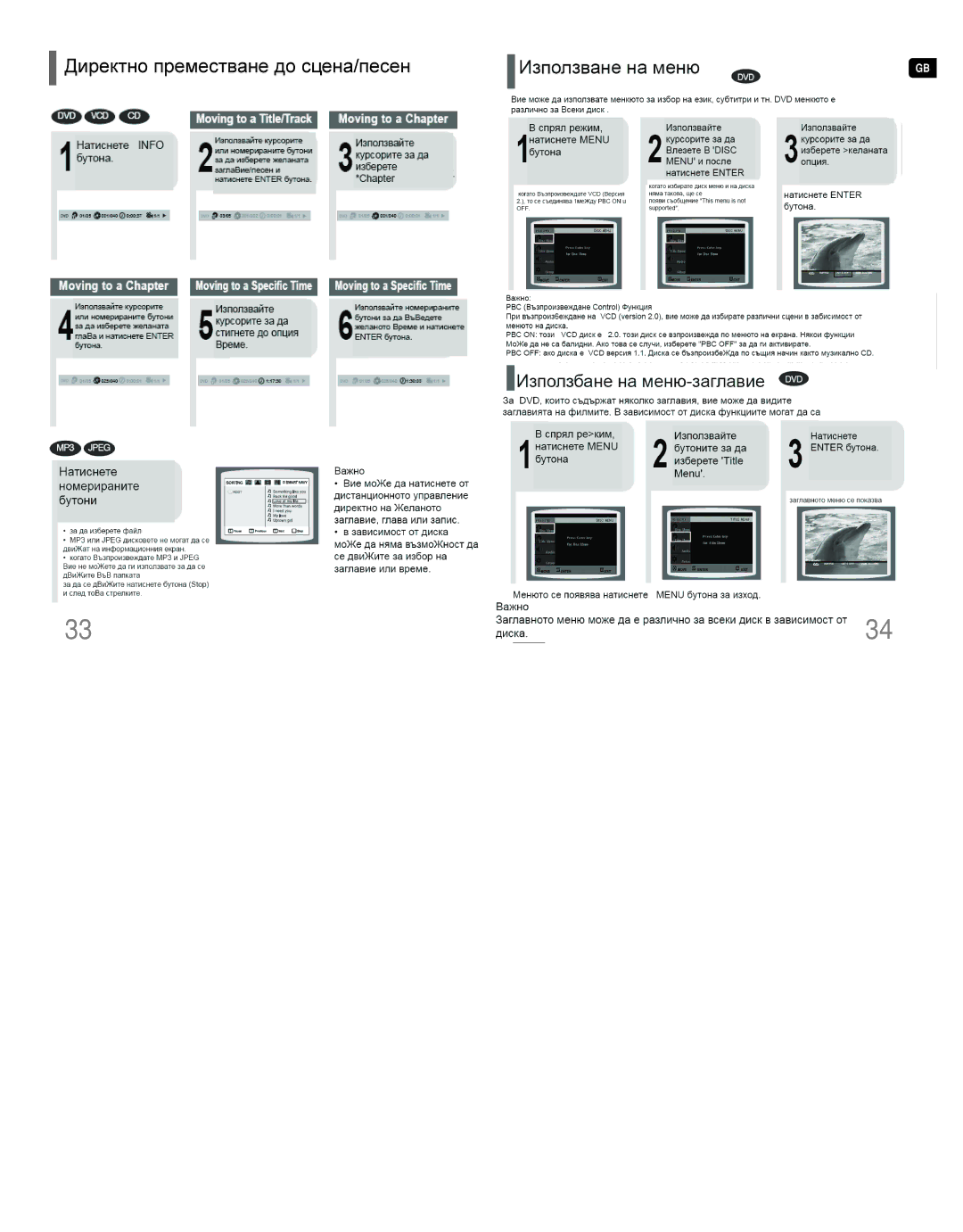HT-Q9R/ELS specifications
The Samsung HT-Q9R/ELS is a sophisticated home theater system that offers users an immersive audio experience. Designed to enhance your entertainment environment, this system integrates advanced technologies and features to deliver high-quality sound and visual output.At the heart of the HT-Q9R/ELS is its powerful 9.1 channel sound system, which creates a surround sound experience that fills the room. This multi-channel setup includes dedicated speakers for dialogue, music, and effects, allowing for a cinematic experience in the comfort of your home. The inclusion of rear speakers enhances the depth of sound, providing a sense of realism that pulls you into the action.
One of the standout technologies in the HT-Q9R/ELS is Dolby Atmos. This advanced audio technology allows sound to be perceived as coming from above, adding a new dimension to your entertainment. It transforms movie nights into captivating experiences, where every sound cue is rendered with precision.
The system also supports 4K Ultra HD passthrough, ensuring that the visual quality of your movies and shows remains sharp and vibrant. With support for high dynamic range (HDR) imaging, users can enjoy brighter highlights and more detailed shadows, enhancing the overall viewing experience.
Connectivity is a critical feature of the HT-Q9R/ELS. The system comes equipped with multiple HDMI inputs, allowing seamless integration with various devices such as Blu-ray players, gaming consoles, and streaming devices. Additionally, it supports Bluetooth and Wi-Fi connectivity, enabling users to stream music directly from their smartphones or other wireless devices without the hassle of cables.
Another notable characteristic is the enhanced user interface. The intuitive controls and on-screen menus make it easy to navigate settings and adjust sound preferences to suit your environment. The system also includes preset audio modes tailored for different types of content, such as movies, music, and games, ensuring an optimized audio experience.
The Samsung HT-Q9R/ELS is designed with both performance and aesthetics in mind. Its sleek, modern design allows it to blend effortlessly into any home decor, while its robust build quality ensures durability and longevity.
In summary, the Samsung HT-Q9R/ELS home theater system combines advanced audio technology, beautiful design, and user-friendly features to create an engaging audio-visual environment. For those seeking to elevate their home entertainment experience, this system offers everything needed to enjoy movies, music, and games in stunning clarity and captivating sound.