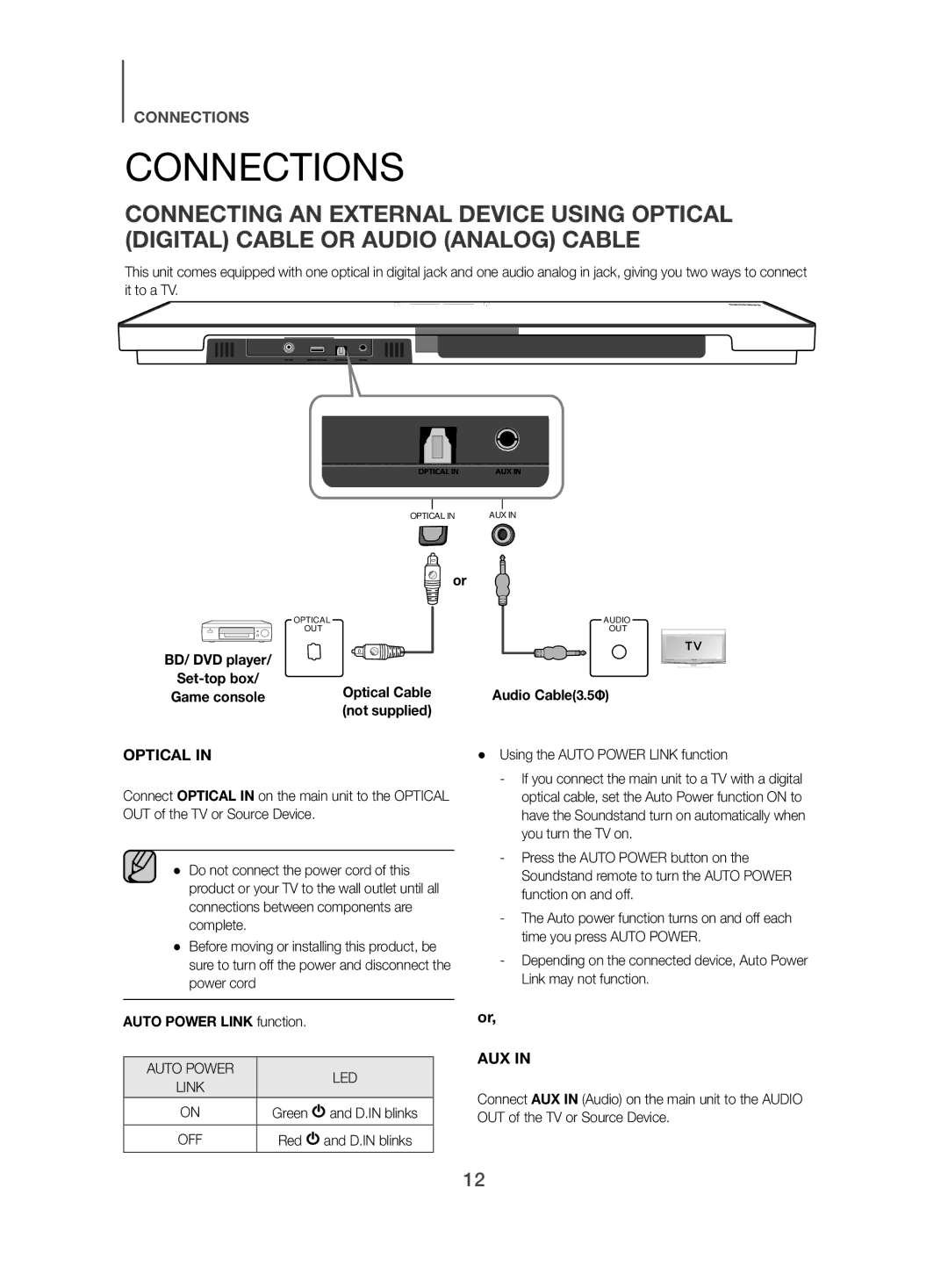Wireless Audio SoundStand
Features
Safety Information
Safety Warnings
Precautions
Contents
Getting Started
Before Reading the USER’S Manual
WHAT’S Included
Installation
Soundstand Installation
++How to install the SoundStand
Descriptions
TOP/FRONT Panel
Rear Panel
AUX
Remote Control
Remote Control Buttons and Functions
++Installing the Batteries in the Remote Control
Power
Auto Power
Mute
AUX
Woofer Level
Auto Power Link function
Using the Auto Power Link function
Connections
D.IN blinks
Input Mode
Functions
AUX blinks
Bluetooth
++To connect the SoundStand to a Bluetooth device
Bluetooth device
Connect
++Bluetooth Power On Bluetooth
++To disconnect the Bluetooth device from the SoundStand
++To disconnect the SoundStand from the Bluetooth device
More About Bluetooth
++Connecting a TV to the SoundStand
TV Soundconnect
Troubleshooting
Specifications
Appendix
License
Model name
Contact Samsung World Wide
Web Site
Imaginez les possibilités
Mode sonore spécial
Télécommande multifonction
Fonction Bluetooth
Caractéristiques
Informations Relatives À LA Sécurité
Avertissements
Précautions
Sommaire
Branchements
Démarrage
Avant DE Lire LE Manuel Dutilisation
Contenu
++Icônes utilisées dans le présent manuel
Installation DU Soundstand
++Comment installer le SoundStand
Bouton Power
DEL Capteur DE LA Télécommande
Panneau SUPÉRIEUR/FAÇADE
Bouton DE Fonctions
Panneau Arrière
Optical
Entrée DE Lalimentation
Branchez la prise de ladaptateur CA
Télécommande
Boutons ET Fonctions DE LA Télécommande
++Installation des piles dans la télécommande
Auto Power Mise Sous Tension Automatique
Mute Silencieux
Surr.Sound Expansion du son ambiophonique
Sound Effect Effets Sonores
Utilisation de la fonction Auto Power Link
Branchements
Fonction Lien Pour Mise Sous Tension
Automatique
Mode D’ENTRÉE
Mode dentrée Affichage
Fonctions
Connexion Périphérique Bluetooth
Un seul périphérique Bluetooth peut être associé à la fois
Sélectionnez Samsung SoundStand dans la liste
++Bluetooth Power activé Bluetooth Power
Propos du Bluetooth
Appuyez sur la touche Bluetooth Power de la télécommande
Le système SoundStand sera déconnecté
++Connecter un téléviseur au SoundStand
Connexion
La télécommande ne fonctionne pas
Dépannage
Lensemble ne sallume pas
Aucun son nest émis
Annexe
Spécifications
Licence
Nom du modèle
Comment contacter Samsung dans le monde
Site Internet Zone
Site Internet
Erleben Sie die Möglichkeiten
Bluetooth Funktion
Merkmale
Spezial Klangmodus
Multifunktionsfernbedienung
Sicherheitsinformationen
Hinweise ZUR Sicherheit
Hinweise
Inhalt
Es kann eine Gebühr erhoben werden, wenn
++Symbole in dieser Bedienungsanleitung
Erste Schritte
Wichtige Informationen ZUM Gebrauch DER Bedienungsanleitung
Lieferumfang
Montage
Aufstellung DES Soundstand
++Montage des SoundStand
Beschreibungen
OBERES/VORDERES Bedienfeld
Rückseite DES Geräts
Stromanschlussbuchse
Fernbedienung
Tasten UND Funktionen DER Fernbedienung
++Batterien in die Fernbedienung einsetzen
Lautstärke
Drücken Sie die AUX Taste, um in den AUX Modus zu schalten
Die Lautstärke des Woofers kann geregelt werden
Auto Power Link Funktion
Anschlüsse
Oder
Oder
Funktionen
Eingangsmodus
Eingangsmodus Anzeige
++Anschließen von SoundStand an ein Bluetooth-Gerät
Bluetooth-Gerät
Verbinden
Wählen Sie Samsung SoundStand aus der Liste
++Bluetooth Power ein Bluetooth
++Abtrennen des Bluetooth-Geräts vom SoundStand
++Abtrennen des SoundStand vom Bluetooth-Gerät
Mehr über Bluetooth
++Ein Fernsehgerät an den SoundStand anschließen
TV SoundConnect Reichweite
Empfohlener Abstand beim Betrieb max m
Fehlersuche
Das Gerät lässt sich nicht einschalten
Das Gerät reagiert nicht auf das Drücken von Tasten
Es wird kein Ton wiedergegeben
Anhang
Technische Daten
Lizenz
Modellbezeichnung
Kontakt zu Samsung World Wide
Website Region
Website
Immagina le possibilità
Funzione Bluetooth
Caratteristiche
Espansione audio surround
Tipi speciali di campo sonoro
Informazioni Sulla Sicurezza
Norme PER LA Sicurezza
Precauzioni
Sommario
Collegamenti
Accessori Forniti
++Istruzioni di sicurezza e risoluzione dei problemi
PER Cominciare
Prima DI Leggere IL Manuale Utente
Installazione
Installazione DEL Soundstand
++Come installare il SoundStand
Descrizioni
Pannello SUPERIORE/ANTERIORE
Tasto DI Alimentazione
Tasto Funzioni
Pannello Posteriore
Ingresso Alimentazione
Bluetooth
Telecomando
Pulsanti E Funzioni DEL Telecomando
++Inserimento delle batterie nel telecomando
Auto Power Spegnimento Automatico
Mute Muto
Surr.Sound Espansione audio surround
Sound Effect Effetto Audio
Funzione Auto Power Link
Collegamenti
Oppure
Lampeggia in rosso
Funzioni
Modo DI Ingresso
Modo di ingresso Display
AUX
++Per collegare lSoundStand a un dispositivo Bluetooth
Collegare Dispositivo Bluetooth
++Per scollegare il dispositivo Bluetooth dal lSoundStand
++Per scollegare lSoundStand dal dispositivo Bluetooth
Ulteriori informazioni sul Bluetooth
LSoundStand viene scollegato
++Collegamento di una TV al SoundStand
Collegare
Accendere la TV e il SoundStand
Rosso Il SoundStand si spegne quando si spegne la TV
Risoluzione DEI Problemi
Lunità non si accende
Una funzione non si attiva quando viene premuto il tasto
’audio non viene riprodotto
Appendice
Specifiche
Licenza
Nome del Modello
Contatta Samsung World Wide
Sito Web
Wyobraź sobie możliwości
Funkcja Bluetooth
Charakterystyka
Tryb dźwięku specjalnego
Wielofunkcyjny pilot
Informacje Dotyczące Bezpieczeństwa
Ostrzeżenia Dotyczące Bezpieczeństwa
Środki Ostrożności
Spis Treści
12 Złącza
++Symbole używane w instrukcji
++Instrukcja bezpieczeństwa i rozwiązywanie problemów
Rozpoczynanie Pracy
Przed Przeczytaniem TEJ Instrukcji Obsługi
Instalacja
Montaż Zestawu Soundstand
++Montaż zestawu SoundStand
Opisy
Panel GÓRNY/PRZEDNI
Panel Tylny
Wejście Zasilania
Pilot
Przyciski I Funkcje Pilota
++Wkładanie baterii do pilota
Głośność
Wyciszenie
Przycisk AUX umożliwia wybór trybu AUX
Użytkownik może sterować głośnością subwoofera
Efekt Dźwiękowy
Funkcja Auto Power Link
Złącza
Lub
Lub
Funkcje
Tryb Wejścia
Tryb wejścia Wyświetlacz
++Łączenie systemu SoundStand z urządzeniem Bluetooth
Podłącz Urządzenie Bluetooth
Wybierz „Samsung SoundStand z listy
Zestaw SoundStand obsługuje dane SBC 44,1 kHz, 48 kHz
++Odłączanie systemu SoundStand od urządzenia Bluetooth
Więcej informacji o połączeniu Bluetooth
Naciśnij przycisk Bluetooth Power na pilocie
Zasilania przez Bluetooth przy
++Podłączanie telewizora do zestawu SoundStand
++Korzystanie z funkcji włączania
Użyciu funkcji TV SoundConnect
Rozwiązywanie Problemów
Urządzenie się nie włącza
Funkcja nie działa, gdy naciskany jest dany przycisk
Brak dźwięku
Dodatek
Dane Techniczne
Licencji
Nazwa modelu
Kontakt do Samsung
Strona www
Képzelje el a lehetőségeket
Bluetooth funkció
Jellemzők
Térhangzás bővítése
Speciális hang mód
Biztonsági Óvintézkedések
Biztonsági Előírások
99.1mm 68.6mm
Adminisztrációs költséget számíthatunk fel, ha
Tartalomjegyzék
Kezdeti Lépések
Használati Útmutató Elolvasása Előtt
Mellékelt Tartozékok
Telepítés
Soundstand Telepítése
++A SoundStand telepítése
Készülék Bemutatása
FELSŐ/ELSŐ Panel
Hátsó Panel
Tápfeszültség be
Ide csatlakoztassa a külső eszköz analóg kimenetét
Az egység eszközszoftverének frissítéséhez
Volume Hangerő
Távvezérlő
Távirányító Gombjai ÉS Funkciói
++Elemek behelyezése a távirányítóba
Mute Némítás
Az AUX gombbal válassza ki az AUX módot
Surr.Sound Térhangzás bővítése
Auto Power Link funkció
Csatlakozások
Vagy
Vagy
Készülék Funkciói
Bemeneti MÓD
Bemeneti mód Kijelző
Zöld És AUX villog Piros
++Az SoundStand csatlakoztatása Bluetooth-eszközhöz
Csatlakoztatás Bluetooth-eszköz
Listából válassza ki a Samsung SoundStand lehetőséget
SoundStand támogatja az SBC adatokat 44.1kHz, 48kHz
További információk a Bluetooth-ról
SoundStand csak akkor jelenik meg a
Az SoundStand csatlakoztatása megszűnik
++A TV csatlakoztatása a SoundStand készülékhez
Csatlakoztatás
Hibaelhárítás
Függelék
Műszaki Adatok
Szabadalmak
Modell neve
Kapcsolatfelvétel Samsung World Wide
Terület Központ Webhely
Predstavte si možnosti
Funkcia Bluetooth
Charakteristika
Surround Sound Expansion Rozšírenie priestorového zvuku
Špeciálny zvukový režim
Bezpečnostné Informácie
Bezpečnostné Varovania
Bezpečnostné Opatrenia
Obsah
Pripojenia
Začíname
Pred Prečítaním SI Tohto Návodu NA Použitie
ČO JE Súčasťou
Inštalácia
Inštalácia Zariadenia Soundstand
++Spôsob inštalácie zariadenia SoundStand
Popis
HORNÝ/PREDNÝ Panel
Zadný Panel
Napájací Vstup
Volume Hlasitosť
Bluetooth Power
Diaľkový Ovládač
Tlačidlá a Funkcie Diaľkového Ovládania
Auto Power Automatické Napájanie
Mute Stlmiť
Surr.Sound Rozšírenie priestorového zvuku
Sound Effect Zvukový Efekt
Funkcia Auto Power Link Automatické
Pripojenia
Alebo
Alebo
Funkcie
Režim Vstupu
AUX bliká
Pripojiť Zariadenie s rozhraním Bluetooth
Prehrajte hudbu na pripojenom zariadení
Viac o rozhraní Bluetooth
Zariadenie SoundStand sa odpojí
++Pripojenie TV k zariadeniu SoundStand
Pripojiť
Zapnite TV a zariadenie SoundStand
Kontrolka LED prestane blikať po úspešnom pripojení TV
Riešenie Problémov
Dodatok
Technické Údaje
Licencie
Všeobecné
Kontaktujte Samsung World Wide
Webová stránka
Představte si své možnosti
Funkce Bluetooth
Charakteristiky
Rozšíření prostorového zvuku
Speciální zvukové režimy
Bezpečnostní Informace
Bezpečnostní Varování
Bezpečnostní Opatření
12 Připojení
Může být účtován režijní poplatek, pokud
Začínáme
NEŽ SE Pustíte do Čtení Této Příručky
Součásti Dodávky
Instalace
Instalace Přístroje Soundstand
++Instalace přístroje SoundStand
HORNÍ/PŘEDNÍ Panel
Zadní Panel
Vstup Napájení
Dálkové Ovládání
Tlačítka a Funkce Dálkového Ovládání
++Vložení baterií do dálkového ovládání
Hlasitost
Auto Power Automatické zapnutí
Mute Ztlumení
AUX Pomocný vstup
Surr.Sound Rozšíření prostorového zvuku
Připojení
Funkce Automatického Propojení
Nebo, Vstup AUX
Nebo
Funkce
AUX blikají
++Připojení přístroje SoundStand k zařízení Bluetooth
Připojení Zařízení Bluetooth
++Odpojení zařízení Bluetooth od přístroje SoundStand
++Odpojení přístroje SoundStand od zařízení Bluetooth
Informace o technologii Bluetooth
Přístroj SoundStand se odpojí
++Připojení televizoru k přístroji SoundStand
Připojení
ČERVENÁ Přístroj SoundStand se vypne při vypnutí televizoru
Řešení Problémů
Model
5V/0,5A
Správná likvidace baterií v tomto výrobku
Predstavljajte si možnosti
Funkcija Bluetooth
Značilnosti
Posebni zvočni način
Večfunkcijski daljinski upravljalnik
Varnostni Podatki
Varnostna Opozorila
Previdnostni Ukrepi
Vsebina
Odpravljanje Težav Dodatek
Začetek
Preden Začnete Z Branjem Uporabniškega Priročnika
KAJ Vključuje
Namestitev
Namestitev Zvočnika Soundstand
++Kako namestiti zvočnik SoundStand
Opis
ZGORNJA/SPREDNJA Plošča
Zadnja Plošča
Napajalni Vhod
Volume Glasnost
Daljinski Upravljalnik
Gumbi in Funkcije Daljinskega Upravljalnika
++Vstavljanje baterij v daljinski upravljalnik
Auto Power Samodejni Vklop
Mute Izklop Zvoka
AUX Zunanja Naprava
Surr.Sound Razširitev prostorskega zvoka
Funkcija Auto Power Link
Priključki
Ali
Ali
Funkcije
Vhodni Način
Vhodni način Prikaz
AUX utripa
++Povezovanje naprave SoundStand z napravo Bluetooth
Povezovanje Naprave Bluetooth
Seznama izberite Samsung SoundStand
Če je v bližini naprave SoundStand močno električno polje
Več o povezavi Bluetooth
Pritisnite gumb Bluetooth Power na daljinskem upravljalniku
Povezava naprave SoundStand bo prekinjena
++Povezovanje televizorja z zvočnikom SoundStand
Povezovanje
Odpravljanje Težav
Tehnične Lastnosti
Licenca
Ime modela
Obrnite se na Samsung World Wide
Spletni naslov
Φανταστείτε τις δυνατότητες
Δυνατότητεσ
Πληροφορίεσ ΓΙΑ ΤΗΝ Ασφάλεια
Προειδοποιήσεισ ΓΙΑ ΤΗΝ Ασφάλεια
Ηλεκτροπληξίας
Προφυλάξεισ
Περιεχόμενα
12 Συνδέσεισ
Πριν ΤΗ Χρήση
Πριν Διαβάσετε ΤΟ Εγχειρίδιο Χρήστη
ΤΙ Περιλαμβάνεται
Εγκατασταση
Εγκατασταση ΤΟΥ Soundstand
++Τρόπος εγκατάστασης του SoundStand
Περιγραφέσ
ΕΠΑΝΩ/ΕΜΠΡΟΣ ΟΨΗ
Πίσω ΌΨΗ
Υποδοχη Παροχησ Ρευματοσ
Τηλεχειριστήριο
Κουμπια ΚΑΙ Λειτουργιεσ Τηλεχειριστηριου
Ενταση Ηχου
Surr.Sound Επέκταση ήχου surround
ΕΦΕ Ηχου
Λειτουργία Auto Power Link
Συνδέσεισ
Λυχνία LED
Και
Λειτουργίεσ
Τρόποσ Λειτουργίασ Εισόδου
Λειτουργία εισόδου Οθόνη
++Σύνδεση του συστήματος SoundStand με συσκευή Bluetooth
Σύνδεση Συσκευή Bluetooth
Επιλέξτε Samsung SoundStand από τη λίστα
Αναπαράγετε μουσική στη συνδεδεμένη συσκευή
++Ενεργοποίηση μέσω Bluetooth Bluetooth Power
Περισσότερα σχετικά με το Bluetooth
Πατήστε το κουμπί Bluetooth Power στο τηλεχειριστήριο
Το σύστημα SoundStand αποσυνδεέται
++Χρήση της λειτουργίας Bluetooth
Power On με τη λειτουργία TV
TV Soundconnect Σύνδεση Ήχου Τηλεόρασησ
++Σύνδεση τηλεόρασης με το SoundStand
Αντιμετώπιση Προβλημάτων
Μονάδα δεν ανάβει
Δεν παράγεται ήχος
Το τηλεχειριστήριο δεν λειτουργεί
Παράρτημα
Προδιαγραφεσ
Αδεια
Όνομα μοντέλου
Επικοινωνήστε με τη Samsung World Wide
Περιοχή
Imaginaţi-vă posibilităţile
Funcţia Bluetooth
Caracteristici
Extensie sunet surround SSE
Modul Special Sound Sunet special
Informaţii DE Siguranţă
Avertismente Privind Siguranţa
Precauţii
Conţinut
Conexiuni
Iniţiere
Înainte DE a Citi Manualul Utilizatorului
Accesorii Incluse
++Pictogramele utilizate în manual
Instalarea
Instalarea Sistemului Soundstand
++Cum se instalează SoundStand
Butonul Power
Descrieri
Panoul SUPERIOR/FRONTAL
Buton Funcţii
Panoul Dorsal
Cablu DE Alimentare
Volume Volum
Telecomanda
Butoanele ŞI Funcţiile DE PE Telecomandă
++Instalarea bateriilor în telecomandă
Auto Power Pornire Automată
Mutemut
Apăsaţi butonul AUX pentru a selecta modul AUX
Surr.Sound Extensie sunet surround
Funcţia Auto Power Link Legătură DE
Conexiuni
Sau
Sau
Funcţii
MOD Intrare
Mod intrare Afişaj
++Conectarea sistemul SoundStand la un dispozitiv Bluetooth
Conectare Dispozitiv Bluetooth
Selectaţi Samsung SoundStand din listă
Redaţi muzică pe dispozitivul conectat
++PORNIREA prin Bluetooth
Informaţii suplimentare despre conexiunea Bluetooth
Apăsaţi butonul Bluetooth Power de pe telecomandă
++Conectarea unui televizor la sistemul SoundStand
Conectare
Porniţi televizorul şi sistemul SoundStand
Roşu Sistemul SoundStand se opreşte când opriţi televizorul
Depanare
Unitatea nu poate fi pornită
Funcţie nu operează când butonul este apăsat
Nu este emis sunet
Anexă
Specificaţii
Licenţă
Nume model
Contactaţi centrele Samsung World Wide
Site Web
Представете си възможностите
Функция Bluetooth
Характеристики
Разширяване съраунд звук
Специален звуков режим
Информация ЗА Безопасност
Мерки ЗА Безопасност
Предпазни Мерки
Съдържание
12 Свързвания
Начало
Преди ДА Прочетете Ръководството ЗА Потребителя
Какво Е Включено
Инсталиране
Инсталиране НА Soundstand
++Как се извършва инсталирането на SoundStand
Описания
ГОРЕН/ПРЕДЕН Панел
Заден Панел
Вход НА Захранване
Optical
Свързва цифровия изход оптичен на външно устройство
Volume Сила НА Звука
Дистанционно Управление
Бутони И Функции НА Дистанционното Управление
++Поставяне на батериите в дистанционното управление
Auto Power Автоматично Включване
Mute ИЗКЛ. Звук
Surr.Sound Разширяване съраунд звук
Sound Effect Звуков Ефект
Функция Auto Power Link
Свързвания
Или
Или
Функции
Входен Режим
Режим на въвеждане Дисплей
Светодиоди
++За да свържете SoundStand към Bluetooth устройство
Свързване Bluetooth устройство
Изберете Samsung SoundStand от списъка
SoundStand може да не изпълнява
++ВКЛ. на Bluetooth Bluetooth
Повече за Bluetooth
Връзката с SoundStand ще бъде прекъсната
++Свързване на телевизор със SoundStand
Свързване
Отстраняване НА Неизправности
Приложение
Спецификация
Лиценз
※ Бележка за лиценза за отворен код
Свържете се със Samsung ПО Целия Свят
Уеб сайт
Zamislite mogućnosti
Bluetooth funkcija
Karakteristike
Proširenje surround zvuka
Mod specijalnog zvuka
Sigurnosne Informacije
Sigurnosna Upozorenja
Mere Opreza
Sadržaj
Povezivanja
++Sigurnosna uputstva i otklanjanje problema
Početak
PRE Čitanja Korisničkog Uputstva
ŠTA Sadrži Pakovanje
Instalacija
Instalacija Soundstand Uređaja
++Kako se instalira SoundStand uređaj
Opisi
GORNJA/PREDNJA Ploča
Zadnja Ploča
Ulaz Napajanja
Povezuje se na analogni izlaz spoljašnjeg uređaja
Volume Jačina Zvuka
Daljinski Upravljač
Tasteri I Funkcije NA Daljinskom Upravljaču
++Stavljanje baterija u daljinski upravljač
Auto Power AUTO. Uključivanje
Mute ISKLJ. Zvuk
Surr.Sound Proširenje surround zvuka
Zvučni Efekat
Povezivanja
Ili
Ili
Funkcija Automatskog Napajanja
Režim Ulaza
Mod ulaza Displej
Zeleni AUX trepere
Crveni AUX trepere
++Povezivanje SoundStand sistema na Bluetooth uređaj
Povezati Bluetooth uređaj
Izaberite Samsung SoundStand sa liste
SoundStand sistema Reprodukujte muziku na povezanom uređaju
++Aktiviranje Bluetooth Power Bluetooth Power
++Odspajanje Bluetooth uređaja sa SoundStand sistema
++Odspajanje SoundStand sistema sa Bluetooth uređaja
Više o Bluetooth funkciji
++Povezivanje televizora sa SoundStand uređajem
Povezati
Uključite televizor i SoundStand
Biste povezali drugi televizor
Rešavanje Problema
Dodatak
Specifikacije
Opšte
Kontaktirajte Samsung World Wide
Ispravno odlaganje baterija za ovaj uređaj
Korisnički priručnik
Značajke
Način posebne reprodukcije zvuka
Višefunkcijski daljinski upravljač
CRO
Mjere Opreza
Značajke Sigurnosne Informacije
++Sigurnosne upute i rješavanje problema
Prije Čitanja Korisničkog Priručnika
ŠTO JE Uključeno
++Ikone koje se koriste u priručniku
Montiranje
Instaliranje Uređaja Soundstand
++Kako instalirati uređaj SoundStand
Tipka Power
Funkcijska Tipka
Stražnja Stranica
Ulaz ZA Napajanje
Spojite na analogni izlaz vanjskog uređaja
Gumbi I Funkcije Daljinskog Upravljača
Auto Power Automatsko Uključivanje
Mute Isključi Zvuk
Isključite zvuk, treperit će LED lampica trenutne funkcije
Pritisnite gumb AUX da biste odabrali AUX način rada
Funkcija Auto Power Link Automatsko
Veze
Audio kabel3.5Φ
Način Ulaza
Način ulaza Zaslon
AUX trepere zeleno
AUX trepere crveno
++Spajanje sustava SoundStand na uređaj Bluetooth
Spojite Uređaju Bluetooth
Popisa odaberite Samsung SoundStand
++Odvajanje uređaja Bluetooth od sustava SoundStand
++Odvajanje sustava SoundStand od uređaja Bluetooth
Više o funkciji Bluetooth
Pritisnite gumb Bluetooth Power na daljinskom upravljaču
++Povezivanje TV-a s uređajem SoundStand
Spojite
Rješavanje Problema
Jedinica se neće uključiti
Kad se pritisne tipka, funkcija ne radi
Zvuk se ne proizvodi
Tehnički Podaci
Općenito
Pojačalo
Kontaktirajte Samsung U Cijelome Svijetu
Web-mjesto
AH68-02742J-00