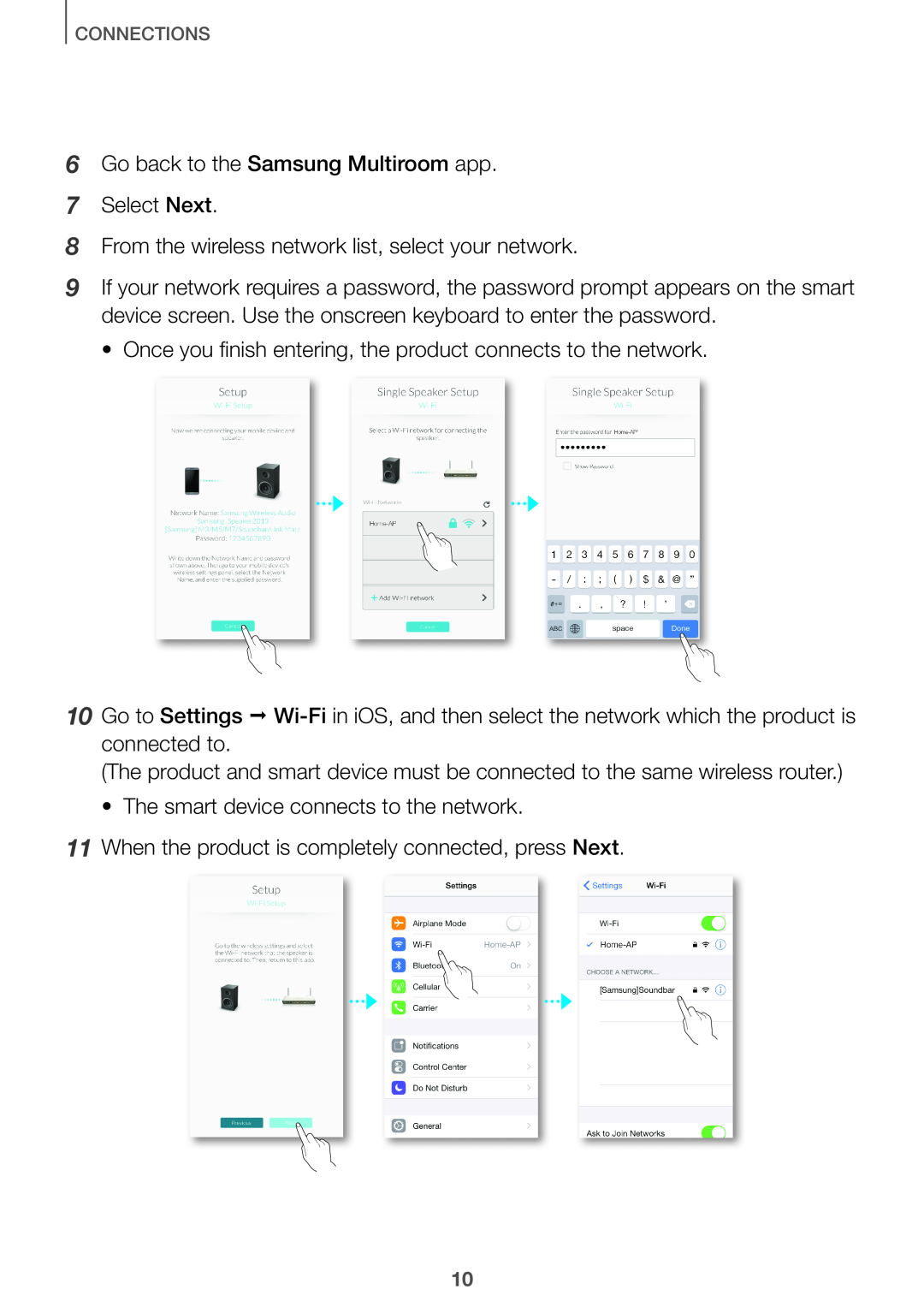CONNECTIONS
6Go back to the Samsung Multiroom app.
7Select Next.
8From the wireless network list, select your network.
9If your network requires a password, the password prompt appears on the smart device screen. Use the onscreen keyboard to enter the password.
• Once you finish entering, the product connects to the network.
10Go to Settings ;
(The product and smart device must be connected to the same wireless router.)
• The smart device connects to the network.
11When the product is completely connected, press Next.
10