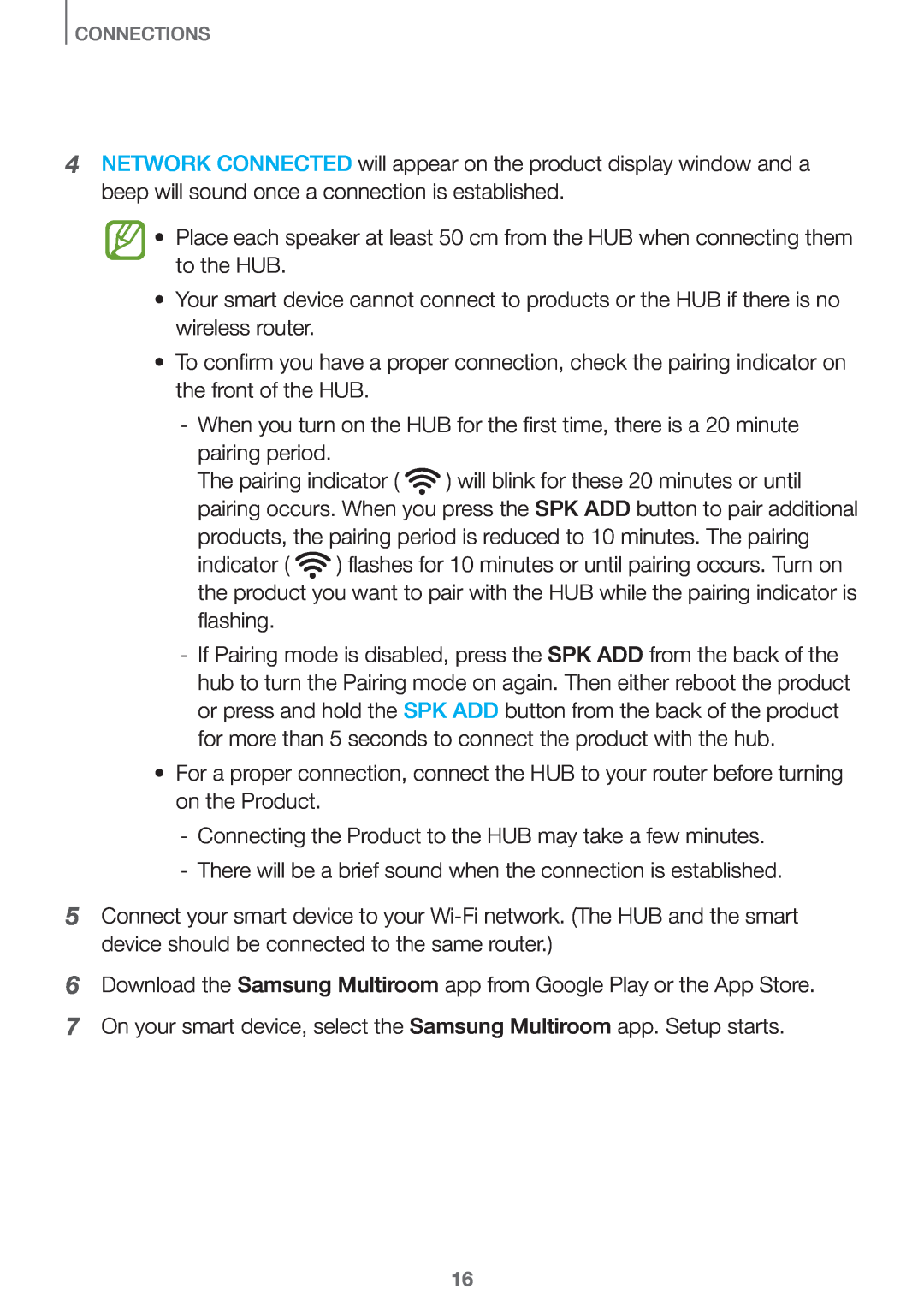CONNECTIONS
4NETWORK CONNECTED will appear on the product display window and a beep will sound once a connection is established.
•Place each speaker at least 50 cm from the HUB when connecting them to the HUB.
•Your smart device cannot connect to products or the HUB if there is no wireless router.
•To confirm you have a proper connection, check the pairing indicator on the front of the HUB.
The pairing indicator ( ![]() ) will blink for these 20 minutes or until pairing occurs. When you press the SPK ADD button to pair additional products, the pairing period is reduced to 10 minutes. The pairing
) will blink for these 20 minutes or until pairing occurs. When you press the SPK ADD button to pair additional products, the pairing period is reduced to 10 minutes. The pairing
indicator ( ![]() ) flashes for 10 minutes or until pairing occurs. Turn on the product you want to pair with the HUB while the pairing indicator is flashing.
) flashes for 10 minutes or until pairing occurs. Turn on the product you want to pair with the HUB while the pairing indicator is flashing.
•For a proper connection, connect the HUB to your router before turning on the Product.
5Connect your smart device to your
6Download the Samsung Multiroom app from Google Play or the App Store.
7On your smart device, select the Samsung Multiroom app. Setup starts.
16