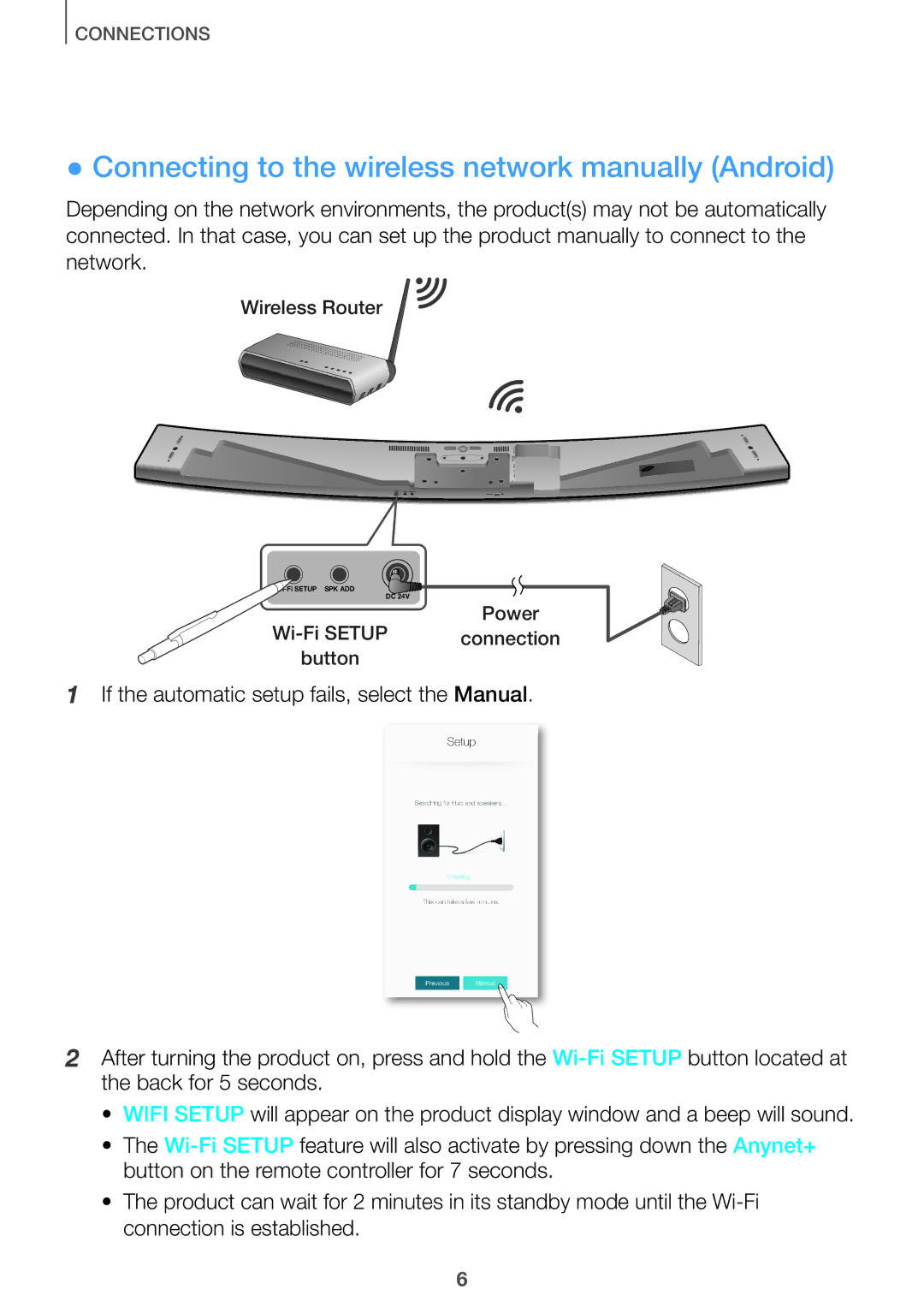HW-J650/XN, HW-J8501/EN, HW-J7500/EN, HW-J6512/XE, HW-J8500/XN specifications
Samsung HW-J661/XE and HW-J660/XE are exceptional soundbars that cater to users seeking an immersive audio experience without the complexity of a full home theater system. These models are designed to enhance your TV's audio output, delivering rich sound quality that brings your favorite movies, music, and games to life.One of the standout features of the HW-J661/XE and HW-J660/XE is their powerful sound performance. Both soundbars are equipped with Samsung's promising audio technologies, including Surround Sound Expansion, which broadens the sound field to create an immersive listening experience that envelopes you in every scene. Whether you're watching an action-packed thriller or enjoying your favorite songs, these soundbars ensure that audio remains clear and balanced.
The HW-J661/XE comes with a wireless subwoofer, which adds depth to the sound with booming bass that makes you feel like you're part of the action. The HW-J660/XE, while similar in many respects, provides a compact form factor that is perfect for smaller spaces while still offering impressive audio quality.
In terms of connectivity, both models provide versatile options, including Bluetooth compatibility, allowing users to easily stream music from their smartphones or other devices. Additionally, with multiple connectivity options such as HDMI and optical inputs, integrating these soundbars into your existing setup is seamless.
Design-wise, the HW-J661/XE and HW-J660/XE feature a sleek and modern look that complements any home entertainment setup. The understated aesthetic, combined with a low-profile design, ensures that these soundbars can easily fit beneath most TVs without obstructing the screen.
Both soundbars also come equipped with a user-friendly remote control, making it easy to adjust settings without the need to navigate through complex menus. Furthermore, they support various audio formats, ensuring compatibility with a wide range of media sources.
In conclusion, the Samsung HW-J661/XE and HW-J660/XE soundbars are designed to elevate your audio experience. With powerful sound performance, various connectivity options, and a user-friendly design, these soundbars are an excellent choice for anyone looking to enhance their home entertainment system.