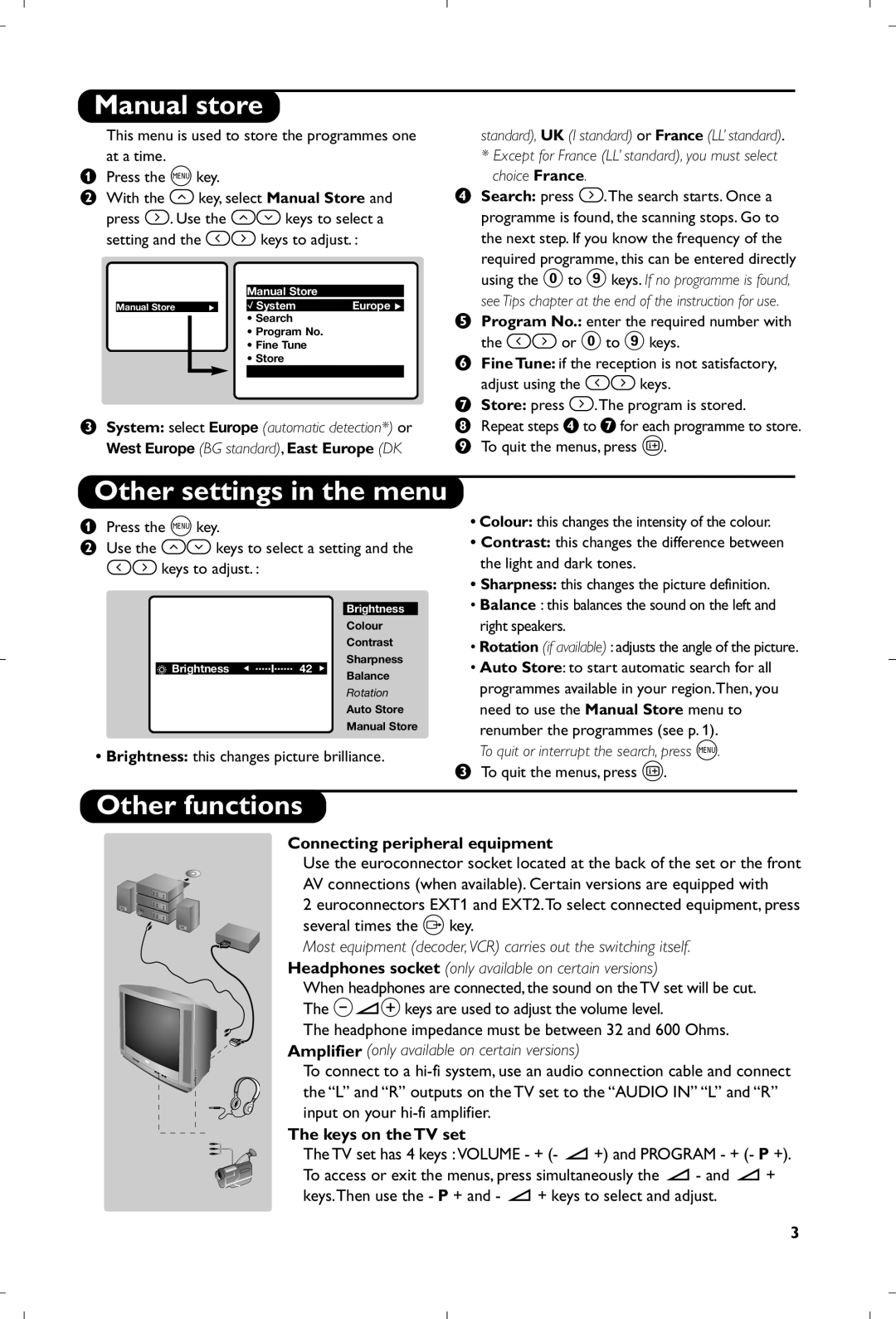Manual store
This menu is used to store the programmes one at a time.
&Press the H key.
éWith the î key, select Manual Store and press ¬. Use the îÏ keys to select a setting and the Ȭ keys to adjust. :
|
|
|
| Manual Store |
|
|
|
|
|
|
|
|
|
|
| $ System | Europe Æ |
Manual Store | Æ | ||||
|
|
|
| • Search |
|
|
|
|
| ||
|
|
|
| • Program No. |
|
|
|
|
| • Fine Tune |
|
|
|
|
| • Store |
|
“System: select Europe (automatic detection*) or West Europe (BG standard), East Europe (DK
standard), UK (I standard) or France (LL’ standard).
*Except for France (LL’ standard), you must select choice France.
‘Search: press ¬.The search starts. Once a programme is found, the scanning stops. Go to the next step. If you know the frequency of the
required programme, this can be entered directly using the 0 to 9 keys. If no programme is found,
see Tips chapter at the end of the instruction for use.
(Program No.: enter the required number with
the Ȭ or 0 to 9 keys.
§Fine Tune: if the reception is not satisfactory,
adjust using the Ȭ keys.
èStore: press ¬.The program is stored.
!Repeat steps ‘ to è for each programme to store. ç To quit the menus, press d.
Other settings in the menu
&Press the H key.
éUse the îÏ keys to select a setting and the Ȭ keys to adjust. :
• Colour: this changes the intensity of the colour. |
• Contrast: this changes the difference between |
the light and dark tones. |
• Sharpness: this changes the picture definition. |
• Balance : this balances the sound on the left and |
! Brightness Í .....I...... 42 Æ
Brightness
Colour
Contrast
Sharpness
Balance
Rotation
Auto Store Manual Store
right speakers. |
• Rotation (if available) : adjusts the angle of the picture. |
• Auto Store: to start automatic search for all |
programmes available in your region.Then, you |
need to use the Manual Store menu to |
renumber the programmes (see p. 1). |
H |
•Brightness: this changes picture brilliance.
To quit or interrupt the search, press | . |
“ To quit the menus, press d. |
|
Other functions
Connecting peripheral equipment
Use the euroconnector socket located at the back of the set or the front AV connections (when available). Certain versions are equipped with
2 euroconnectors EXT1 and EXT2.To select connected equipment, press several times the n key.
Most equipment (decoder,VCR) carries out the switching itself.
Headphones socket (only available on certain versions)
When headphones are connected, the sound on the TV set will be cut. The @”#keys are used to adjust the volume level.
The headphone impedance must be between 32 and 600 Ohms. Amplifier (only available on certain versions)
To connect to a
The keys on the TV set
The TV set has 4 keys : VOLUME - + (- ”+) and PROGRAM - + (- P +). To access or exit the menus, press simultaneously the ” - and ” + keys.Then use the - P + and - ” + keys to select and adjust.
3