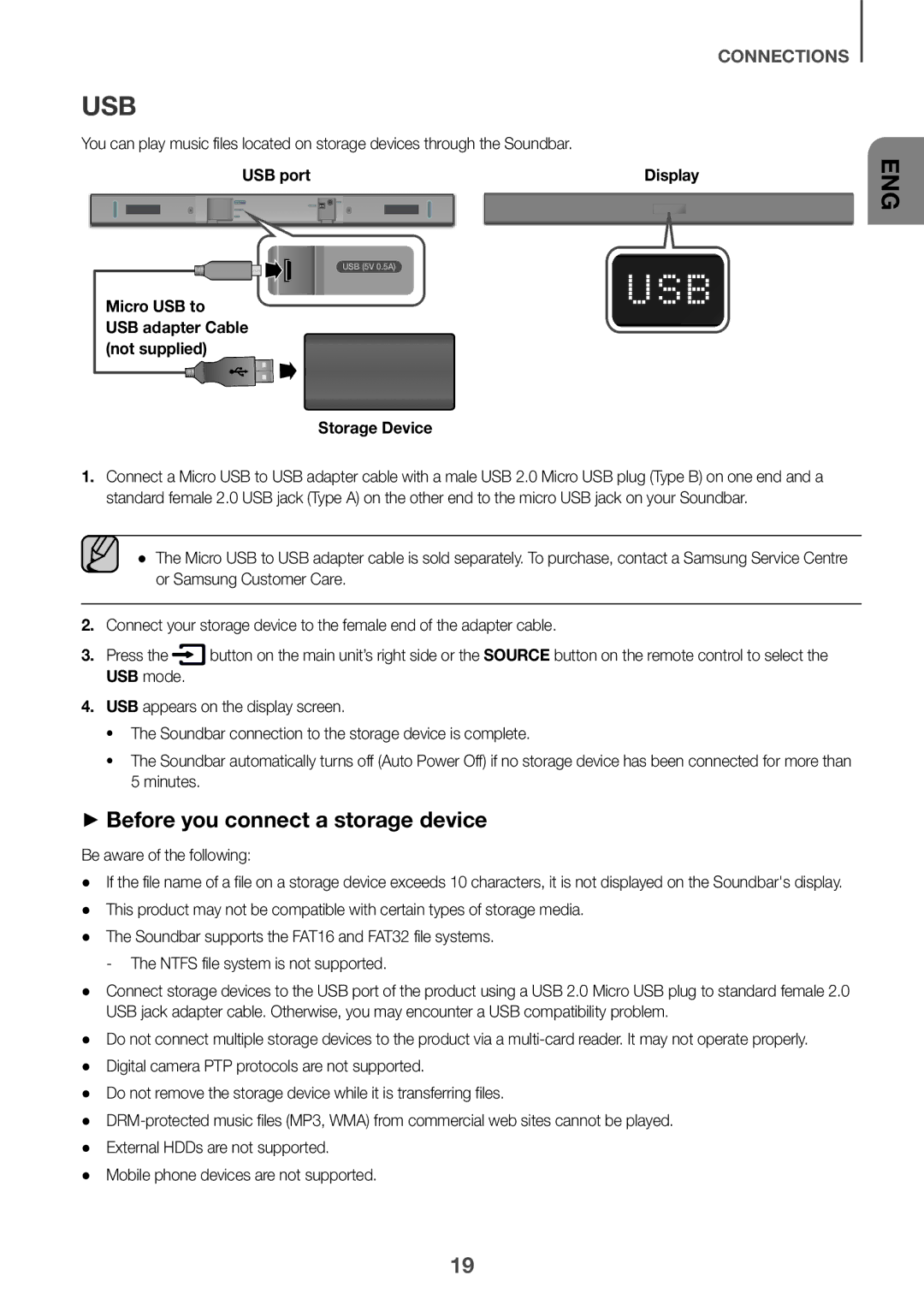CONNECTIONS
USB
You can play music files located on storage devices through the Soundbar. | Display |
USB port |
USB (5V 0.5A)
Micro USB to
USB adapter Cable (not supplied)
Storage Device
1.Connect a Micro USB to USB adapter cable with a male USB 2.0 Micro USB plug (Type B) on one end and a standard female 2.0 USB jack (Type A) on the other end to the micro USB jack on your Soundbar.
●● The Micro USB to USB adapter cable is sold separately. To purchase, contact a Samsung Service Centre or Samsung Customer Care.
2.Connect your storage device to the female end of the adapter cable.
3. Press the | button on the main unit’s right side or the SOURCE button on the remote control to select the |
USB mode. |
|
4.USB appears on the display screen.
•The Soundbar connection to the storage device is complete.
•The Soundbar automatically turns off (Auto Power Off) if no storage device has been connected for more than 5 minutes.
++Before you connect a storage device
Be aware of the following:
●● If the file name of a file on a storage device exceeds 10 characters, it is not displayed on the Soundbar's display. ●● This product may not be compatible with certain types of storage media.
●● The Soundbar supports the FAT16 and FAT32 file systems.
●● Connect storage devices to the USB port of the product using a USB 2.0 Micro USB plug to standard female 2.0 USB jack adapter cable. Otherwise, you may encounter a USB compatibility problem.
●● Do not connect multiple storage devices to the product via a
●● Do not remove the storage device while it is transferring files.
●●
●● Mobile phone devices are not supported.
ENG
19