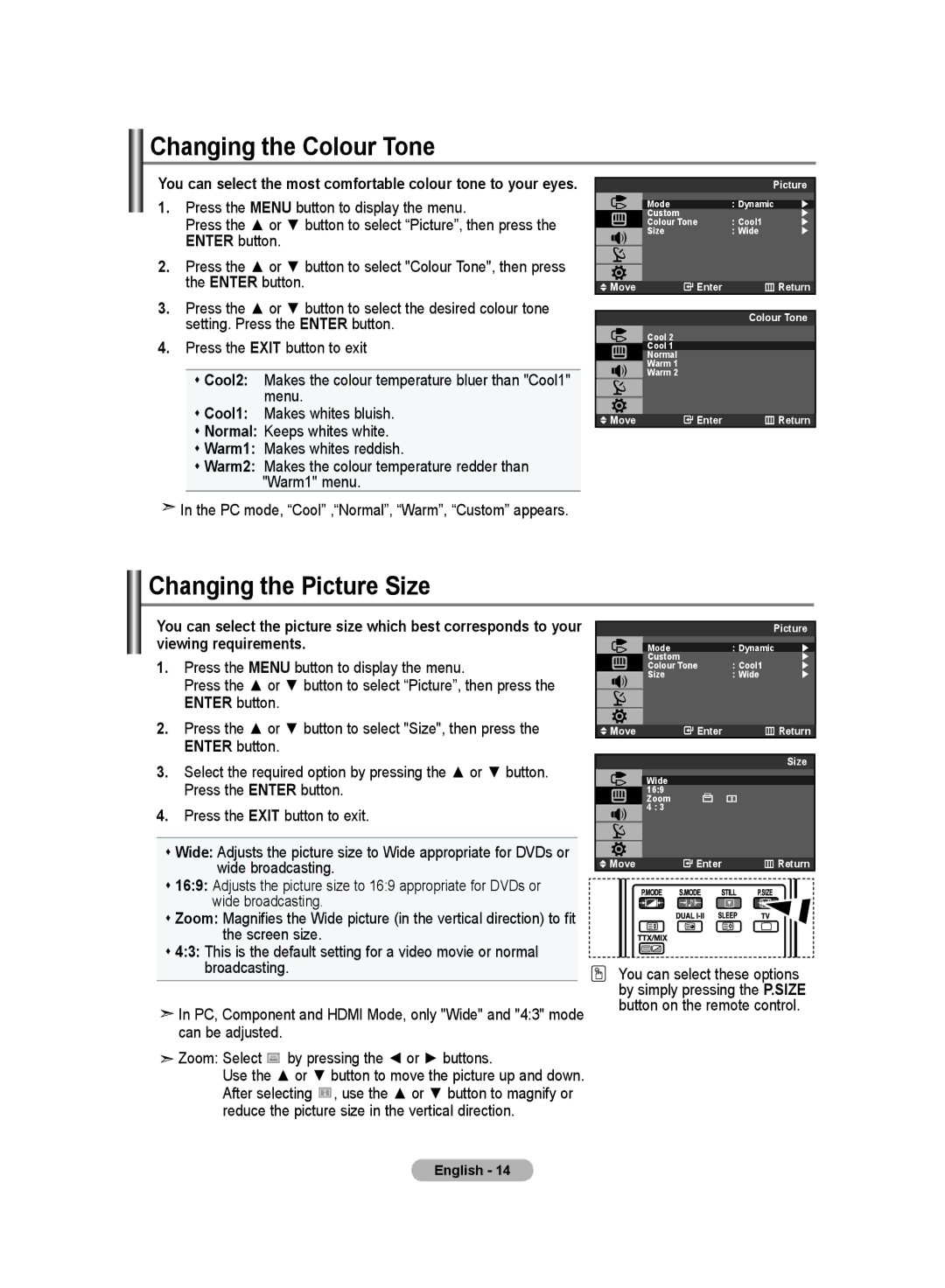Changing the Colour Tone
You can select the most comfortable colour tone to your eyes.
1.Press the MENU button to display the menu.
Press the ▲ or ▼ button to select “Picture”, then press the ENTER button.
2.Press the ▲ or ▼ button to select "Colour Tone", then press the ENTER button.
3.Press the ▲ or ▼ button to select the desired colour tone setting. Press the ENTER button.
4.Press the EXIT button to exit
Cool2: Makes the colour temperature bluer than "Cool1" menu.
Cool1: Makes whites bluish.
Normal: Keeps whites white.
Warm1: Makes whites reddish.
Warm2: Makes the colour temperature redder than "Warm1" menu.
 In the PC mode, “Cool” ,“Normal”, “Warm”, “Custom” appears.
In the PC mode, “Cool” ,“Normal”, “Warm”, “Custom” appears.
|
| Picture | |
| Mode | : Dynamic | |
| Custom | : Cool1 | |
| Colour Tone | | |
| Size | : Wide | |
Move | Enter |
| Return |
|
| Colour Tone | |
Cool 2
Cool 1
Normal
Warm 1
Warm 2
Move | Enter | Return |
Changing the Picture Size
You can select the picture size which best corresponds to your viewing requirements.
1.Press the MENU button to display the menu.
Press the ▲ or ▼ button to select “Picture”, then press the ENTER button.
2.Press the ▲ or ▼ button to select "Size", then press the ENTER button.
3.Select the required option by pressing the ▲ or ▼ button. Press the ENTER button.
4.Press the EXIT button to exit.
Wide: Adjusts the picture size to Wide appropriate for DVDs or wide broadcasting.
16:9: Adjusts the picture size to 16:9 appropriate for DVDs or wide broadcasting.
Zoom: Magnifies the Wide picture (in the vertical direction) to fit the screen size.
4:3: This is the default setting for a video movie or normal broadcasting.
![]() In PC, Component and HDMI Mode, only "Wide" and "4:3" mode can be adjusted.
In PC, Component and HDMI Mode, only "Wide" and "4:3" mode can be adjusted.
Zoom: Select |
| by pressing the ◄ or ► buttons. |
| ||
|
Use the ▲ or ▼ button to move the picture up and down. After selecting ![]() , use the ▲ or ▼ button to magnify or reduce the picture size in the vertical direction.
, use the ▲ or ▼ button to magnify or reduce the picture size in the vertical direction.
TV |
| Picture | |
|
| ||
| Mode | : Dynamic | |
| Custom | : Cool1 | |
| Colour Tone | | |
| Size | : Wide | |
Move | Enter |
| Return |
|
|
| Size |
| Wide |
|
|
| 16:9 |
|
|
| Zoom |
|
|
| 4 : 3 |
|
|
Move | Enter | Return |
You can select these options by simply pressing the P.SIZE button on the remote control.
English - 14