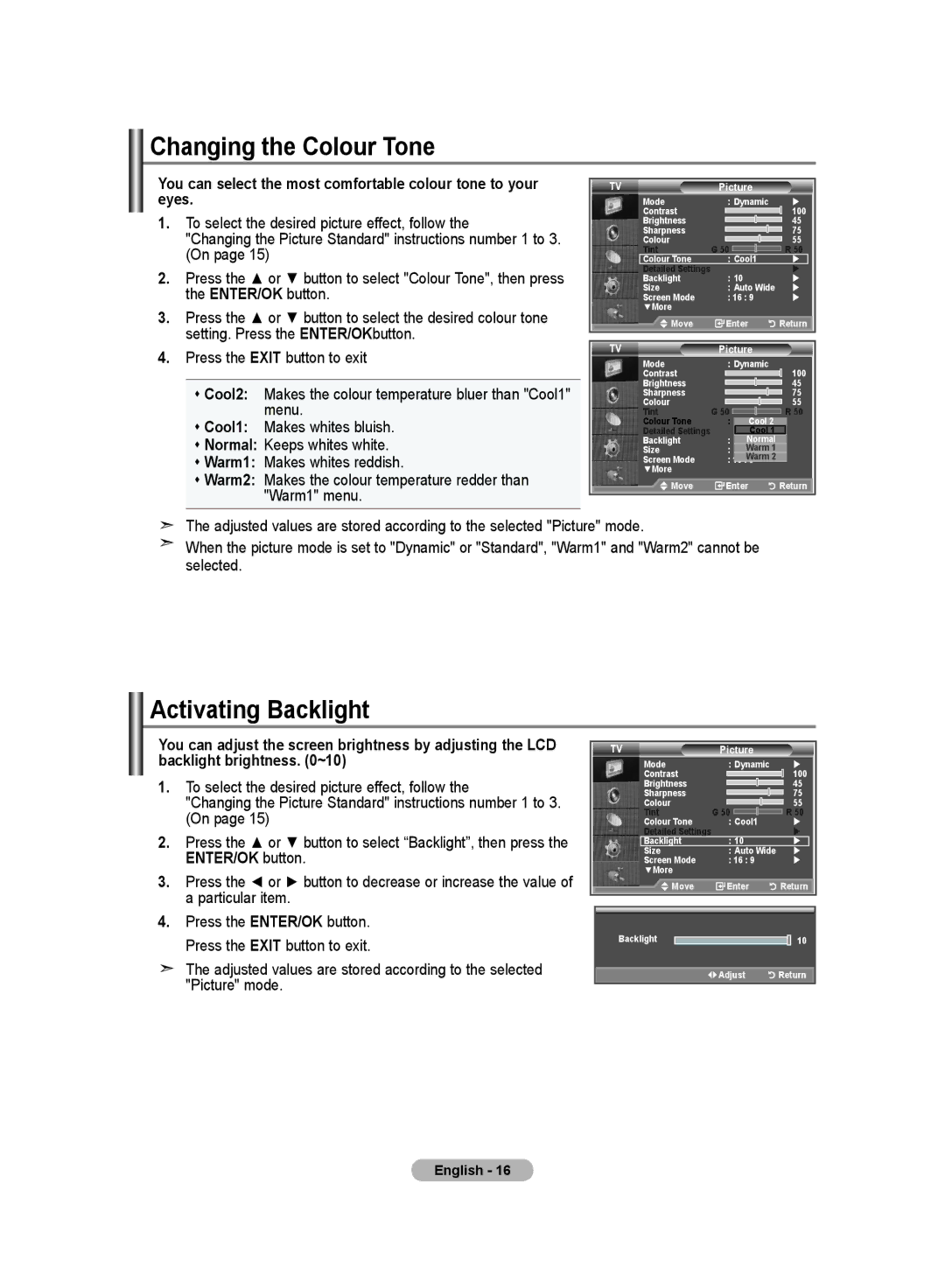LCD TV
Model Serial No
Precautions When Displaying a Still Image
Still image may cause permanent damage to the TV screen
Contents
Symbol
Power Cord Wall Mount kit
Decoration Cover Cleaning Cloth
List of Parts
Viewing the Control Panel
Connecting Set-Top Box, VCR or DVD
Viewing the Connection Panel
Connecting Computer
Insert the CI-Card in the direction marked on it
Viewing the Remote Control
Temporary sound switch-off
Teletext Functions
Placing Your Television in Standby Mode
Installing Batteries in the Remote Control
Switching On and Off
Mains lead is attached to the rear of your set
Plug & Play
Plug & Play Start Plug & Play Enter Exit
Storing Channels Automatically
If you want to reset this feature
Setup
Message Start Plug & Play is displayed. Refer to
Storing Channels Manually
Set the channels according to your preference
Setting the Channel Lists
Activating the Child Lock
Press the button to select line
Press
Sorting the Stored Channels
Assigning Channels Names
ENTER/OK button
Fine Tuning Channel Reception
Fine Tune Reset
To select the desired picture effect, follow
Adjusting the Custom Picture
Changing the Picture Standard
Picture
Changing the Colour Tone
Activating Backlight
Configuring Detailed Settings on the Picture
Changing the Picture Size
Size
43 Sets the picture to 43 normal mode
Selecting the Screen Mode
Resetting the Picture Settings to the Factory Defaults
Freezing the Current Picture
Active Colour Off/On
Digital NR / Active Colour / DNIe
Digital NR Off/Low/Medium/High/Auto
DNIe Off/Demo/On
Viewing the Picture In Picture PIP
Main picture Sub picture Component Analog TV broadcasts
Ext
Enter Low
Hdmi Black Level
Changing the Sound Standard
Sound
Adjusting the Sound Settings
Setting the TruSurround XT SRS TS XT
TVSound
Connecting Headphones
Selecting the Sound Mode
Adjusting the Volume Automatically
Selecting the Internal Mute
Listening to the Sound of the Sub Picture
You can select this option when the Game Mode is set to On
Resetting the Sound Settings to the Factory Defaults
Setting and Displaying the Current Time
Press the or button to select Time, then press
Setting the Sleep Timer
Switching the Television On and Off Automatically
Auto Power Off
Choosing Your Language
Using Game Mode
Mode Custom Equalizer
Press the Menu button to display the on-screen menu
Blue Screen Off/On
Setting the Light Effect
Blue Screen / Melody / Energy Saving
Melody Off/Low/Medium/High
Selecting the Source
Editing the Input Source Names
Previewing the DTV Menu System
Press the D.MENU button to display the DTV menu
Updating the Channel List Automatically
Updating the Channel List Manually
Press the or button to select Channel, then press
Five
Editing Your Favourite Channels
No Channels Move Enter
Abc1
Delete
Renumber depending on the country
Preview
Abc1 Move
Selecting Channel List
Displaying Programme Information
Viewing the EPG Electronic Programme Guide Information
Then
Using the Scheduled List
Setting the Default Guide
You can preset the default guide style
Viewing All Channels and Favourite Channels
Adjusting the Menu Transparency
Subtitle Mode Normal
You can set the transparency of the menu
Parental Lock
Setting up the Parental Lock
Power Off, MUTE, 8, 2, 4, Power On
Change PIN
Selecting the Audio Format
Setting the Subtitle
Setting the Subtitle Mode
You can activate and deactivate the subtitles
Selecting the Time Zone Spain only
Select the time zone where locate
Selecting the Digital Text
Viewing Product Information
Checking the Signal Information
Upgrading the Software
Viewing Common Interface
Selecting the CI Common Interface Menu
CI Menu
Resetting
Selecting the Preferred Language Subtitle, Audio or Teletext
Preference
This menu consists of 6 sub-menus
Teletext Feature
Setting Up Your Remote Control
Remote Control Codes
VCR
Cable BOX
Samsung SET-TOP BOX
Setting up Your PC Software Based on Windows XP
Display Modes
HDMI/DVI Input
Setting the PC
How to Adjust the Angle of the TV
Setting the Home Theatre PC
How to Adjust the Stand
Mode Custom Equalizer
Installing the Wall Mount Kit
Installing Vesa compliant mounting devices
Using the Decoration Covers
Using the Anti-Theft Kensington Lock
Troubleshooting Before Contacting Service Personnel
Optional
Technical and Environmental Specifications
RISK OF ELECTRIC SHOCK DO NOT OPEN
United Kingdom

![]() Adjust
Adjust ![]()
![]()
![]()
![]() Return
Return