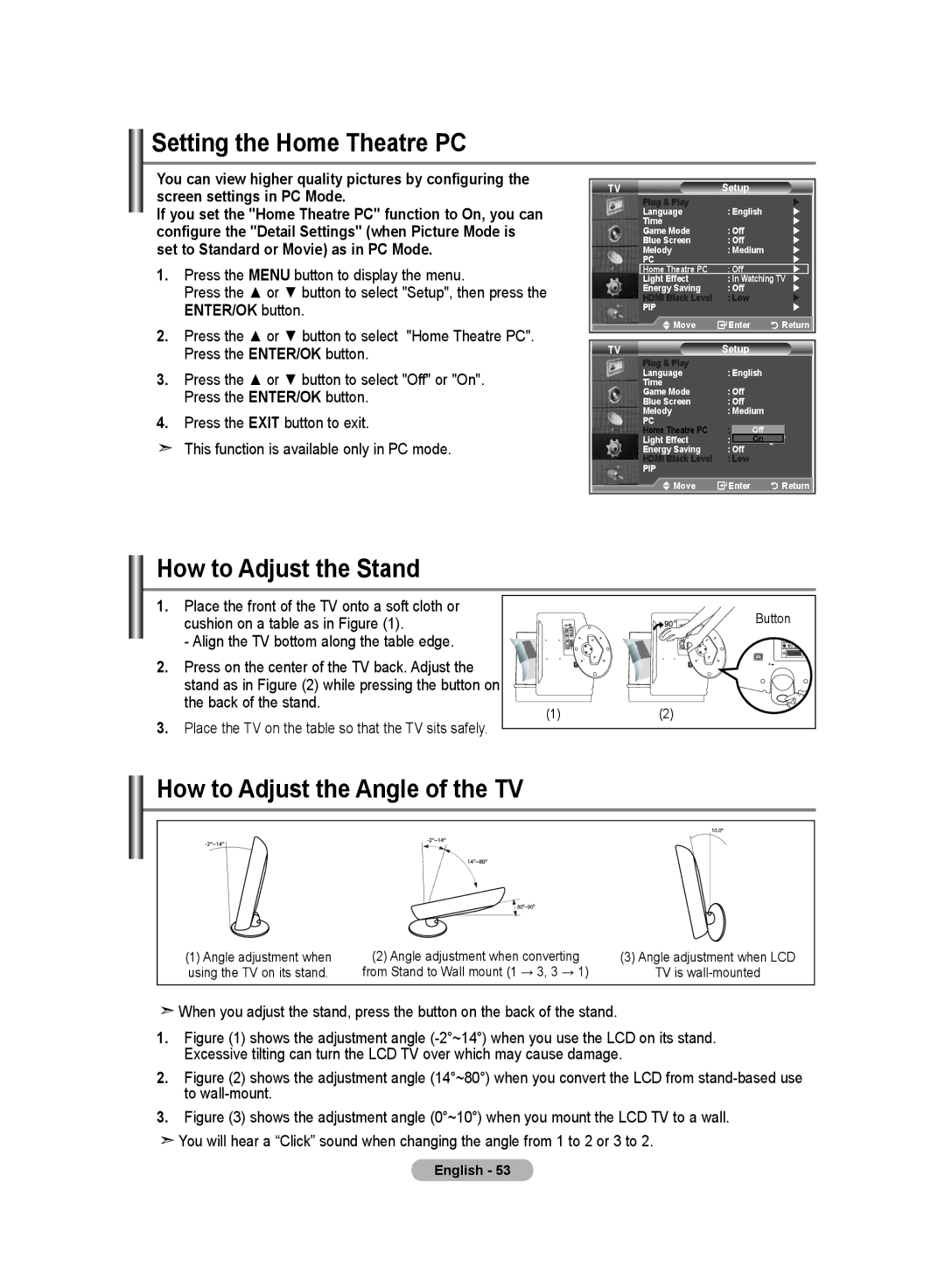Setting the Home Theatre PC
You can view higher quality pictures by configuring the screen settings in PC Mode.
If you set the "Home Theatre PC" function to On, you can configure the "Detail Settings" (when Picture Mode is set to Standard or Movie) as in PC Mode.
1.Press the MENU button to display the menu.
Press the ▲ or ▼ button to select "Setup", then press the
ENTER/OK button.
2.Press the ▲ or ▼ button to select "Home Theatre PC".
Press the ENTER/OK button.
3.Press the ▲ or ▼ button to select "Off" or "On".
Press the ENTER/OK button.
4.Press the EXIT button to exit.
This function is available only in PC mode.
TV | Mode | : Custom |
| | |
Equalizer | Setup |
| | ||
| Plug & Play | Off |
| | |
| SRS TS XT |
| | ||
| Language | : English |
| ||
| AutoTime | Volume | : Off |
| |
| Game Mode | : Off |
| | |
| Internal Mute |
| |||
| Blue Screen | : Off |
| | |
| MelodyReset | : Medium |
| | |
| PC |
| : Off |
| |
| Home Theatre PC |
| | ||
| Light Effect | : In Watching TV | | ||
| Energy Saving | : Off |
| | |
| HDMI Black Level | : Low |
| | |
| PIP | Move | Enter | Return | |
|
|
|
| | |
|
| Move | Enter | Return | |
TV | Mode | : Custom | | |
Equalizer | Setup |
| | |
| Plug & Play | Off |
| |
| SRS TS XT |
| ||
| Language | : English | | |
| AutoTime Volume | : Off |
| |
| Game Mode | : Off |
| |
| Internal Mute |
| ||
| Blue Screen | : Off |
|
|
| MelodyReset | : Medium |
| |
| PC | : | Off |
|
| Home Theatre PC |
| ||
| Light Effect | : | On |
|
| Energy Saving | : Off |
|
|
| HDMI Black Level | : Low |
|
|
| PIP |
|
|
|
| Move | Enter |
| Return |
How to Adjust the Stand
1.Place the front of the TV onto a soft cloth or cushion on a table as in Figure (1).
- Align the TV bottom along the table edge.
2.Press on the center of the TV back. Adjust the stand as in Figure (2) while pressing the button on the back of the stand.
3.Place the TV on the table so that the TV sits safely.
| Button |
(1) | (2) |
How to Adjust the Angle of the TV
|
|
|
|
|
|
|
|
|
|
|
|
|
|
|
|
|
|
(1) Angle adjustment when | (2) Angle adjustment when converting | (3) Angle adjustment when LCD | |||
using the TV on its stand. | from Stand to Wall mount (1 → 3, 3 → 1) | TV is | |||
|
|
|
|
|
|
![]() When you adjust the stand, press the button on the back of the stand.
When you adjust the stand, press the button on the back of the stand.
1.Figure (1) shows the adjustment angle (-2°~14°) when you use the LCD on its stand. Excessive tilting can turn the LCD TV over which may cause damage.
2.Figure (2) shows the adjustment angle (14°~80°) when you convert the LCD from stand-based use to wall-mount.
3.Figure (3) shows the adjustment angle (0°~10°) when you mount the LCD TV to a wall.
 You will hear a “Click” sound when changing the angle from 1 to 2 or 3 to 2.
You will hear a “Click” sound when changing the angle from 1 to 2 or 3 to 2.
English - 53