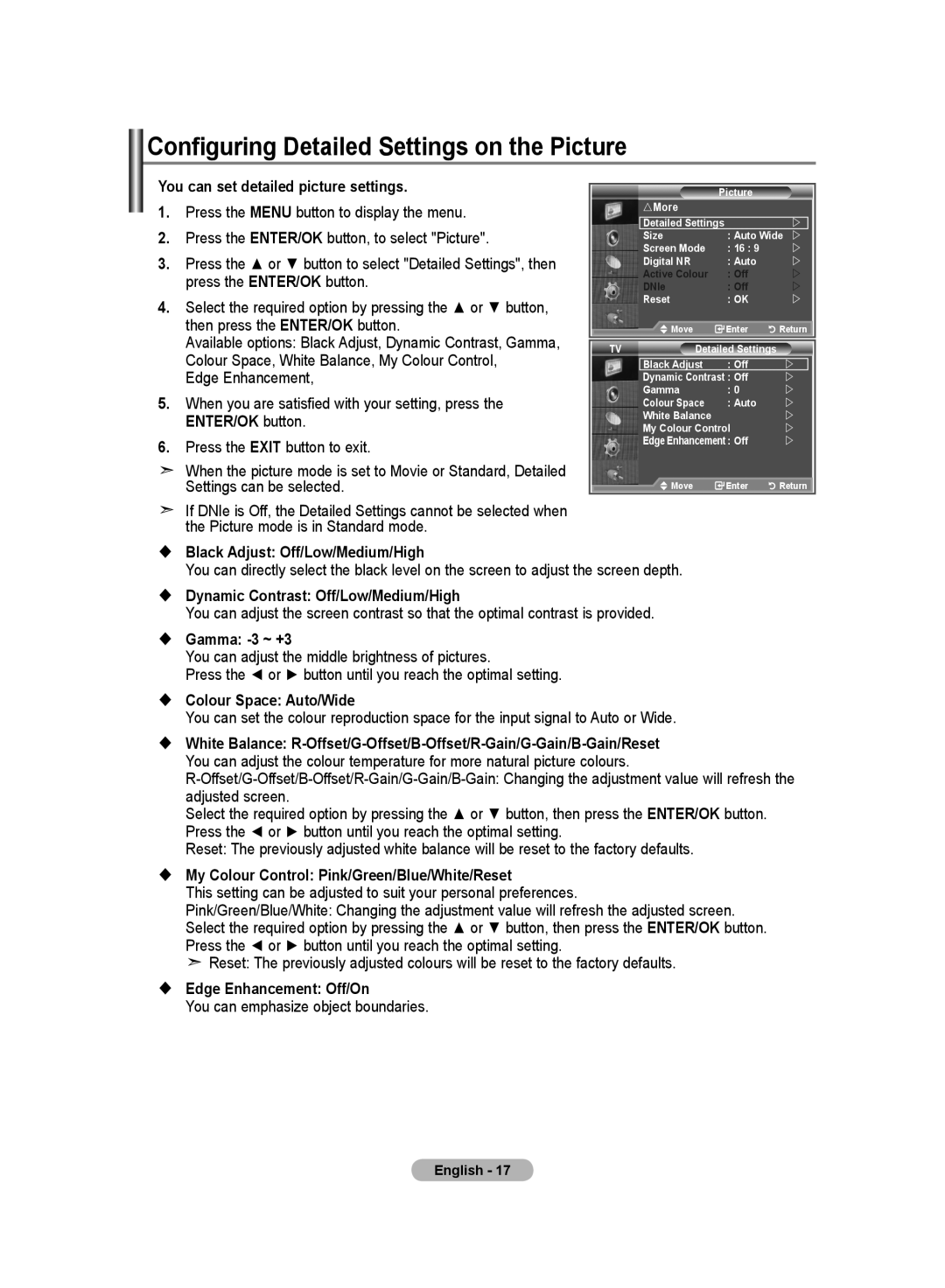Ota yhteyttä Samsungiin
Contact Samsung Worldwide
Kontakta Samsung
Kontakt Samsung
Precautions When Displaying a Still Image
Contents
Symbol
Installing the Wall Mount Kit
Installing the Stand
List of Parts
Viewing the Control Panel
Speakers Remote Control Sensor
Power
Power Indicator
Viewing the Connection Panel
Connecting Set-Top Box, VCR or DVD
Insert the CI-Card in the direction marked on it
Connecting an Aerial or Cable Television Network
Temporary sound switch-off
Viewing the Remote Control
Teletext Functions
Mains lead is attached to the rear of your set
Installing Batteries in the Remote Control
Switching On and Off
Placing Your Television in Standby Mode
Plug & Play
Storing Channels Automatically
If you want to reset this feature
Message Start Plug & Play is displayed. Refer to
Storing Channels Manually
Activating the Child Lock
Setting the Channel Lists
Move on the next letter Press the button
Sorting the Stored Channels
Assigning Channels Names
Then
Fine Tuning Channel Reception
To select the desired picture effect, follow
Adjusting the Custom Picture
Tint function is available only in Hdmi and Component mode
Changing the Picture Standard
Activating Backlight
Configuring Detailed Settings on the Picture
Changing the Picture Size
Resetting the Picture Settings to the Factory Defaults
Selecting the Screen Mode
Freezing the Current Picture
DNIe Off/Demo/On
Digital NR / Active Colour / DNIe
Digital NR Off/Low/Medium/High/Auto
Active Colour Off/On
Viewing the Picture In Picture PIP
PIP Settings
Ext.1
Changing the Sound Standard
Hdmi Black Level
Setting the TruSurround XT SRS TS XT
Adjusting the Sound Settings
Screen
Connecting Headphones
Selecting the Sound Mode
Adjusting the Volume Automatically
Listening to the Sound of the Sub Picture
Selecting the Internal Mute
Setting and Displaying the Current Time
Resetting the Sound Settings to the Factory Defaults
Press
Switching the Television On and Off Automatically
Setting the Sleep Timer
Choosing Your Language
Using Game Mode
Blue Screen Off/On
Setting the Blue Screen Mode / Selecting the Melody
Setting the Home Theatre PC
Blue Screen
PIP
Using the Energy Saving Feature
Editing the Input Source Names
Selecting the Source
Press the D.MENU button
Previewing the DTV Menu System
Updating the Channel List Manually
Updating the Channel List Automatically
Editing Your Favourite Channels
Preview
Renumber
Delete
Displaying Programme Information
Selecting Channel List
Skip are displayed during scanning
Then
Viewing the EPG Electronic Programme Guide Information
Setting the Default Guide
Using the Scheduled List
You can preset the default guide style
EPG menu, you can display all channels or favourite channels
Viewing All Channels and Favourite Channels
You can set the translucency of the menu
Adjusting the Menu Translucency
Setting up the Parental Lock
Power Off, MUTE, 8, 2, 4, Power On
You can activate and deactivate the subtitles
Setting the Subtitle
Setting the Subtitle Mode
Selecting the Audio Format
Viewing Product Information
Select the time zone where locate
Selecting the Digital Text UK only
Selecting the Time Zone Spain only
Upgrading the Software
Checking the Signal Information
You can get information about the signal status
Manual Upgrade
Selecting the CI Common Interface Menu
Viewing Common Interface
Resetting
Teletext Decoder
Preference
Press the TV/DTV button to exit from the Text display
Displaying the Teletext Information
Selecting a Specific Teletext
Mix in order on the screen
Setting Up Your Remote Control
Using Fastext to Select a Teletext
VCR
Remote Control Codes
Cable BOX
Samsung SET-TOP BOX
Display Modes
Setting up Your PC Software Based on Windows XP
HDMI/DVI Input
Setting the PC
Using the Remote Control Buttons
Wall-Mount Adjustment LE40S6 Sold separately
Troubleshooting Before Contacting Service Personnel
Using the Anti-Theft Kensington Lock
Optional
Dimension WxDxH
Technical and Environmental Specifications
This page is intentionally Left blank
Att tänka på vid visning av stillbild
Återställa bildinställningarna till
Återställa ljudinställningarna till
Justering av väggfäste LE40S6
Installera programvaran baserad på
Symboler
Använda Fastext Snabbtext för att välja
Lista över delar
Installera väggfästessatsen
Montera stativet
Strömindikator
Visa kontrollpanelen
Högtalare Mottagare för fjärrkontrollen
Ström
Ansluta digital-tv-box, videobandspelare eller DVD
Visa anslutningspanel
Digital Audio OUT Optical Digital ljudutgång optisk
Text-tv funktioner
Översikt av fjärrkontrollen
Nätsladden är fäst på baksidan av apparaten
Installering av batterier i fjärrkontrollen
Slå på och stänga av
Sätta tvn i vänteläge
Tillgängliga i vissa länder
Automatiskt. Följande inställningar finns
Om du vill återställa denna funktion
Lagra kanaler automatiskt
Lagra kanaler manuellt
Aktivera barnspärren
Ställa in kanallistor
Tryck på Exit för att avsluta
Markören visas runt namnrutan
Sortera de lagrade kanalerna
Namnge kanaler
Du kan byta nummer på två kanaler för att
ENTER/OK
Fininställning av kanalmottagningen
Justera Egna bildinställningar
Ändra bildstandard
Aktivera bakgrundsljus
Ändra Färgton
Du kan välja den färgton som känns bekvämast
Välj alternativ genom att trycka på eller och sedan på
Du kan välja den färgton som känns bekvämast
Tryck på Menu för att visa menyn
Tryck på ENTER/OK för att välja Bild
Genom att trycka på eller
Ändra Bildstorlek
Funktionen Auto Wide Automatisk vidvinkel finns endast
Tillgänglig i lägena TV, Ext.1 , Ext.2, AV, S-Video och
Det går att återgå till fabriksinställningarna för bilden
Frysa den aktuella bilden
Välja skärmläge
Återställa bildinställningarna till fabriksstandard
DNIe Av / Demo / På
Brusreducer. / Aktiv färg / DNIe
Brusreducer. Av/Låg/Medium/Hög/Auto
Aktiv färg Av / På
Visa bild-i-bild BIB
Ändra ljudstandard
Hdmi svart
Normal Skärmen blir ljusare Låg Skärmen blir mörkare
Ställa in TruSurround XT SRS TS XT
Ändra ljudinställningarna
Du kan ställa in ljudet efter dina egna önskemål
Välja ljudläge
Ansluta hörlurar
Justera volymen automatiskt
Lyssna på underbildens ljud
Välja intern avstängning
Ställa in och visa aktuell tid
Återställa ljudinställningarna till fabriksstandard
Slå på och stänga av TVn automatiskt
Ställa in sovtimern
Använda Spelläge
Välja språk
Melodi Av/Låg/Medium/Hög Tryck på Exit för att avsluta
Ställa in läge för blå bakgrund/välja melodi
Ställa in Bildinst. PC-läge
Blå bakgrund Av/På
BIB
Använda energisparfunktionen
Redigera ingångskällornas namn
Välja källa
Tryck på ENTER/OK för att välja Källa
Underposter på CI-menyn kan variera beroende på CAM-modell
Förhandsvisa DTV-menysystemet
Uppdatera kanallistan manuellt
Uppdatera kanallistan automatiskt
Ändra dina favoritkanaler
Förhandsvisa
Numrera om
Ta bort
Visa programinformation
Välja kanallista
Dem
Guide Nu & Nästa
Visa Elektronisk programguide
Hel guide
Ställa in Standardguide
Använda Schemalagda
Du kan ställa in stilen på standardguiden
Hel guide
Visa Alla kanaler och Favourite Channels
Ställa in Barnlås
Ställa in menytransparens
Du kan ställa in menytransparensen
Du kan aktivera och inaktivera undertexter
Ställa in undertexter
Ställa in läge för undertexter
Välja ljudformat
Kontaktar du en representant som godkänts av Samsung
Visa produktinformation
Välj tidszon där du är
Tryck på Exit för att avsluta
Uppgradera programvaran
Kontrollera signalinformation
Tryck på D.MENU för att visa DTV-menyn
Visa Common Interface
Välja AG-meny Common Interface
Här kan användaren välja alternativ på CAM-menyn
Välja önskat språk
Återställa
Text-tv-dekoder
Inställning
Välj en specifik text-tv-sida
Visa text-tv-information
Använd de olika bildskärmsalternativen
Ställa in fjärrkontrollen
Använda Fastext Snabbtext för att välja en text-tv-sida
Videobandspelare
Koder för fjärrkontrollen
KABEL-TV-BOX
DIGITAL-TV-BOX
HDMI/DVI ingång
Installera programvaran baserad på Windows XP
Bildskärmslägen
Sub ingång
Ställa in datorn
Använda fjärrkontrollens knappar
Justering av väggfäste LE40S6 säljs separat
Använda Kensington-låset stöldskydd
Felsökning Innan du kontaktar servicepersonal
Mått B x D x H
Tekniska och miljömässiga specifikationer
Den här sidan ska vara tom
Forholdsregler for visning af et stillbillede
Indstilling af funktionen Blå skærm
Nulstilling af lydindstillingerne til
Nulstilling af billedindstillingerne til
Sådan tændes og slukkes fjernsynet Automatisk
Anvendelse af Fastext til valg af en
Installation af pc’ens software
Visning af EPG-informationer
Valg af det foretrukne sprog
Netledning Dækselbund Fod
Installation af foden
Installation af vægbeslag
Stykliste
Strømindikator
Visning af kontrolpanelet
Højttalere
Tænd/sluk
Tilslutning af lyd
Tilslutningspanelet
Tilslutning til antenne eller kabel-tv-netværk
Tekst-tv-funktioner
Fjernbetjeningen
Lydstyrke op Lydstyrke ned
Fastfrysning af billede
Netledningen sættes i bag på tv’et
Montering af batterier i fjernbetjeningen
Tænd/sluk
Sådan sættes fjernsynet i standby
ENTER/OK
Hvis du ønsker at nulstille denne funktion
Automatisk lagring af kanaler
Manuel lagring af kanaler
Aktivering af børnesikring
Indstilling af kanallisterne
Tryk på knappen Exit for at afslutte
For at… Skal du
Sortering af de lagrede kanaler
Tildeling af kanalnavne
Du kan udskifte numrene på to kanaler for at
Finindstilling af kanaler
Justering af det brugertilpassede billede
Ændring af billedstandarden
Aktivering af baggrundslyset
Ændring af farvetonen
Konfiguration af detaljerede billedindstillinger
Tilstanden PC kan kun tilstandene 169 og 43 justeres
Skift mellem billedstørrelser
Eller ENTER/OK
Fastfrysning af det aktuelle billede
DNIe Fra/Demo/Til
Digital NR / Aktiv farve / DNIe
Digital NR Fra/Lav/Medium/Høj/Auto
Aktiv farve Fra/Til
PIP
Visning af billede-i-billede PIP
Størrelse ikke tilgængelig Fjernbetjeningen for at
Aktivere eller deaktivere
Ændring af lydstandard
HDMI, sort niveau
Se Justering af lydindstillinger
Indstilling af TruSurround XT SRS TS XT
Justering af lydindstillinger
På knappen Dual på
Tilslutning af hovedtelefoner
Automatisk justering af lydstyrken
Du kan også angive disse
Aflytning af lyd på underbillede
Valg af intern lydfrakobling
Trykke på knappen ENTER/OK
Indstilling og visning af klokkeslæt
På knappen ENTER/OK
For at…
På knappen for at flytte til næste punkt
Indstilling af sleep-timer
Timer 3, og tryk derefter på knappen ENTER/OK
Sådan tændes og slukkes fjernsynet automatisk
Brug af Spiltilstand
Valg af sprog
Blå skærm Fra/Til
Indstilling af funktionen Blå skærm / Valg af melodi
Indstilling af hjemmebiograf-pc
Blå skærm
Brug af energibesparelsesfunktionen
Redigering af navne på indgangskilder
Valg af kilden
Kanal Auto-lagring Manuel lagring
Visning af DTV-menusystemet
Du kan angive en kanal til en fast kanalsøgning
Automatisk opdatering af kanallisten
Manuel opdatering af kanallisten
Når den er færdig, vises antallet af scannede tjenester
Redigering af dine foretrukne kanaler
Visning
Gennummerer
Slet
Visning af programinformationer
Valg af kanalliste
Nu og næste vejledning
Visning af EPG-informationer Elektronisk Program Guide
Komplet vejledning
Indstilling af standardvejledningen
Brug af Planlagt-liste
Du kan forudindstille standardvejledningen
Foretrukne kanaler skiftes
Visning af alle kanaler og foretrukne kanaler
Tryk på knappen ENTER/OK
Tryk på den grønne knap. Alle kanallister og lister med
Angiv PIN vises
Justering af menugennemsigtighed
Opsætning af børnespærring
Du kan indstille menuens gennemsigtighed
Du kan aktivere og deaktivere undertekster
Indstilling af undertekst
Indstilling af tilstanden Undertekst
Valg af lydformat
Vælg den tidszone, hvor du befinder sig
Valg af digital tekst kun i Storbritannien
Valg af tidszone kun i Spanien
Visning af produktinformationer
Oplysninger om software
Kontrol af signalinformationer
Du kan få informationer om signalets status
Opgradering af softwaren
Valg af menuen CI Fælles interface
Visning af fælles interface
Valg af det foretrukne sprog lyd, undertekst eller tekst-tv
Nulstilling
Område
Foretrukket
Tekst-tv-dekoder
Denne menu indeholder seks undermenuer
Valg af en bestemt tekst-tv-side
Visning af tekst-tv
Anvendelse af de forskellige visninger
Indstilling af fjernbetjeningen
Anvendelse af Fastext til valg af en tekst-tv-side
Videobåndoptager
Koder for fjernbetjening
Kabelboks
SET-TOP-BOKS
Visningstilstande
Installation af pc’ens software baseret på Windows XP
Indstilling af pc
Brug af knappen på fjernbetjeningen
Justering af vægmontering LE40S6 sælges separat
Flytter til den gemte
Brug af Kensington-lås til tyverisikring
Fejlfinding Før du tilkalder serviceteknikere
Tekniske og miljømæssige specifikationer
Dimensioner B x D x H
Denne side skal være tom
Forholdsregler ved visning av et stillbilde
Gjenopprette bildeinnstillingenes
Gjenopprette lydinnstillingenes
Trykk Hold nede Merk
Installere PC-programvaren
Vise EPG-informasjon
Velge foretrukket språk
Deleliste
Installere stativet
Montering av veggfestesettet
Strøm
Oversikt over kontrollpanelet
Høyttalere
Sensor for fjernkontroll
Koble til digitalboks, videospiller eller DVD
Oversikt over tilkoblingspanelet
Digital Lydutgang Optisk
Tekst-TV-underside
Oversikt over fjernkontrollen
6Velger TV- og DTV-modus direkte
Tekst-TV-funksjoner
Strømledningen er festet til baksiden av TV-apparatet
Sette batterier i fjernkontrollen
Slå på og av
Sette TV-apparatet i standby-modus
Følgende innstillinger er tilgjengelige
Slik tilbakestiller du denne funksjonen
Lagre kanaler automatisk
Meldingen Start Plug & Play vises. Se side
Lagre kanaler manuelt
Aktivere barnesikringen
Stille inn kanallistene
Still inn kanalene etter ønske
Hvis du vil Gjør deretter slik…
Sortere de lagrede kanalene
Gi navn til kanaler
Du kan bytte om på numrene på to kanaler for å
Finjustere kanalmottaket
Justere det tilpassede bildet
Endre bildestandarden
Du kan velge den bildetypen som passer deg best
Aktivere Bakgrunnsbelysning
Konfigurere detaljerte innstillinger for bildet
PC-modus kan bare modusene 169 og 43 justeres
Endre bildestørrelse
Gjenopprette bildeinnstillingenes fabrikkinnstillinger
Fryse bildet
DNIe Av/Demo/På
Digital NR / Aktiv farge / DNIe
Digital NR Av/Lav/Medium/Høy/Auto
Aktiv farge Av/På
Vise bilde-i-bilde PIP
Endre lydstandarden
Svartnivå for Hdmi
Angi TruSurround XT SRS TS XT
Justere lydinnstillingene
Lydinnstillingene kan justeres slik du ønsker
Velge lydmodus
Lytte til lyden på underbildet
Velge Intern lydutkobling
Stille inn og vise gjeldende klokkeslett
Gjenopprette lydinnstillingenes fabrikkinnstillinger
Hvis du vil
Slå TV-apparatet på og av automatisk
Stille inn deaktiveringstimer
Bruke Spillmodus
Velge språk
Angi Hjemmekino-PC
Angi modusen Blå skjerm / Velge Melodi
Blå skjerm Av/På
Bruke strømsparefunksjonen
Redigere navn på inndatakilde
Velge kilde
Forhåndsvise DTV-menysystemet
Trykk på D.MENU-knappen for å vise DTV-menyen
Oppdatere kanallisten automatisk
Oppdatere kanallisten manuelt
Tjenester eller hvis du flytter TVen til et annet sted
Redigere favorittkanalene
Forhåndsvisning
Omnummerer
Slett
Trykk på eller for å velge Kanalliste
Velge kanalliste
Vise programinformasjon
Har valgt å hoppe over, vises under søkingen
Nå og neste-oversikt
Vise EPG-informasjon elektronisk programguide
Full veiledning
Stille inn standardveiledningen
Bruke Planlagt liste
Vise alle kanaler og favorittkanaler
Standard PIN-kode for et nytt TV-apparat er
Justere menyens gjennomskinnelighet
Stille inn barnelås
Du kan angi menyens gjennomskinnelighet
Du kan aktivere og deaktivere undertekstene
Stille inn undertekst
Stille inn undertekstmodus
Velge lydformat
Velg tidssone for området du bor
Velge digital tekst kun Storbritannia
Velge tidssone kun Spaia
Vise produktinformasjon
Oppgradere programvaren
Kontrollere signalinformasjonen
Velge menyen CI Common Interface
Vise Common Interface
Velge foretrukket språk Lyd, Undertekst eller Tekst-TV
Tilbakestille
Denne menyen består av 6 undermenyer
Velge en bestemt tekst-tv-side
Vise tekst-TV-informasjon
Bruke de ulike skjermalternativene
Stille inn fjernkontrollen
Bruke hurtigtekst for å velge en tekst-tv-side
Videospiller
Fjernkontrollkoder
Kabelboks
Samsung Digitalboks
HDMI/DVI Inndata
Installere PC-programvaren Windows XP-basert
Visningsmoduser
Sub Inndata
At det er rettet inn på ENTER/OK på skjermen
Stille inn PCen
Grov- og fininnstilling av bildet Bildelås
Redusere bildestøy
Mer Off
Bruke tyverisikringen Kensington-lås
Feilsøking Før du kontakter servicepersonell
Mål B x D x H
Tekniske spesifikasjoner og miljøspesifikasjoner
Denne siden er tom med Hensikt
Varoituksia pysäytyskuvan käytöstä
Sisällys
Symbolit
Seinätelineen asentaminen
Osaluettelo
Virtavalo
Ohjauspaneeli
Kaiuttimet
Virtapainike
Äänijohtojen kytkeminen
Kytkentäpaneeli
Kytkeminen antenni- tai kaapelitelevisioverkkoon
Tekstitelevisiotoiminnot
Kaukosäädin
Virtajohto kytketään television takapaneeliin
Paristojen asettaminen kaukosäätimeen
Virran kytkeminen ja katkaiseminen
Television asettaminen valmiustilaan
Ei Vain ATV-haku suoritetaan
Jos haluat asettaa tämän toiminnon uudelleen
Kanavien automaattinen tallentaminen
-painiketta ja paina sitten ENTER/OK-painiketta
Kanavien manuaalinen tallentaminen
Lapsilukon käyttöönotto
Kanavaluetteloiden asettaminen
Aseta kanavat haluamaasi järjestykseen
Käyttö Niin…
Tallennettujen kanavien lajitteleminen
Kanavien nimeäminen
Valintapalkki siirtyy nimiruutuun
Tai -painiketta ja paina sitten ENTER/OK-painiketta
Kanavien vastaanoton viritys
Mukautetun kuvan säätäminen
Kuvastandardin muuttaminen
Taustavalon aktivointi
Värisävyn muuttaminen
Voit valita silmiäsi eniten miellyttävän värisävyn
Mustasäätö Pois käyt./Pieni/Keskikoko/Suuri
Kuvan tarkkasäätö
Väriavaruus Automaattinen/Leveä
Kuvakoon muuttaminen
Voit palata tehdasasetuksiin
Kuvan pysäyttäminen
Näyttötilan valitseminen
Kuva-asetusten palauttaminen oletusasetuksiksi
Aktiivinen väri Käytössä/Pois käyt
Digit. koh.vaim. / Aktiivinen väri / DNIe
DNIe Pois käyt./Demo/Käytössä
Kuva kuvassa PIP ‑toiminto
Äänitehosteen muuttaminen
Hdmi musta
Ääniasetusten muuttaminen
Äänitilan valitseminen
Kuulokkeiden kytkeminen
Äänenvoimakkuuden automaattinen säätäminen
Alakuvan äänen kuunteleminen
Sisäisten kaiuttimien mykistäminen
Kellonajan asettaminen ja näyttäminen
Ääni-asetusten palauttaminen oletusasetuksiksi
Minuutti-valikkoon siirtyminen
Television virran automaattinen kytkeminen ja katkaiseminen
Uniajastimen asettaminen
Suorita muut säädöt samalla tavalla
Paina ENTER/OK-painiketta
Valitse television ensimmäisellä käyttökerralla kieli, jota
Käytetään kuvaruutuvalikoissa ja toiminnoissa
Tuo kuvaruutuvalikko esiin painamalla Menu -painiketta
Kotiteatteri PCn asetukset
Sinisen TV-kuvan käyttäminen / Melodian valitseminen
Energiansäästö-toiminnon käyttäminen
Kuvalähteiden nimien muokkaaminen
Kuvalähteen valitseminen
DTV-valikkojärjestelmän esikatselu
Kanavaluettelon manuaalinen päivitys
Kanavaluettelon automaattinen päivitys
Voit määrittää kanavan nopeaa kanavahakua varten
Suosikkikanavien muokkaus
Paina keltaista painiketta Valittu kanava tulee kuvaruutuun
Uusi numero
Paina vihreää painiketta
Esikats
Ohjelmatietojen näyttäminen
Kanavaluettelon valinta
Now & Next Guide Nyt ja seuraavaksi -opas
EPG ohjelmaopas -tietojen näyttäminen
Koko ohjelmaopas
Voit määrittää oletusoppaan tyylin
Ajastusluettelon käyttäminen
Oletusoppaan asettaminen
Kun ajastus on valmis, paina punaista painiketta
Valitset Ei, kanavat säilyvät ennallaan
Kaikkien kanavien ja suosikkikanavien näyttäminen
Ohjelmaopas painamalla tai -painiketta
Valitse Kyl
Lapsilukon asentaminen
Valikon läpikuultavuuden säätäminen
Voit säätää valikon läpikuultavuutta
Tekstitystilan asettaminen
Tekstityksen asettaminen
Äänimuodon valitseminen
Valitse sijaintisi aikavyöhyke
Digitaalisen tekstin valitseminen vain Iso-Britannia
Aikavyöhykkeen valinta vain Espanja
Tuotetietojen näyttäminen
Ohjelmiston päivittäminen
Signaalin tietojen tarkistaminen
Käyttäjä voi valita CAM-moduulin valikon
Tarkista, näetkö kuvan scrambled signal- kanavasta
Common Interfacen näyttäminen
CI Common Interface -valikon valinta
Kielen valinta audio, tekstitys tai tekstitelevisio
Palautus
Osa
Tekstitelevision dekooderi
Tekstitelevision sivun valitseminen
Tekstitelevision tietojen näyttäminen
Kaukosäätimellä ohjattavan laitteen valitseminen
Tekstitelevision sivun valitseminen Fastext-toiminnolla
Videonauhuri
Kaukosäädinkoodit
Kaapelisovitin
SAMSUNG-DIGISOVITIN
HDMI/DVI Tulo
Tietokoneen asetusten määrittäminen Windows XP
Näyttötilat
Sub Tulo
Kuvaa uudelleen
PC-asetusten määrittäminen
Kuvan karkea- ja hienosäätö Kuvan lukitus
Sitä
Kaukosäätimen painikkeiden käyttö
Seinäkiinnikkeen säätö LE40S6 myydään erikseen
Vianetsintä Ennen yhteydenottoa huoltohenkilöstöön
Kensington-lukon käyttö
Kytke lukituslaitteen kaapeli
Mitat l x s x k
Tekniset ja käyttöympäristöä koskevat tiedot
Tämä sivu on jätetty Tarkoituksella tyhjäksi

![]() Reset: The previously adjusted colours will be reset to the factory defaults.
Reset: The previously adjusted colours will be reset to the factory defaults.