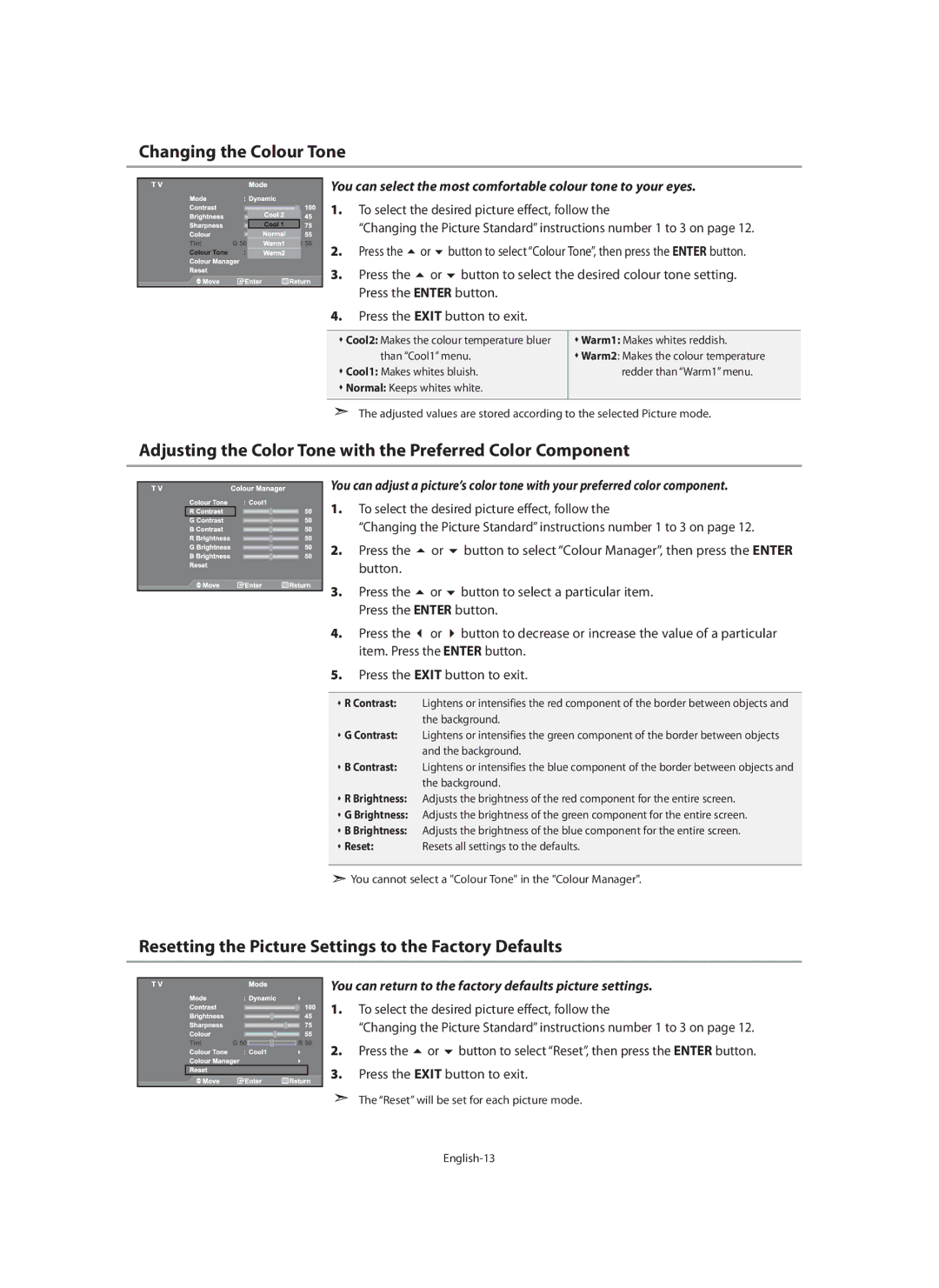Contact Samsung WORLD-WIDE
Country Customer Care Center Web Site
Precautions When Displaying a Still Image
Contents
Cover-Bottom
Installing the Wall Mount Kit
ŒSafety Guide
List of Parts
Viewing the Control Panel
Speakers Power
Power Indicator
Remote Control Sensor
Rear Panel Jacks
Viewing the Connection Panel
Service connection for qualified service engineer
Connecting an Aerial or Cable Television Network
Replace the cover
Viewing the Remote Control
Installing Batteries in the Remote Control
If the remote control doesn’t work, check the following
Plug & Play
Switching On and Off
Placing Your Television in Standby Mode
Press the Power button on the remote control
If you want to reset this feature
Storing Channels Manually
Storing Channels Automatically
Setting the Channel Manager
Button repeatedly. Press the Enter button
Activating the Child Lock
Sorting the Stored Channels
Button Press
Pressing Or button. Press the Enter button
Fine Tuning Channel Reception
Assigning Channels Names
Press the or
Select Off or On by pressing the or button
Using the LNA Low Noise Amplifier Feature
Adjusting the Custom Picture
Changing the Picture Standard
Changing the Colour Tone
Adjusting the Color Tone with the Preferred Color Component
Resetting the Picture Settings to the Factory Defaults
You can return to the factory defaults picture settings
Select the required option by pressing the or button
Changing the Picture Size
Changing the Auto Wide
Select Picture, then press the Enter button
Freezing the Current Picture
Digital Noise Reduction
DNIe Demo Digital Natural Image engine
Select Picture, then press the Enter button
Viewing the Picture In Picture PIP
Select Sound, then press the ENTERbutton
Adjusting the Sound Settings
Setting the TruSurround XT SRS Tsxt
Changing the Sound Standard
Adjusting the Volume Automatically
Selecting the Internal Mute
Listening to the Sound of the Sub Picture
Setting and Displaying the Current Time
Resetting the Sound Settings to the Factory Defaults
Connecting Headphones
Selecting the Sound Mode
Switching the Television On and Off Automatically
Setting the Sleep Timer
Press the Menu button to display the on-screen menu
Using Game Mode
Select Setup, then press the Enter button
Choosing Your Language
English-22
Setting the Blue Screen Mode / Selecting the Melody
Using the Energy Saving Feature
Blue Screen
Press the Enter button, to select Input
Selecting the Source
Editing the Input Source Names
Press the Enter button again, to select Source List
Using the Wiselink Function
Photo Printer
Button Operations
Press the Info button to configure the options
Using the Wiselink Menu
Using the Photo Jpeg List
Complete Steps 1 to 4 of Using the Wiselink Menu Press
Using the Options Menu
Speed
Using the Menu during a Slide Show
Viewing Photo File Information
Selecting a Photo and Slide Show
Displays the stored files and folders and file info
Background Music Setting
Rotating
Saved file information is displayed as folder or MP3 file
Button Function
Displays a 2x, 3x or 4x zoomed-in image in full screen mode
Zooming-in
Zoom function information Current OSD Function
You can delete selected image files
Copying Image Files
Deleting Image Files
You can copy image files to a different memory card
Using the MP3 List
Printing a Photo
You can print image files directly with your printer
You can copy music files to a different memory card
Copying Music Files
Deleting Music Files
Music function information Current OSD Function
Setup displays the user settings of the Wiselink menu
Using the Setup Menu
Press the TTX/MIX button again
Part Contents
Teletext Decoder
Displaying the Teletext Information
Using Fastext to Select a Teletext
Using the various display options
Selecting a Specific Teletext
Setting Up Your Remote Control
Setting Up the Remote to Operate Your STB
Setting Up the Remote to Operate Your DVD
Brand Code
Remote Control Codes
Product Code
035 074 075 131
034 124 134 136 137
076
118
Setting up Your PC Software Based on Windows XP
Display Modes
640 X 31.469 70.086 25.175 640 x 59.940 720 x 70.087 28.322
Instructions number 1 to
Setting the PC
Press the or button to select Image Reset
Press the Enter button to select Image Lock
Troubleshooting Before Contacting Service Personnel
Using the Anti-Theft Kensington Lock
Technical and Environmental Specifications
Stand Swivel Left / Right
20˚ ~ 20˚
Jelek
Magyar-2
Tartozékok
Fali konzol felszerelése
Œ Garanciakártya
Távirányító érzékelője
Vezérlőpult áttekintése
Hangszórók Bekapcsológomb
Tápfeszültségjelző
Az oldallapon lévő
Csatlakozópanel áttekintése
Hátlapon lévő
Csatlakozók
Szervizcsatlakozás szakképzett mérnököknek
Antenna vagy kábeltelevíziós hálózat csatlakoztatása
Teletext funkciók
Távirányító áttekintése
Az elemek behelyezése a távvezérlőbe
Helyezze vissza a fedelet
Be- és kikapcsolás
Televízió készenléti üzemmódba kapcsolása
Hálózati tápkábel a készülék hátlapjához csatlakozik
Csatornák automatikus tárolása
Ha vissza kívánja állítani ezt a funkciót
Válassza ki a megfelelő országot a vagy gomb lenyomásával
Csatornakezelő beállítása
Csatornaszámot. Nyomja meg a Enter gombot
Gyermekzár funkció aktiválása
Tárolt csatornák sorrendbe állítása
Majd nyomja meg az Enter gombot
Finomhangolásos vétel
Csatornanevek hozzárendelése
Egyedi képbeállítás\ meghatározása
Képtípus módosítása
Lítást. Nyomja meg az Enter gombot
Színtónus módosítása
Színtónus beállítása a preferált színösszetevővel
Beállíthatja a szemének legkellemesebb színtónust is
Képbeállítások visszalállítása gyári alapbeállításra
Képméret módosítása
Visszatérhet a gyári képbeállítási alapértékekre
Az aktuális kép kimerevítése
Digitális zajcsökkentés
DNIe Digital Natural Image engine
Nyomja meg az Enter gombot. Válassza ki az alkép méretét az
Kép a képben megjelenítés PIP
Vagy Majd az Enter gomb megnyomásával
Gombbal válassza ki az alkép „Méret jellemzőjét, és
Hangbeállítások egyéni ízlés szerint beállíthatók
Hangnorma módosítása
Hangbeállítások módosítása
TruSurround XT SRS Tsxt beállítása
Vagy Gomb
Belső némítás beállítása
Az alkép hangjának hallgatása
Növelésével
Az aktuális idő beállítása és megjelenítése
Hangbeállítások visszaállítása a gyári alapbeállításra
Fejhallgató csatlakoztatása
Hangmód kiválasztása
Televízió automatikus be- és kikapcsolása
Az Auto ki. beállítása
Segítségével valószerűbb élményre tehet szert
Nyelv kiválasztása
Játék mód használata
Jelenjenek meg a menük és a kijelzések
Képernyőmenü megjelenítéséhez nyomja meg a Menu gombot
Kék képernyőmód beállítása / Dallam kiválasztása
Az Energiatakarékosság funkció használata
„Dallam pontot. Nyomja meg az Enter gombot
Választhatja ki. Nyomja meg az Enter gombot
Bemeneti forrásnevek szerkesztése
Vagy Gomb megnyomásával
Szerkeszteni kívánt eszközt az vagy gomb megnyomásával
Gomb Művelet
Wiselink funkció használata
Fényképnyomtató
Távvezérlő gombok használata a Wiselink menüben
Az „Bemenet opció kiválasztásához nyomja meg az Enter gombot
Jeleníthetők meg
Az Opciók menü használata
„Sebesség
Fényképfájlokra vonatkozó adatok megjelenítése
Fénykép és diavetítés kiválasztása
Menü használata diavetítés közben
Elforgatás
Az Elforgatás funkcióra vonatkozó adatok
Funkció
Gomb Funkció
Nagyítás
X1 a fénykép eredeti méretének visszaállítása
Gombbal tudja fel/le/balra/jobbra úsztatni
Képfájlok másolása
Képfájlok törlése
Képfájlok átmásolhatók másik memóriakártyára
Fénykép nyomtatása
Az MP3 lista használata
Képfájlok közvetlenül kinyomtathatók a nyomtatóval
Zenefájlok átmásolhatók másik memóriakártyára
Zenefájlok másolása
Zenefájlok törlése
Zene funkcióra vonatkozó adatok
Beállítás menü használata
Mező Tartalom
Teletext dekóder
Teletextes információ megjelenítése
Nyomja meg ismét az TTX/MIX gombot
Fastext használat teletext-oldal kiválasztásához
Adott teletext-oldal kiválasztása
Magyar-36
Távirányító beállítása
Távirányító beállítása a videomagnó működtetésére
Távirányító beállítása a kábeldoboz működtetésére
Távirányító beállítása STB működtetésére
Távirányító beállítása DVD-lejátszó működtetésére
Távirányító kódjai
Videomagnó
Gyártmány
Termék
Kábeldoboz
Termék Kód
Kijelzési mód
Számítógépes szoftver telepítése Windows XP
Kép durva- finomhangolása Képzár
Képernyő közepére illeszkedjen
Vagy gomb megnyomásával jelölje ki a „Helyzet pontot
Magyar-43
Lopásgátló Kensington-zár használata
Hibakeresés Mielőtt szakemberhez fordulna
Kábel Ábra Opció
Forgótalp bal/jobb
Műszaki és környezetvédelmi adatok
Przywracanie domyślnych ustawień
Rozwiązywanie problemów
Instalowanie wspornika do montażu
Zmiana temperatury kolorów za pomocą
Lista elementów
Instalowanie wspornika do montażu naściennego
Œ Instrukcja obsługi
Wskaźnik zasilania
Panel sterowania
Głośniki Zasilanie
Włączanie i wyłączanie telewizora
Gniazda panelu
Panel podłączeń
Gniazda panelu tylnego
Bocznego
Serwis
Funkcje Telegazety
Pilot wszystkie funkcje oprócz teletekstu
Wkładanie baterii do pilota
Załóż pokrywę
Włączanie i wyłączanie
Przestawianie telewizora w tryb gotowości
Przewód zasilający jest podłączony z tyłu odbiornika
Wybierz odpowiedni kraj za pomocą przycisku lub
Aby zresetować tę funkcję…
Ręczne zapamiętywanie kanałów
Automatyczne zapamiętywanie kanałów
Programowanie Menedżera kanałów
Sortowanie zapamiętanych kanałów
Włączanie zabezpieczenia przed dziećmi
Chcesz przypisać nową nazwę. Naciśnij przycisk Enter
Przypisywanie nazw kanałom
Dostrajanie odbioru kanału
Lub Następnie przycisk Enter
Pozycji. Naciśnij przycisk Enter
Korzystanie ze wzmacniacza niskoszumowego LNA
Zmiana standardu obrazu
Regulacja opcji o braz niestand
Naciśnij przycisk Lub Aby wybrać poszczególny element
Zmiana tonu kolorów
Temperaturę kolorów
Części „Zmiana standardu obrazu, strona
Wymiary obrazu moźna dopasować do własnych wymagań
Przywracanie domyślnych ustawień fabrycznych obrazu
Zmiana rozmiaru obrazu
Zmiana opcji Auto szeroko
Aby wybrać opcję „Wł lub „Wył, naciśnij przycisk
Zatrzymywanie wyświetlanego obrazu
Cyf. red. szumu
Aby wybrać opcję „Cyf. red. szumu, naciśnij przycisk
Podłączonego urządzenia oglądając jednocześnie obraz główny
Wyświetlanie obrazu w obrazie PIP
Efektów dźwiękowych
Zmiana standardu dźwięku
Regulacja ustawień dźwięku
Ustawianie trybu TruSurround XT SRS Tsxt
Wzmacniacz
Automatyczna regulacja głośności
Włączanie wewnętrznego wyciszenia
Słuchanie dźwięku obrazu podrzędnego
Ustawianie i wyświetlanie zegara
Przywracanie domyślnych ustawień dźwięku
Przyłączanie słuchawek
Wybór trybu dźwięku
Aby wybrać opcję „Wył. czasowy, naciśnij przycisk lub
Nastawianie automatycznego wyłączania
Automatyczne włączanie i wyłączanie telewizora
Przycisk
Naciśnij przycisk MENU, aby wyświetlić menu ekranowe
Wybieranie źródła Język
Korzystanie z trybu Tryb gry
Wyświetlane menu i wskazówki
Aby wybrać opcję „Wł lub „Wył, naciśnij przycisk lub
Ustawianie trybu niebieskiego ekranu / Wybieranie melodii
Korzystanie z funkcji oszczędności energii
Niebieskie tło
Mają być edytowane
Wybieranie źródła sygnału
Edycja nazw źródeł sygnału
Aby wybrać opcję „Edytuj nazwę, naciśnij przycisk lub
Korzystanie z funkcji Wiselink
Drukarka fotograficzna
Przycisk Funkcje
Naciśnij przycisk INFO, aby skonfigurować opcje
Korzystanie z menu Wiselink
Korzystanie z listy zdjęć plików Jpeg
Naciśnij przycisk
Korzystanie z menu opcji
„Muzyka w tle
Przeglądanie informacji o zdjęciach
Wybór zdjęć i pokazu slajdów
„Prędkość
Funkcja
Obracanie
„Ustawienia muzyki w tle
Informacje funkcji obracania
Krotne powiększenie zdjęcia
Powiększanie
Informacje funkcji powiększania
Przycisk Funkcja
Można usuwać zaznaczone pliki obrazów
Kopiowanie plików obrazów
Usuwanie plików obrazów
Można kopiować pliki obrazów na inną kartę pamięci
„Korzystanie z menu WISELINK. Patrz strona
Drukowanie zdjęć
Korzystanie z listy MP3
Wykonaj czynności opisane w punktach od 1 do 4 części
Pliki muzyczne można kopiować na inną kartę pamięci
Kopiowanie plików muzycznych
Usuwanie plików muzycznych
Informacje o funkcji muzycznej
Korzystanie z menu konfiguracji
Naciśnij przycisk TV , aby wyłączyć telegazetę
Dekoder telegazety
Wyświetlanie telegazety
Naciśnij ponownie przycisk TTX/MIX
TTX/MIX
Wybór określonej strony telegazety
Wybór strony telegazety za pomocą funkcji Fastext
Wyświetl spis treści telegazety, naciskając przycisk
Jest „0. Jeśli podano więcej kodów, wpisz pierwszy z nich
Konfiguracja pilota
Konfigurowanie pilota do obsługi odtwarzacza STB
Konfigurowanie pilota do obsługi odtwarzacza DVD
023 027 Polski-38
Kody pilota
Magnetowid
Marka
TV kablowa
Produkt
023 Polski-39
Polski-40
Samsung przystawka
Przystawka
Produkt Kod
Pozioma kHz Pionowa Hz
Tryb ekranu
Przycisk „OK i zamknij okno dialogowe
Tryb Rozdzielczość Częstotliwość
Dostrajanie obrazu Blokada obrazu
Ustawianie PC
Zmiana położenia obrazu Położenie
Je.go położenie
Rozwiązywanie problemów Zanim skontaktujesz się z serwisem
Stosowanie blokady Kensington przeciw kradzieży
Kabel Rysunek
Ciężar
Parametry techniczne i ekologiczne
Obrót podstawy lewo/prawo
Wymiary szer. x głęb. x wys
Σύμβολα
Κάρτες καταχώρισης
Κατάλογος εξαρτημάτων
Τοποθέτηση του κιτ επιτοίχιας εγκατάστασης
Οδηγίες χρήσης Κάρτα εγγύησης
Ηχεία Τροφοδοσία
Προβολή του πίνακα ελέγχου
Εναλλαγή μεταξύ όλων των διαθέσιμων πηγών εισόδου
Κουμπιά
Ελληνικά-4
Προβολή του πίνακα συνδέσεων
Υποδοχές στο πίσω μέρος
Είσοδος ρεύματος
Σύνδεση σέρβις για εκπαιδευμένους τεχνικούς σέρβις
Σύνδεση κεραίας ή δικτύου καλωδιακής τηλεόρασης
Προβολή του τηλεχειριστηρίου
Τοποθέτηση των μπαταριών στο τηλεχειριστήριο
Τοποθετήστε ξανά το κάλυμμα
Το καλώδιο ρεύματος συνδέεται στο πίσω μέρος της συσκευής
Άνοιγμα και κλείσιμο της τηλεόρασης
Λειτουργία της τηλεόρασης στον τρόπο λειτουργίας αναμονής
Λειτουργία Plug & Play
Επιλέξτε την κατάλληλη χώρα, πατώντας το κουμπί ή
Αυτόματη αποθήκευση καναλιών
Μη αυτόματη αποθήκευση των καναλιών
Εάν θέλετε να επαναφέρετε αυτή τη λειτουργία
Ρύθμιση του διαχειριστή καναλιών
Ενεργοποίηση του κλειδώματος για τα παιδιά
Ταξινόμηση των αποθηκευμένων καναλιών
Πατήστε το ή το κουμπί για να επιλέξετε On
Συντονισμός ακριβείας της λήψης των καναλιών
Αντιστοίχηση Ονομασιών Καναλιών
Σας απαιτήσεις προβολής
Χρήση της λειτουργίας LNA Ενισχυτής χαμηλού θορύβου
Αλλαγή της βασικής εικόνας
Ρύθμιση της προσαρμοσμένης εικόνας
Τόνο. Πατήστε το κουμπί Enter
Αλλαγή Απόχρωσης
Πατήστε το κουμπί Το κουμπί Για να επιλέξετε Τόνος χρώματος
Για να επιλέξετε τον επιθυμητό χρωματικό
Πατήστε το κουμπί Το κουμπί Για να επιλέξετε Επαναφ
Επαναφορά των εργοστασικών ρυθμίσεων της εικόνας
Αλλαγή Μεγέθους Εικόνας
Στην ενότητα Αλλαγή της βασικής εικόνας στη σελίδα
Είδωλο που ενδεχομένως να εμφανιστεί στην οθόνη
Πάγωμα της εικόνας
Ψηφιακή μείωση του θορύβου
Επίδειξη DNIe Μηχανή ψηφιακής φυσικής εικόνας
Κύρια εικόνα εναλλάσσεται με τη δευτερεύουσα εικόνα
Προβολή Εικόνας σε Εικόνα PIP
Το κουμπί Για να επιλέξετε Θέση και μετά
Το πλήκτρο ή Και πιέστε το πλήκτρο Enter
Αλλαγή του προτύπου ήχου
Διαμόρφωση των ρυθμίσεων ήχου
Ρύθμιση του TruSurround XT SRS Tsxt
Εσωτερικό ενισχυτή
Αυτόματη ρύθμιση της Έντασης
Επιλογή του Εσωτερική σίγηση
Ακρόαση Ήχου Υπό-Εικόνας
Ρύθμιση και προβολή της τρέχουσας ώρας
Επαναφορά των ρυθμίσεων του ήχου στις εργοστασιακές τιμές
Σύνδεση ακουστικών
Επιλογή του τρόπου λειτουργίας ήχου
Για να μεταβείτε στο επόμενο βήμα
Ρύθμιση του χρονοδιακόπτη τερματισμού λειτουργίας
Αυτόματο άναμμα και σβήσιμο της τηλεόρασης
Επιθυμητή ώρα. Off, 30, 60, 90, 120, 150
Επιλέγοντας το μενού παιχνιδιού
Επιλογή της γλώσσας
Γλώσσα προβολής των μενού και των ενδείξεων
Μετά πατήστε το κουμπί Enter Πατήστε το κουμπί Το κουμπί
Ελληνικά-22
Ρύθμιση της λειτουργίας Μπλε οθόνη / Επιλογή της μελωδίας
Χρήση της δυνατότητας εξοικονόμησης ενέργειας
Το κουμπί για να επιλέξετε Εγκατάσταση και
Επεξεργασία των ονομάτων των πηγών εισόδου
Επιστροφή στο προηγούμενο μενού
Επιλογή του ενεργού αντικειμένου
Αναπαραγωγή ή παύση μιας παρουσίασης ή ενός αρχείου MP3
Σελίδα επάνω ή Σελίδα κάτω στοιχείο της λίστας αρχείων
Αποθηκευτεί στην κάρτα μνήμης
Χρήση της λίστας φωτογραφιών Jpeg
Πώς να χρησιμοποιείτε το μενού επιλογών
Μουσική φόντου
Προβολή πληροφοριών αρχείων φωτογραφιών
Επιλογή φωτογραφίας και προβολής διαφανειών
Ταχύτητα
Τρέχουσες ενδείξεις στην οθόνη Λειτουργία
Περιστροφή
Ρύθμιση μουσικής φόντου
Πληροφορίες σχετικά με τη λειτουργία περιστροφής
Μεγέθυνση
Πληροφορίες σχετικά με τη λειτουργία μεγέθυνσης
Κουμπί Λειτουργία
Μπορείτε να διαγράψετε τα επιλεγμένα αρχεία εικόνας
Αντιγραφή αρχείων εικόνας
Χρήση της λίστας MP3
Εκτύπωση φωτογραφίας
Πατήστε τα κουμπιά
Διαγραφή αρχείων μουσικής
WISELINK.Ανατρέξτε στη σελίδα
Μπορείτε να διαγράψετε τα επιλεγμένα αρχεία μουσικής
Ρύθμιση προβάλλει τις ρυθμίσεις χρήστη του μενού Wiselink
Χρήση του μενού Ρυθμίσεων
Μέρος Περιεχόμενα
Αποκωδικοποιητής Teletext
Προβολή των πληροφοριών Teletext
Πατήστε και πάλι το κουμπί TTX/MIX
Την κανονική οθόνη
Επιλογή συγκεκριμένης σελίδας Teletext
Για να προβάλετε
Τις πληροφορίες Teletext μαζί μετην κανονική εκπομπή
Ελληνικά-36
Προγραμματισμός του τηλεχειριστηρίου σας
Προγραμματισμός του τηλεχειριστηρίου για χρήση με το STB σας
Προγραμματισμός του τηλεχειριστηρίου για χρήση με το DVD σας
Κωδικοί τηλεχειριστηρίου
Μάρκα Κωδικός
Ελληνικά-38
Μάρκα
Προϊόν
Προϊόν Κωδικός
031 068 Ελληνικά-40
099
Συχνότητα kHz Συχνότητα Hz
Κατάσταση Λειτουργίας Προβολής
Λειτουργία Ανάλυση Οριζόντια Κατακόρυφη
Πολικότητα
Της οθόνης
Προρρύθμιση Πατήστε το κουμπί PC για να επιλέξετε τον τρόπο
Λειτουργίας PC
Χρήση του Αντικλεπτικού Συστήματος Kensington
Περιστροφή βάσης Αριστερά / Δεξιά
Τεχνικές και περιβαλλοντικές προδιαγραφές
Връщане на настройките на
Преглед на панела за свързване
Използване на функцията LNA
Регулиране на Цветови тон с Предпочитан
Притежателя
Списък на частите
Инсталиране на комплект за монтиране на стена
Œ Инструкции за
Индикатор на захранването
Преглед на Контролния панел
Високоговорители Захранване
Натиснете за включване и изключване на телевизора
Преглед на панела за свързване на периферни устройства
Гнезда на задния панел
Гнезда на
Свързване на външни A/V устройства
Свързване към антена или кабелна телевизионна мрежа
Свързване на HDMI/DVI
Свързване на Set-Top Box, видеорекордер или DVD
Сложете обратно капачето
Преглед на дистанционното управление
Поставяне на батерии в дистанционното управление
Сложете две батерии с размер AAA
Или
Включване и изключване
За да изключите телевизора, натиснете още веднъж
Захранващият кабел е включен в задния панел на телевизора
Изберете съответната страна с натискане на бутона или
Ръчно запаметяване на канали
Автоматично запаметяване на канали
Ако искате да нулирате тази функция
Настройка на Мениджър Kанали
Натиснете някой от бутоните Или
Подреждане на запаметените канали
Управление, затова то трябва да се пази от децата
От бутоните Или
Направете следното
Присвояване на имена на канали
Оптимално приемане
Фина настр. Натиснете бутона Enter
Сигнал, а нискошумов предусилвател усилва входящия сигнал
Използване на функцията LNA Нискошумов усилвател
Смяна на стандарта на картината
Настройка на избрана картина
Cxeма Натиснете бутона Enter
Промяна на баланса на бялото
От 1 до 3 в Смяна на стандарта на картината. на стр
За да изберете опцията Цвeтoва
3в Смяна на стандарта на картината на стр
Връщане на настройките на картината до фабричните
Смяна на формата на картината
Промяна на Автоматично разширяване
Покажат на екрана
Стопиране на картината
Цифрово потискане на шума
DNIe дeмo Машина за цифров естествен образ
Или За да изберете опцията прог
Гледане на картина в картина КВК
Или За да изберете опцията Вкл Натиснете бутона Enter
Бутоните или след което натиснете Enter
Смяна на стандарта на звука
Регулиране на настройките за звука
Настройване на TruSurround XT SRS Tsxt
Подкартината
Автоматична настройка на звука
Избиране на Заглушаване вътрешен
Звук от подкартината
Натиснете
Връщане на настройките на звука до фабричните
Свързване на слушалките
Сверяване и показване на точното време
Изключи автоматично в избраното време
Настройка на таймера за заспиване
Телевизорът да се
Избраното време
Натиснете бутона MENU, за да се покаже екранното меню
Избор на език
Използване на режим Режим игри
Ще се използва за показване на менюта и кранни индикации
Син екран или Мелодия. Натиснете бутон Enter
Задаване на режима син екран / Избиране на мелодията
Използване на функцията Икономия на енергия
Син екран
Редактирате. Натиснете бутон Enter
Избор на източника
Редактиране на имената на входния източник
Име Натиснете бутона Enter
Върнете се към предишното меню
Използване на функцията Wiselink
Фото принтер
Бутон Операции
Български-25
Икона на папка Икона на снимка
Български-26
Върти
Фонова музика
Разглеждане на информация за файл със снимка
Избор на снимка и слайдшоу
Използване на менюто по време на слайдшоу Скорост
Информация за функцията за завъртане
Завъртане
Списък
Показва съхранените файлове и папки и информация за файлове
Увеличаване
Информация за функцията увеличение
Бутон Функция
Списък Натиснете бутон Или
Копиране на файлове с изображения
Избраният файл се показва най-отгоре с продължителността му
Отпечатване на снимка
Използване на списъка с MP3
Натиснете бутоните
Можете да изтриете избрани музикални файлове
Копиране на музикални файлове
Изтриване на музикални файлове
Можете да копирате музикални файлове на друга карта с памет
Настройка са показани потребителските настройки на менюто
Използване на менюто Настройка
Част Съдържание
Телетекст декодер
Показване на информация от телетекст
Натиснете отново бутона TTX/MIX
Използване на Fastext за избор на страница от телетекст
Избиране на конкретна страница от телетекст
Hастройка на устройството за дистанционно управление
Български-37
Български-38
Устройство за дистанционно управление кодове
Български-39
031 068 Български-40
Инсталиране на софтуера за PC базиран на Windowѕ XP
Режими на дисплея
Честота kHz Честота Hz Честота MHz
Зададени фабрично
Промяна на положението на картината Позиция
На лицевата страна на телевизора
Използване на устройство против кражби Kensington
Илюстрация1
Не е включен
Въртене на стойката наляво/надясно
Технически спецификации
Nastavenie počítačového softvéru
Používanie funkcie LNA
Nastavenie režimu modrej obrazovky
Zobrazovanie informácií fotografických súborov
Slovenčina-2
Zoznam častí
Montáž sady pre upevnenie na stenu
Spodný kryt
Snímač pre diaľkové ovládanie
Pohľad na ovládací panel
Reproduktory Napájanie
Indikátor napájania
Príkon
Pohľad na prípojný panel
Konektory na zadnom paneli
Konektory na bočnom paneli
Servis
Funkcie teletextu
Pohľad na diaľkové ovládanie
Vloženie batérií do diaľkového ovládania
Znovu nasaďte kryt
Prepnutie televízora do pohotovostného režimu
Stlačením tlačidla Menu zobrazíte ponuku Alebo
Manuálne ukladanie kanálov
Automatické ukladanie kanálov
Ak chcete obnoviť nastavenie tejto funkcie
Alebo a potom stlačte tlačidlo Enter
Nastavenie Channel Manager
Stlačením tlačidla Alebo
Vyberte možnosť Search
Záujem
Aktivácia detskej zámky
Zoradenie uložených kanálov
Môžete zmeniť čísla dvoch kanálov, aby ste
Pre Potom
Priradenie názvov kanálov
Vylaďovanie príjmu kanála
Potom stlačte tlačidlo Enter
Aby ste znížili alebo zvýšili hodnotu určitej položky
Zmena obrazovej normy
Nastavenie vlastného obrazu
Zosilňovač zosilňuje prichádzajúci signál
Odtieňa. Stlačte tlačidlo Enter
Zmena farebného odtieňa
Môžete si vybrať najvhodnejší farebný odtieň pre váš zrak
Zmena obrazovej normy číslo 1 až 3 na strane
Môžete vrátiť späť pôvodné nastavenia z výroby
Obnovenie nastavení obrazu na pôvodné nastavenia od výrobcu
Zmena veľkosti obrazu
Zmena na automaticky širokouhlý
Tlačidlo Enter
Zmrazenie aktuálneho obrazu
Alebo
Stlačením tlačidla Alebo
Zobrazenie obrazu v obraze PIP
Opätovne stlačte tlačidlo Enter
Vedľajšieho obrazu a potom stlačte tlačidlo Enter
Všetkými viackanálovými formátmi
Zmena zvukovej normy
Úprava nastavení zvuku
Nastavenie funkcie TruSurround XT SRS Tsxt
Príliš nízky
Výber vnútorného stlmenia
Počúvanie zvuku vedľajšieho obrazu
Je jednoduché upraviť hlasitosť pri každej zmene kanála
Nastavenie a zobrazenie aktuálneho času
Obnovenie nastavení zvuku na pôvodné nastavenia od výrobcu
Pripojenie slúchadiel
Výber zvukového režimu
Off, 30, 60, 90, 120, 150, 180. Stlačte tlačidlo Enter
Nastavenie časovača automatického vypnutia
Automatické zapínanie a vypínanie televízora
Automaticky prepne do pohotovostného režimu
Používanie Game Mode
Výber jazyka
Stlačením tlačidla Menu zobrazíte ponuku na obrazovke
Stlačte tlačidlo Alebo Aby ste vybrali položku On alebo Off
Nastavenie režimu modrej obrazovky / výber melódie
Používanie funkcie úspory energie
Stlačte tlačidlo Alebo
Stlačením tlačidla Enter vyberte položku Input
Výber zdroja
Úprava názvov vstupných zdrojov
Zjednodušili výber vstupného zdroja
Používanie funkcie Wiselink
Fotografická tlačiareň
Tlačidlo Určenie
Ikona priečinka Ikona fotografie
Používanie ponuky Wiselink
Používanie zoznamu fotografií Jpeg
Stlačte tlačidlo INFO, aby ste konfigurovali možnosti
Môžete odstrániť zvolené obrazové súbory
Používanie ponuky možností
Spustí sa prezentácia
Môžete kopírovať obrázkové súbory na inú pamäťovú kartu
Používanie ponuky počas prezentácie
Zobrazovanie informácií fotografických súborov
Výber fotografie a prezentácie
Alebo vyberte možnosť a potom stlačte tlačidlo Enter button
Informácie o funkcii otáčania Aktuálne OSD Funkcia
Otáčanie
Približovanie
Informácie o funkcii zväčšenia Aktuálne OSD Funkcia
Tlačidlo Funkcia
Stlačením tlačidiel
Kopírovanie obrazových súborov
Odstránenie obrazových súborov
Môžete kopírovať obrázkové súbory na inú pamäťovú kartu
Ikona priečinka Ikona hudobnej poznámky
Tlač fotografie
Dokončite kroky 1 až 4 časti Používanie ponuky Wiselink
Pozrite stranu Stlačením tlačidla
Môžete odstrániť zvolené hudobné súbory
Informácie o funkcii hudby Aktuálne OSD Funkcia
Môžete kopírovať hudobné súbory na inú pamäťovú kartu
Pozrite stranu Stlačením tlačidla Alebo
Používanie ponuky nastavenia
Vyberte túto možnosť, aby ste ovládali rýchlosť prezentácie
Môžete vybrať efekty, ktoré sa dajú použiť s prezentáciou
Stlačte tlačidlo TV , aby ste opustili zobrazenie textu
Dekodér teletextu
Zobrazenie teletextových informácií
Opätovne stlačte tlačidlo TTX/MIX
Zobrazte obsah teletextovej stránky stlačením tlačidla
Výber konkrétnej teletextovej strany
Používanie fastextu na výber teletextovej strany
Používanie rôznych možností zobrazovania
Nastavenie diaľkového ovládača
Page
Kódy diaľkového ovládania
Značka
023 027 Slovenčina-38
023 Slovenčina-39
Slovenčina-40
Produkt Kód
Režimy zobrazenia
Stlačte tlačidlo ENTER, aby ste vybrali položku Image Lock
Nastavenie PC
Hrubé a jemné doladenie obrazu Image Lock
Predvolený Stlačte tlačidlo PC, aby ste vybrali režim PC
Riešenie problémov Pred kontaktovaním servisného technika
Použitie zabezpečovacieho Kensington zámku proti odcudzeniu
Otáčanie podstavca doľava / doprava
Technické údaje a údaje na ochranu životného prostredia
Oznake
Montiranje seta za postavljanje na zid
Popis dijelova
Indikator napajanja
Pogled na upravljački panel
Zvučnici Napajanje
Pritisnite za uključivanje i isključivanje televizora
Priključci na stražnjoj ploči
Pogled na panel za priključke
Servisno spajanje za kvalificirane servisne inženjere
Spajanje zračne ili kabelske televizijske mreže
Teletekst funkcije
Pogled na daljinski upravljač
Ugradnja baterija u daljinski upravljač
Vratite poklopac
Uključivanje i isključivanje
Postavljanje televizora u stanje mirovanja
Mrežni kabel je pričvršćen za zadnji dio vašeg uređaja
Pritisnite tipku Enter
Ručno pohranjivanje kanala
Automatsko pohranjivanje kanala
Ako želite ponovno postaviti ovu značajku
Podešavanje funkcije Upravljanje Kanalima
Razvrstavanje pohranjenih kanala
Aktiviranje funkcije Zabrana djeci
Nakon toga
Davanje naziva programima
Fino ugađanje prijama kanala
Promijeniti naziv. Pritisnite gumb Enter
Odaberite Isklj. ili Uklj. pritiskom na gumb ili
Korištenje pojačala za nisku razinu buke LNA
Promjena standarda slike
Podešavanje korisnički podešene slike
Za odabir određene opcije pritisnite gumb ili
Mijenjanje nijanse boja
Postavljanje tona boje pomoću preferirane boje
Za odabir željene postavke nijanse boje pritisnite gumb ili
Možete vratiti tvorničke postavke slike
Vrađanje postavki slike na tvorniđke postavke
Mijenjanje veličine slike
Promjena funkcije Automatsko proširivanje
Za izabrati Slika ponovno pritisnite gumb Enter
Zamrzavanje prikazane Still
Digitalno smanjenje šuma
DNIe demo digitalni mehanizam za prirodnu sliku
Izaberite položaj pomoćne slike pritiskom na gumb ili
Prikaz slike u načinu rada slika-u-slici PIP
Izabrati Zvuk Ponovno pritisnite gumb Enter
Promjena standarda zvuka
Namještanje postava zvuka
Postavljanje TruSurround XT SRS Tsxt
Automatsko podešavanje glasnoće
Odabir opcije Internal Mute
Slušanje zvuka pomoćne slike
Namještanje i prikaz trenutnog vremena
Vraćanje postavki zvuka na tvorničke postavke
Priključivanje slušalica
Odabir načina reprodukcije zvuka
Pritisnite gumb Ili
Postavljanje tajmera za isključivanje
Automatsko uključivanje i isključivanje televizora
Televizor automatski isključuje u standby-mod
Pritiskom na gumb Ili odaberite određeni jezik
Izbor jezika
Korištenje načina rada Način igranja
Za prikaz izbornika na zaslonu pritisnite gumb Menu
Pritisnite tipku Ili Za izabrati Plavi zaslon ili Melodija
Postavljanje načina rada Blue Screen / Odabir melodije
Korištenje funkcije Ušteda energije
Plavi zaslon
Za odabir određenog uređaja pritisnite gumb ili
Odabir izvora
Uređivanje naziva ulaznih izvora
Za odabir uređaja koji želite urediti pritisnite gumb ili
Podržane memorijske kartice
Upotreba funkcije Wiselink
Foto pisač
Gumb Operacije
Zatim pritisnite gumb Enter
Upotreba izbornika Wiselink
Upotreba popisa fotografija Jpeg
Pritisnite gumb ili kako biste odabrali opciju Photo
Upotreba izbornika Options Opcije
Brzina
Pregled informacija o slikovnim datotekama
Odabir fotografije i prikaza slajdova
Upotreba izbornika prilikom prikaza slajdova
Prikaz na zaslonu Funkcije
Rotiranje
Zumiranje
Informacije o funkciji zumiranja Prikaz na zaslonu Funkcije
Gumb Funkcije
Page
Jednostavnim pritiskom gumba
Ispis fotografije
Upotreba popisa MP3 datoteka
Za prikaz opcije pritisnite gumb Info
Kopiraj sve datoteke pritisnite gumb Enter
Kopiranje glazbenih datoteka
Brisanje glazbenih datoteka
Ili Zatim pritisnite gumb Enter
Upotreba izbornika Postavljanje
Za izlaz iz prikaza teleteksta ponovo pritisnite gumb TV
Teletekst Dekoder
Prikazivanje Teletekst informacije
Ponovno pritisnite gumb TTX/MIX
Prikažite sadržaj teletexta pritiskom na gumb
Odabir određene Teletekst stranice
Korištenje funkcije Fastext za odabir stranice teleteksta
Upotreba raznih odrednica prikazivanja
Naveden više od jedan kôd, pokušajte prvi
Namještanje Vašeg daljinskog upravljača
Namještanje daljinskog upravljača za rukovanje Vašim STB-om
Namještanje daljinskog upravljača za rukovanje Vašim DVD-om
Kôdovi daljinskog upravljača
Video rekorder
Hrvatski-38
Hrvatski-39
Kabelska
Samsung DVD player
DVD player
031 068 Hrvatski-40
Okomita Frekvencija sata s Polaritet H/V
Kako postaviti PC softver Temelji se na Windows XP
Mod prikaza
Način rada Rezolucija
Zaključani prizor od broja 1 do
Postavljanje osobnog računala
Grubo i precizno ugađanje slike Zaključani prizor
Slijedite upute iz odjeljka Grubo i precizno ugađanje slike
Rješavanje problema Prije kontaktiranja servisa
Uporaba Kensington-brave za zaštitu od krađe
Kabel Slika
Podnožje s mogućnošću zakretanja lijevo / desno
Tehnička i ekološka specifikacija
Symboly
Bezpečnostní příručka Registrační karty
Seznam součástí
Instalace sady pro upevnění na zeď
Pokyny pro majitele
Senzor dálkového ovládání
Ovládací panel
Reproduktory Napájení
Indikátor napájení
Vstupní napájecí konektor
Zapojovací panel
Zdířky zadního panelu
Zdířky bočního panelu
Servisní přípojka pro kvalifikovaný servisní personál
Připojení antény nebo sítě kabelové televize
Funkce teletextu
Dálkové ovládání
Vložte baterie do dálkového ovladače
Kryt instalujte zpět
Stisknutím tlačítka nebo
Přepnutí televizoru do pohotovostního režimu
Dispozici jsou následující nastavení
Na dálkovém ovládání
Ruční uložení kanálů
Automatické uložení kanálů
Pokud chcete tuto funkci nastavit znovu
Nastavení Správce Kanálů
Které sledujete nejčastěji
Aktivace Dětského zámku
Můžete zaměnit čísla dvou kanálů prostřednictvím
Uloženy
Poté stiskněte tlačítko Enter
Pojmenování kanálů
Jemné ladění kanálů
Pomocí tlačítka nebo vyberte možnost „Jméno
Vyberte požadovaný obrazový efekt
Používání funkce LNA zesilovač s potlačením šumu
Změna standardu obrazu
Úprava vlastního obrazu
Až 3 v části „Změna standardu obrazu na straně
Změna barevnosti
Nastavení tónu barev pomocí vybrané barevné složky
Pomocí tlačítka nebo vyberte možnost „Teplota barev
Můžete se vrátit k výchozímu nastavení obrazu od výrobce
Návrat k výchozímu nastavení obrazu od výrobce
Změna velikosti obrazu
Změna automatického formátu
Tlačítko. Stiskněte tlačítko Enter
Znehybnění obrazu
Digitální redukce šumu
DNIe demo digitální zobrazovač realistického obrazu
Zobrazení obrazu v obraze PIP
Změna zvukové normy
Nastavení zvuku
Nastavení TruSurround XT SRS Tsxt
Zrušte vnitřní zesilovač
Volba Internal Mute Interní ztlumení
Poslech zvuku obrazu v obraze
Výstupu zvuku při nízkém modulačním signálu
Výrobce
Obnovení nastavení zvuku na výchozí nastavení od výrobce
Připojení sluchátek
Nastavení a zobrazení aktuálního času
Tlačítka
Automatické vypnutí a zapnutí televizoru
Konkrétní jazyk vyberete opakovaným stisknutím tlačítka
Volba jazyk
Použití Režim hry
Realistický herní zážitek, pokud zvolíte režim hry
Stiskněte tlačítko Menu Na obrazovce se zobrazí nabídka
Volba režimu Modré pozadí / Volba režimu Melodie
Použití funkce úsporného režimu
Vyberte možnost „Nastavení, poté stiskněte tlačítko Enter
Vstupním konektorům
Výběr zdroje
Úprava názvů vstupních zdrojů
Konektorům televizoru
Fotografická tiskárna
Používání funkce Wiselink
Karta Compact Flash CF / Micro Driver MD / Magicstor
Velkokapacitní paměťové zařízení USB
Používání nabídky Wiselink
Používání seznamu fotografií Jpeg
Kartě
Používání nabídky voleb
Rychlost
Zobrazení informací o souboru fotografie
Výběr fotografie a prezentace
Používání nabídky v průběhu prezentace
Stisknutím tlačítek
Otáčení
Nastavení hudební kulisy
Zobrazí uložené soubory a složky a informace o souboru
Obnoví fotografii na její původní velikost
Zvětšování
Tlačítko Funkce
Zvětší fotografii
Vybrané obrazové soubory můžete odstranit
Kopírování obrazových souborů
Odstraňování obrazových souborů
Obrazové soubory můžete zkopírovat na jinou paměťovou kartu
Vyberte možnost „Photo
Tisk fotografie
Používání seznamu souborů MP3
Viz strana
Vybrané hudební soubory můžete odstranit
Kopírování hudebních souborů
Odstraňování hudebních souborů
Viz strana Stisknutím tlačítka Nebo Vyberte možnost „Music
Používání nabídky Nastavení
Část Obsah
Zobrazení informací teletextu
Znovu stiskněte tlačítko TTX/MIX
Stisknutím tlačítka TV ukončíte zobrazení teletextu
Vyhledání určité stránky teletextu
Použití funkce Fastext k vyhledání stránky teletextu
Používání různých možností zobrazení
Nastavení vašeho dálkového ovladače
Nastavení dálkového ovladače pro ovládání vašeho STB
Nastavení dálkového ovladače pro ovládání vašeho DVD
023 027 Čeština-38
Kódy dálkového ovladače
023 Čeština-39
Zařízení
Čeština-40
Zařízení Kód
Synchronizační
Konfigurace počítačového softwaru systém Windows XP
Režim zobrazení
Režim Rozlišení Horizontální Vertikální kmitočet
Vynulování nastavení obrazu Zruš zobrazeni
Nastavení počítače
Hrubé a jemné ladění obrazu Zámek obrazu
Nastavení a nastavení pozice jsou seřizovány automaticky
Kabel Obr Volitelný
Použití bezpečnostního zámku Kensington
Otáčení stojanu Doleva/doprava
Technické a ekologické údaje

![]()
![]() You can adjust a picture’s color tone with your preferred color component.
You can adjust a picture’s color tone with your preferred color component.![]() You cannot select a "Colour Tone" in the "Colour Manager".
You cannot select a "Colour Tone" in the "Colour Manager".
 You can return to the factory defaults picture settings.
You can return to the factory defaults picture settings.