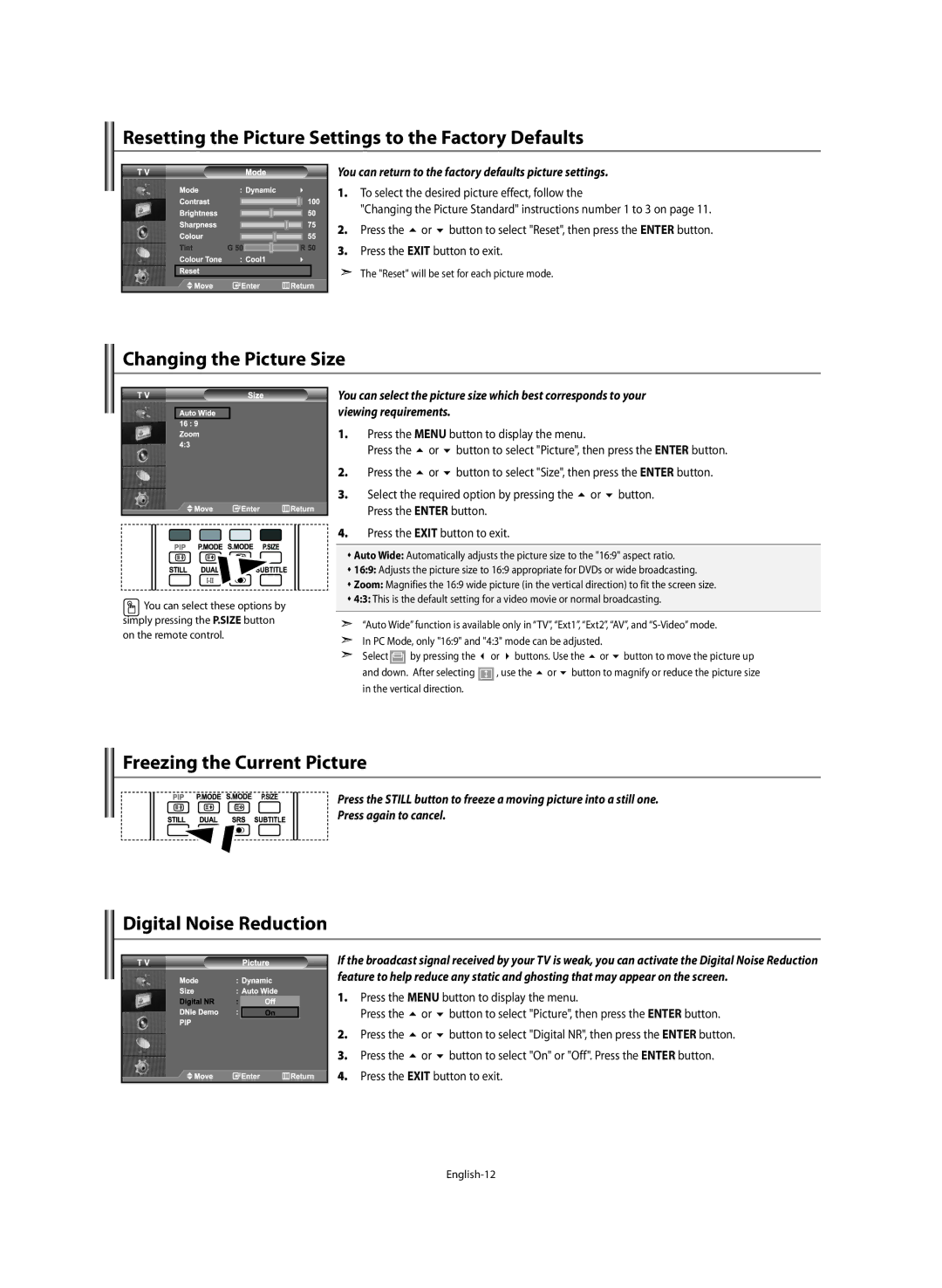Resetting the Picture Settings to the Factory Defaults
You can return to the factory defaults picture settings.
1. To select the desired picture effect, follow the
"Changing the Picture Standard" instructions number 1 to 3 on page 11.
2. | Press the or button to select "Reset", then press the ENTER button. |
3. | Press the EXIT button to exit. |
The "Reset" will be set for each picture mode.
Changing the Picture Size
![]() You can select these options by simply pressing the P.SIZE button on the remote control.
You can select these options by simply pressing the P.SIZE button on the remote control.
You can select the picture size which best corresponds to your viewing requirements.
1.Press the MENU button to display the menu.
| Press the | or | button to select "Picture", then press the ENTER button. | ||
2. | Press the | or | button to select "Size", then press the ENTER button. | ||
3. | Select the required option by pressing the | or | button. | ||
| Press the ENTER button. |
|
| ||
4.Press the EXIT button to exit.
Auto Wide: Automatically adjusts the picture size to the "16:9" aspect ratio.
16:9: Adjusts the picture size to 16:9 appropriate for DVDs or wide broadcasting.
Zoom: Magnifies the 16:9 wide picture (in the vertical direction) to fit the screen size.
4:3: This is the default setting for a video movie or normal broadcasting.
“Auto Wide” function is available only in “TV”, “Ext1”, “Ext2”, “AV”, and
Select |
| by pressing the | or buttons. Use the or button to move the picture up | |
and down. After selecting |
| , use the or button to magnify or reduce the picture size | ||
| ||||
in the vertical direction. |
|
| ||
Freezing the Current Picture
Press the STILL button to freeze a moving picture into a still one.
Press again to cancel.
Digital Noise Reduction
If the broadcast signal received by your TV is weak, you can activate the Digital Noise Reduction feature to help reduce any static and ghosting that may appear on the screen.
1. | Press the MENU button to display the menu. | ||
| Press the | or | button to select "Picture", then press the ENTER button. |
2. | Press the | or | button to select "Digital NR", then press the ENTER button. |
3. | Press the | or | button to select "On" or "Off". Press the ENTER button. |
4. Press the EXIT button to exit.