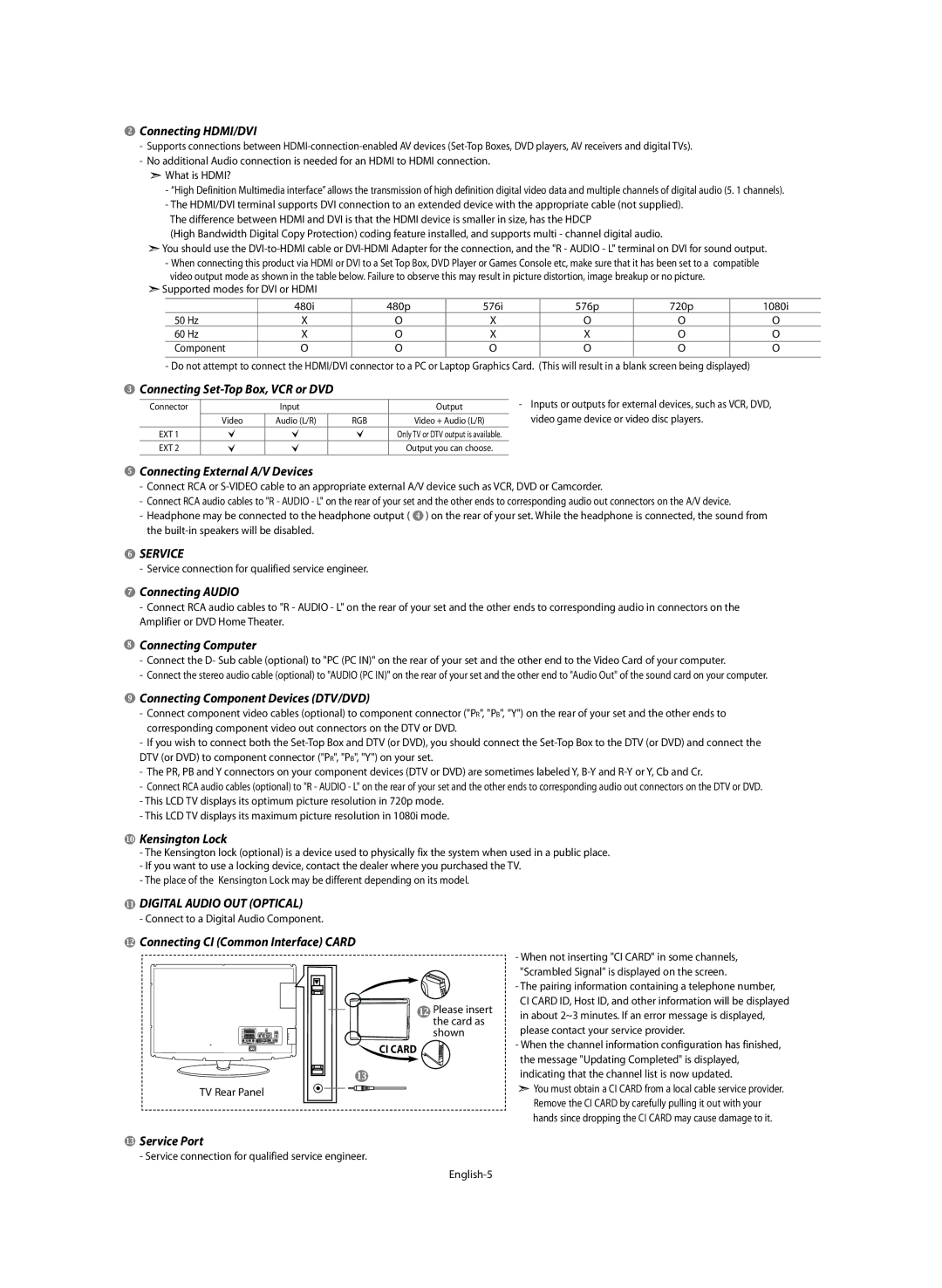Connecting HDMI/DVI
Connecting HDMI/DVI
-Supports connections between
-No additional Audio connection is needed for an HDMI to HDMI connection.
![]() What is HDMI?
What is HDMI?
-“High Definition Multimedia interface” allows the transmission of high definition digital video data and multiple channels of digital audio (5. 1 channels).
-The HDMI/DVI terminal supports DVI connection to an extended device with the appropriate cable (not supplied). The difference between HDMI and DVI is that the HDMI device is smaller in size, has the HDCP
(High Bandwidth Digital Copy Protection) coding feature installed, and supports multi - channel digital audio.
![]() You should use the
You should use the
![]() Supported modes for DVI or HDMI
Supported modes for DVI or HDMI
| 480i | 480p | 576i | 576p | 720p | 1080i |
50 Hz | X | O | X | O | O | O |
60 Hz | X | O | X | X | O | O |
Component | O | O | O | O | O | O |
- Do not attempt to connect the HDMI/DVI connector to a PC or Laptop Graphics Card. (This will result in a blank screen being displayed)
 Connecting
Connecting Set-Top Box, VCR or DVD
Connector |
| Input |
| Output |
| Video | Audio (L/R) | RGB | Video + Audio (L/R) |
EXT 1 |
|
|
| Only TV or DTV output is available. |
EXT 2 |
|
|
| Output you can choose. |
-Inputs or outputs for external devices, such as VCR, DVD, video game device or video disc players.
 Connecting External A/V Devices
Connecting External A/V Devices
-Connect RCA or
-Connect RCA audio cables to "R - AUDIO - L" on the rear of your set and the other ends to corresponding audio out connectors on the A/V device.
-Headphone may be connected to the headphone output ( ![]() ) on the rear of your set. While the headphone is connected, the sound from the
) on the rear of your set. While the headphone is connected, the sound from the
 SERVICE
SERVICE
- Service connection for qualified service engineer.
 Connecting AUDIO
Connecting AUDIO
-Connect RCA audio cables to "R - AUDIO - L" on the rear of your set and the other ends to corresponding audio in connectors on the Amplifier or DVD Home Theater.
 Connecting Computer
Connecting Computer
-Connect the D- Sub cable (optional) to "PC (PC IN)" on the rear of your set and the other end to the Video Card of your computer.
-Connect the stereo audio cable (optional) to "AUDIO (PC IN)" on the rear of your set and the other end to "Audio Out" of the sound card on your computer.
 Connecting Component Devices (DTV/DVD)
Connecting Component Devices (DTV/DVD)
-Connect component video cables (optional) to component connector ("PR", "PB", "Y") on the rear of your set and the other ends to corresponding component video out connectors on the DTV or DVD.
-If you wish to connect both the
-The PR, PB and Y connectors on your component devices (DTV or DVD) are sometimes labeled Y,
-Connect RCA audio cables (optional) to "R - AUDIO - L" on the rear of your set and the other ends to corresponding audio out connectors on the DTV or DVD.
-This LCD TV displays its optimum picture resolution in 720p mode.
-This LCD TV displays its maximum picture resolution in 1080i mode.
 Kensington Lock
Kensington Lock
-The Kensington lock (optional) is a device used to physically fix the system when used in a public place.
-If you want to use a locking device, contact the dealer where you purchased the TV.
-The place of the Kensington Lock may be different depending on its model.
 DIGITAL AUDIO OUT (OPTICAL)
DIGITAL AUDIO OUT (OPTICAL)
- Connect to a Digital Audio Component.
 Connecting CI (Common Interface) CARD
Connecting CI (Common Interface) CARD
![]() Please insert the card as shown
Please insert the card as shown
CI CARD 
TV Rear Panel
-When not inserting "CI CARD" in some channels, "Scrambled Signal" is displayed on the screen.
-The pairing information containing a telephone number, CI CARD ID, Host ID, and other information will be displayed in about 2~3 minutes. If an error message is displayed, please contact your service provider.
-When the channel information configuration has finished, the message "Updating Completed" is displayed, indicating that the channel list is now updated.
![]() You must obtain a CI CARD from a local cable service provider. Remove the CI CARD by carefully pulling it out with your hands since dropping the CI CARD may cause damage to it.
You must obtain a CI CARD from a local cable service provider. Remove the CI CARD by carefully pulling it out with your hands since dropping the CI CARD may cause damage to it.
 Service Port
Service Port
- Service connection for qualified service engineer.