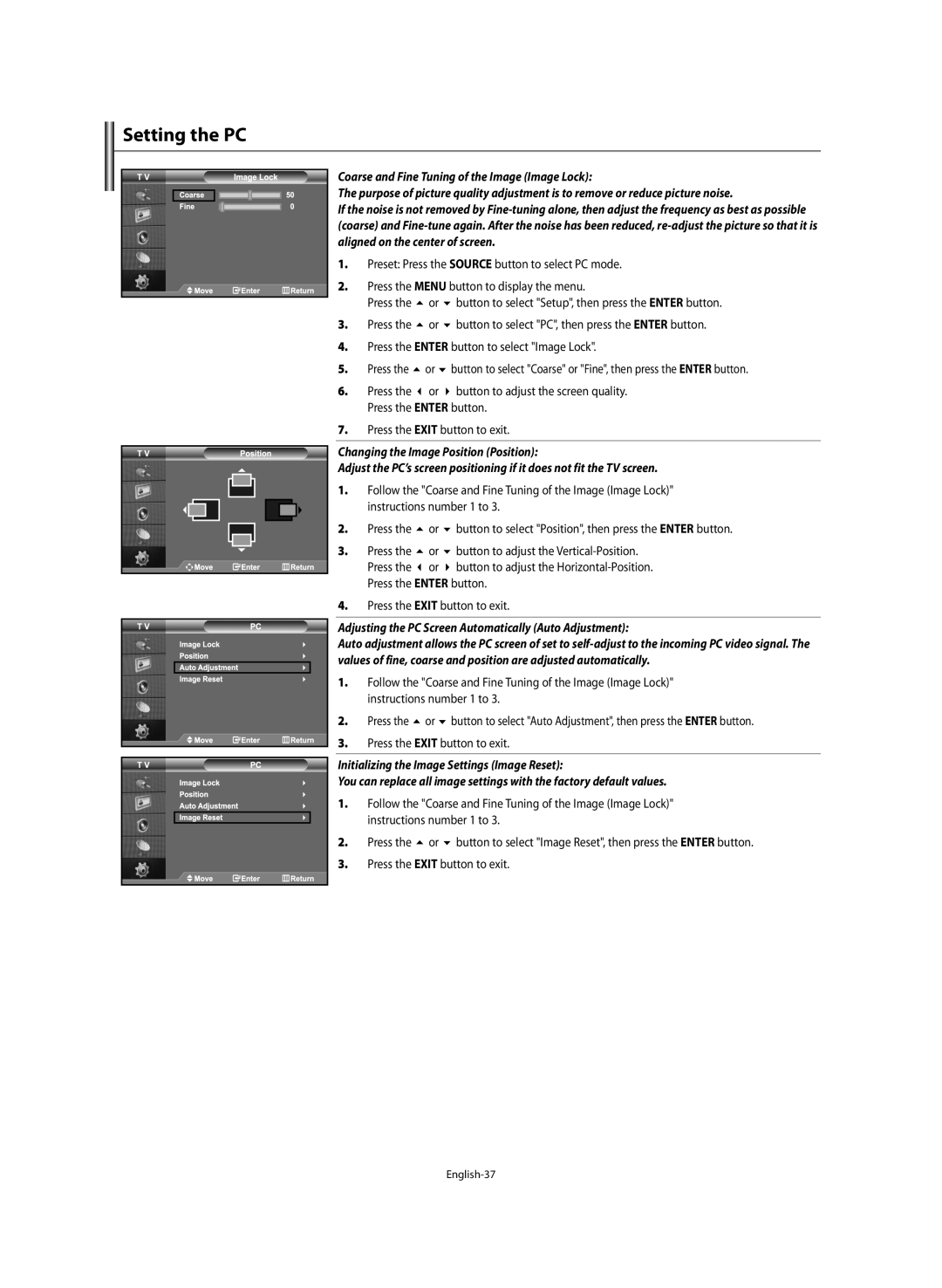Setting the PC
Coarse and Fine Tuning of the Image (Image Lock):
The purpose of picture quality adjustment is to remove or reduce picture noise.
If the noise is not removed by
1.Preset: Press the SOURCE button to select PC mode.
2. | Press the MENU button to display the menu. | ||
| Press the | or | button to select "Setup", then press the ENTER button. |
3. | Press the | or | button to select "PC", then press the ENTER button. |
4.Press the ENTER button to select "Image Lock".
5. | Press the | or | button to select "Coarse" or "Fine", then press the ENTER button. |
6. | Press the | or | button to adjust the screen quality. |
| Press the ENTER button. | ||
7.Press the EXIT button to exit.
Changing the Image Position (Position):
Adjust the PC’s screen positioning if it does not fit the TV screen.
1. Follow the "Coarse and Fine Tuning of the Image (Image Lock)" instructions number 1 to 3.
2. | Press the | or | button to select "Position", then press the ENTER button. |
3. | Press the | or | button to adjust the |
| Press the | or | button to adjust the |
Press the ENTER button.
4.Press the EXIT button to exit.
Adjusting the PC Screen Automatically (Auto Adjustment):
Auto adjustment allows the PC screen of set to
1. Follow the "Coarse and Fine Tuning of the Image (Image Lock)" instructions number 1 to 3.
2. | Press the | or | button to select "Auto Adjustment", then press the ENTER button. |
3. Press the EXIT button to exit.
Initializing the Image Settings (Image Reset):
You can replace all image settings with the factory default values.
1. Follow the "Coarse and Fine Tuning of the Image (Image Lock)" instructions number 1 to 3.
2. | Press the or button to select "Image Reset", then press the ENTER button. |
3.Press the EXIT button to exit.