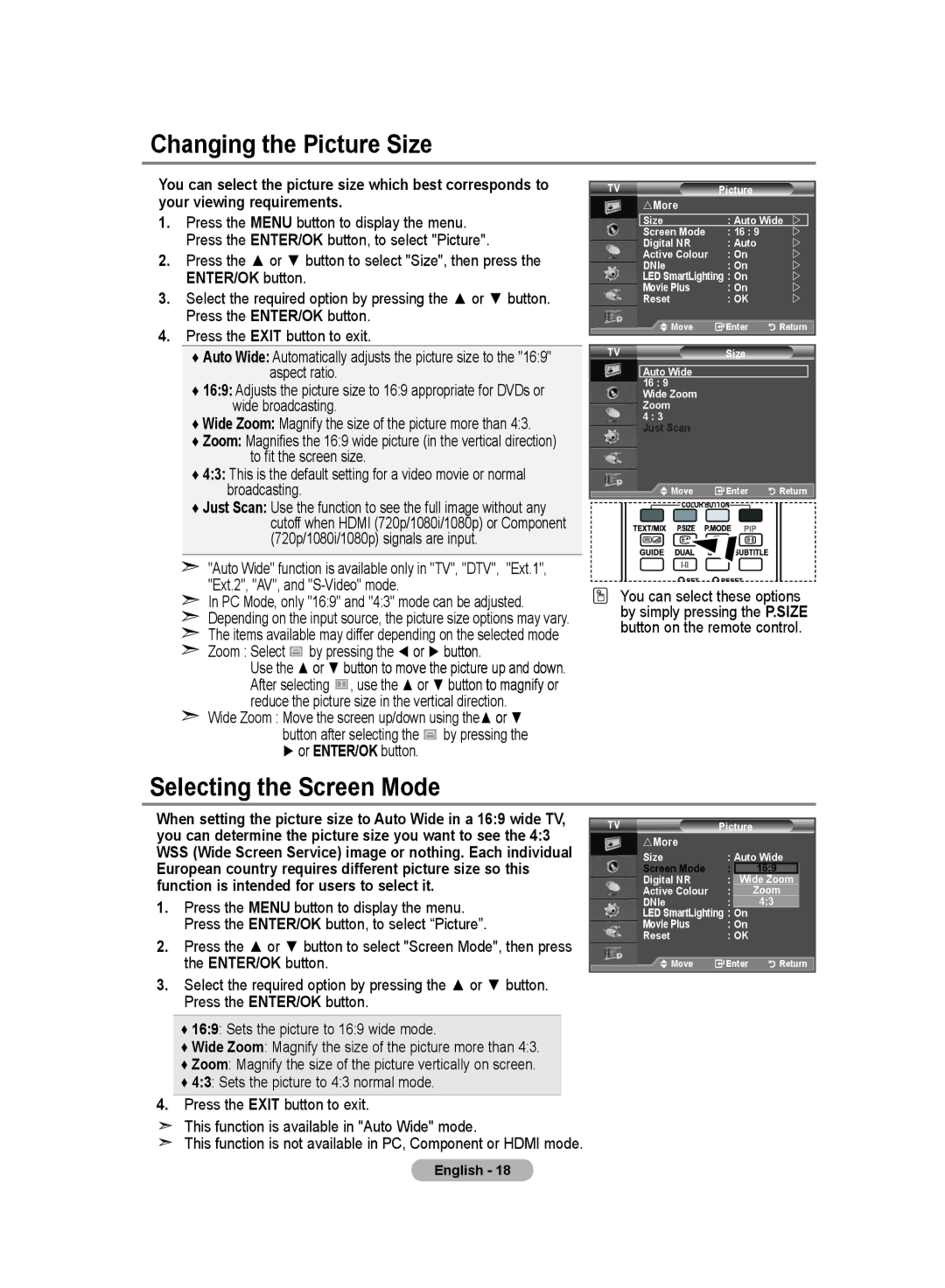Changing the Picture Size
You can select the picture size which best corresponds to your viewing requirements.
1.Press the MENU button to display the menu. Press the ENTER/OK button, to select "Picture".
2.Press the ▲ or ▼ button to select "Size", then press the ENTER/OK button.
3.Select the required option by pressing the ▲ or ▼ button. Press the ENTER/OK button.
4.Press the EXIT button to exit.
♦Auto Wide: Automatically adjusts the picture size to the "16:9" aspect ratio.
♦16:9: Adjusts the picture size to 16:9 appropriate for DVDs or wide broadcasting.
♦Wide Zoom: Magnify the size of the picture more than 4:3.
♦Zoom: Magnifies the 16:9 wide picture (in the vertical direction) to fit the screen size.
♦4:3: This is the default setting for a video movie or normal broadcasting.
♦Just Scan: Use the function to see the full image without any cutoff when HDMI (720p/1080i/1080p) or Component (720p/1080i/1080p) signals are input.
➣"Auto Wide" function is available only in "TV", "DTV", "Ext.1", "Ext.2", "AV", and
➣In PC Mode, only "16:9" and "4:3" mode can be adjusted.
➣Depending on the input source, the picture size options may vary.
➣The items available may differ depending on the selected mode
➣Zoom : Select  by pressing the ◄ or ► button.
by pressing the ◄ or ► button.
Use the ▲ or ▼ button to move the picture up and down. After selecting ![]() , use the ▲ or ▼ button to magnify or reduce the picture size in the vertical direction.
, use the ▲ or ▼ button to magnify or reduce the picture size in the vertical direction.
➣ Wide Zoom : Move the screen up/down using the▲ or ▼ button after selecting the ![]() by pressing the ► or ENTER/OK button.
by pressing the ► or ENTER/OK button.
TV | Picture |
|
|
rMore |
|
|
|
Size | : Auto Wide | | |
Screen Mode | : 16 : 9 |
| |
Digital NR | : Auto |
| |
Active Colour | : On |
| |
DNle | : On |
| |
LED SmartLighting : On |
| | |
Movie Plus | : On |
| |
Reset | : OK |
| |
Move | Enter | Return | |
TV | Size |
|
Auto Wide |
|
|
16 : 9 |
|
|
Wide Zoom |
|
|
Zoom |
|
|
4 : 3 |
|
|
Just Scan |
|
|
Move | Enter | Return |
You can select these options by simply pressing the P.SIZE button on the remote control.
Selecting the Screen Mode
When setting the picture size to Auto Wide in a 16:9 wide TV, you can determine the picture size you want to see the 4:3 WSS (Wide Screen Service) image or nothing. Each individual European country requires different picture size so this function is intended for users to select it.
1.Press the MENU button to display the menu. Press the ENTER/OK button, to select “Picture”.
2.Press the ▲ or ▼ button to select "Screen Mode", then press the ENTER/OK button.
3.Select the required option by pressing the ▲ or ▼ button. Press the ENTER/OK button.
TV | Picture |
|
rMore |
|
|
Size | : Auto Wide | |
Screen Mode | : | 16:9 |
Digital NR | : OffWide Zoom | |
Active Colour | : Off | Zoom |
DNle | : Off | 4:3 |
LED SmartLighting : On |
| |
Movie Plus | : On |
|
Reset | : OK |
|
Move | Enter | Return |
♦16:9: Sets the picture to 16:9 wide mode.
♦Wide Zoom: Magnify the size of the picture more than 4:3.
♦Zoom: Magnify the size of the picture vertically on screen.
♦4:3: Sets the picture to 4:3 normal mode.
4.Press the EXIT button to exit.
This function is available in "Auto Wide" mode.
This function is not available in PC, Component or HDMI mode.
English - 18