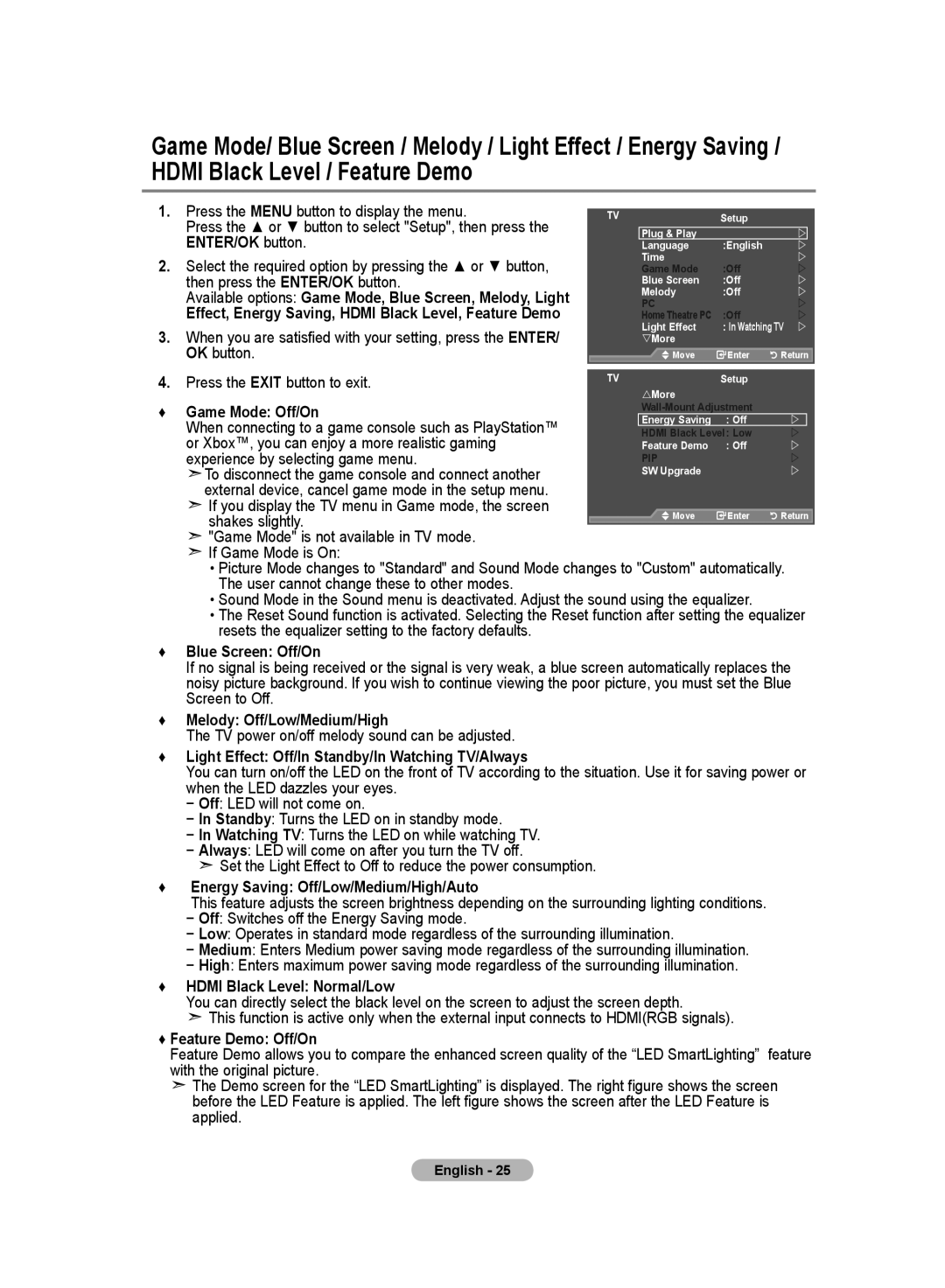Game Mode/ Blue Screen / Melody / Light Effect / Energy Saving / HDMI Black Level / Feature Demo
1. | Press the MENU button to display the menu. | TV | Mode | : Custom |
| |
| Press the ▲ or ▼ button to select "Setup", then press the |
| Equalizer | Setup |
| |
|
| Plug & Play | : Off |
| | |
| ENTER/OK button. |
| SRS TS XT |
| | |
|
| Language | :English |
| | |
|
|
| Auto Volume | : Off |
| |
2. | Select the required option by pressing the ▲ or ▼ button, |
| Time | : Off |
| |
| Internal Mute |
| | |||
| Game Mode | :Off |
| | ||
| then press the ENTER/OK button. |
| Reset | :Off |
| |
|
| Blue Screen |
| |||
| Available options: Game Mode, Blue Screen, Melody, Light |
| Melody | :Off |
| |
|
| PC |
|
| | |
| Effect, Energy Saving, HDMI Black Level, Feature Demo |
| Home Theatre PC | :Off |
| |
|
|
| Light Effect | : In Watching TV | | |
3. | When you are satisfied with your setting, press the ENTER/ |
| Move | Enter | Return | |
| More |
|
|
| ||
| OK button. |
| Move | Enter | Return | |
4. | Press the EXIT button to exit. | TV | More | Setup |
|
|
|
|
|
|
|
| |
♦ | Game Mode: Off/On |
|
|
| ||
| Energy Saving | : Off |
| | ||
| When connecting to a game console such as PlayStation™ |
|
| |||
|
| HDMI Black Level: Low |
| | ||
| or Xbox™, you can enjoy a more realistic gaming |
| Feature Demo | : Off |
| |
| experience by selecting game menu. |
| PIP |
|
| |
| To disconnect the game console and connect another |
| SW Upgrade |
|
| |
| external device, cancel game mode in the setup menu. |
|
|
|
|
|
| If you display the TV menu in Game mode, the screen |
| Move | Enter | Return | |
| shakes slightly. |
| ||||
|
|
|
|
|
| |
| "Game Mode" is not available in TV mode. |
|
|
|
|
|
| If Game Mode is On: |
|
|
|
|
|
| • Picture Mode changes to "Standard" and Sound Mode changes to "Custom" automatically. |
| ||||
| The user cannot change these to other modes. |
|
|
|
|
|
| • Sound Mode in the Sound menu is deactivated. Adjust the sound using the equalizer. |
|
| |||
| • The Reset Sound function is activated. Selecting the Reset function after setting the equalizer | |||||
| resets the equalizer setting to the factory defaults. |
|
|
|
|
|
♦ | Blue Screen: Off/On |
|
|
|
|
|
| If no signal is being received or the signal is very weak, a blue screen automatically replaces the | |||||
| noisy picture background. If you wish to continue viewing the poor picture, you must set the Blue | |||||
| Screen to Off. |
|
|
|
|
|
♦ Melody: Off/Low/Medium/High
The TV power on/off melody sound can be adjusted.
♦ Light Effect: Off/In Standby/In Watching TV/Always
You can turn on/off the LED on the front of TV according to the situation. Use it for saving power or when the LED dazzles your eyes.
− Off: LED will not come on.
− In Standby: Turns the LED on in standby mode.
− In Watching TV: Turns the LED on while watching TV.
− Always: LED will come on after you turn the TV off.
![]() Set the Light Effect to Off to reduce the power consumption.
Set the Light Effect to Off to reduce the power consumption.
♦ Energy Saving: Off/Low/Medium/High/Auto
This feature adjusts the screen brightness depending on the surrounding lighting conditions. − Off: Switches off the Energy Saving mode.
− Low: Operates in standard mode regardless of the surrounding illumination.
− Medium: Enters Medium power saving mode regardless of the surrounding illumination.
− High: Enters maximum power saving mode regardless of the surrounding illumination. ♦ HDMI Black Level: Normal/Low
You can directly select the black level on the screen to adjust the screen depth.
![]() This function is active only when the external input connects to HDMI(RGB signals).
This function is active only when the external input connects to HDMI(RGB signals).
♦ Feature Demo: Off/On
Feature Demo allows you to compare the enhanced screen quality of the “LED SmartLighting” feature with the original picture.
![]() The Demo screen for the “LED SmartLighting” is displayed. The right figure shows the screen before the LED Feature is applied. The left figure shows the screen after the LED Feature is applied.
The Demo screen for the “LED SmartLighting” is displayed. The right figure shows the screen before the LED Feature is applied. The left figure shows the screen after the LED Feature is applied.
English - 25