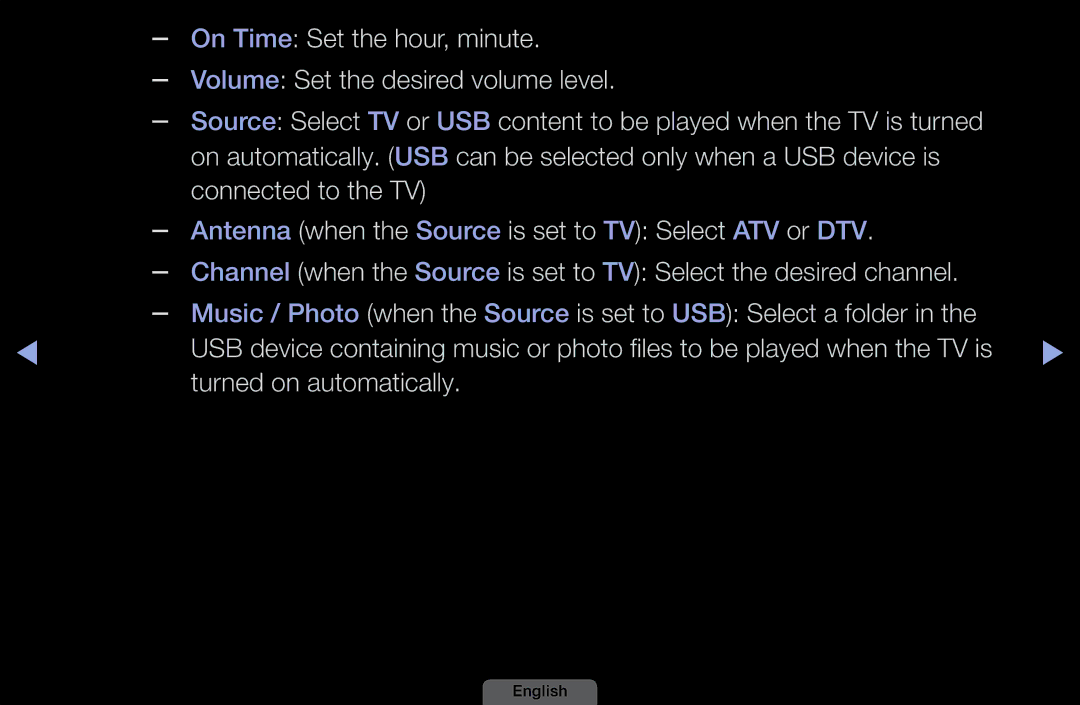Manual
Contents
Using the Info button Now & Next guide
Guide
Using Channel menu Watch TV
Using Guide
Watch / Schedule
Channel Select the desired channel
Schedule Manager
Schedule List, and select the Edit or Cancel Schedules
Channel List
English
Channel Status Display Icons
Schedules
You can edit the channel to your preference
Channel Manager
List according to the channel type
Favourites channels
Channel Status Display Icons
Channel Manager Option Menu t
Favourites
English
English
OMENUm → Channel → Entere
Retuning Channels
Antenna Air / Cable t
Country
Memorise
Auto Tuning
Air / Cable Select the antenna source to memorise
If you select Quick, you can set up the Network, Network ID
Cable Search Option
Manual Tuning
Programme mode When tuning is complete, the broadcasting
NN Channel mode
This mode
Each aerial broadcasting station or cable channel
Edit Channel Number Disable / Enable
Fine Tune
Transfer Channel List
Picture Mode
Changing the Preset Picture Mode
To the TV
Adjusting Picture Settings
Screen Adjustment
NN Note
English
Country requires different picture size
Button to adjust the Horizontal-Position
NN It is available in PC mode
Image Reset Resets the image to default settings
That it is aligned to the centre of screen
NN NN
Auto Adjustment t
Box
Changing the Picture Options
Advanced Settings
English
English
Mode is Dynamic
Deactivated when the picture
NN Settings can be adjusted
Picture Options
Noise to provide improved picture quality
Auto2 in Film Mode
Resets your current picture mode to its default settings
Reset Picture OK / Cancel
Sound Mode t
Changing the Preset Sound Mode
Sound Effect
Sound Systems, Etc
Level of specific bandwidth frequencies
Use Equalizer to customize sound setting for each speaker
Reset Resets the equalizer to its default settings
Broadcast Audio Options
Audio Description
Additional Settings
English
Either -10dB or -20dB
Either -20dB or -31dB
NN If there is no video signal, both speakers will be mute
Speaker Settings
Auto Volume Off / Normal / Night
Reset all sound settings to the factory defaults
Reset Sound OK / Cancel
Odual I-II → Entere
Selecting the Sound Mode
Network Settings
Setting the Network
AllShare Settings
Network Status
You can attach your TV to your LAN using cable in three ways
Connecting to a Wired Network
Modem Port on the Wall
LAN Port on the Wall
English
Done
Network Setup Auto
IP Settings
Are displayed
Network Setup Manual
Set IP Mode to Manual
English
Connecting to a Wireless Network
NN Note
English
English
Auto Setup Using the Auto Network Search function
TV via the Samsung Wireless LAN Adapter
Manual Setup
LAN Adapter
English
English
Network Setup Auto
When done, it displays a list
Network function searches For available wireless networks
Available networks
List of networks, press
Enter the Security keySecurity or
If the wireless router has security
Characters
NN You should be able to find
Network Setup Manual
Set IP Mode to Manual
Connects to your network
Network setting values it needs
Network Setup One Foot Connection
Adapter giving a gap no larger
Place the wireless router in a desired location
Than 25cm
Wait until the connection is
Network Setup Ad-Hoc
English
If Your TV Fails to Connect to the Internet
OMENUm → System → Time → Entere
Setting the Time
Time
Clock Set Set the Day, Month, Year, Hour and Minute manually
Using the Sleep Timer
Three different on timer settings
Setting the On / Off Timer
First
C mark indicates the day you’ve selected
Turned on automatically
English
Off Time Set the hour, minute
You’ve selected
Security
NN Only available when the Input source is set to TV
Locking Programme
English
OMENUm → System → PIP → Entere
Picture In Picture PIP
PIP t
PIP settings Main picture Sub picture
Be adjusted manually
Economical Solutions
Eco Solution
No-Signal Power Off Off / 15 min / 30 min / 60 min
Language
Other Features
OMENUm → System → Entere
Broadcast
English
Subtitle
Digital Text Disable / Enable
Auto Protection Time
General
Precautions and limitations for game mode
English
Anynet+HDMI-CEC
DivX Video On Demand
Common Interface
Check if you can see a picture on a scrambled signal channel
Network Remote Control
Manual
Support Menu
Sound menu
Self Diagnosis
English
NN Software is represented as Year/ Month/DayVersion
Software Upgrade
Firmware upgrade file, downloaded from
My Downloads
Using the My Downloads
Connecting a USB Device
NN NN
English
May not be supported
English
My Downloads only supports sequential jpeg format
Files on the device may not be read
PC, format the device and check the connection
Connecting to the PC through network
DivX DRM, Multi-audio, embedded caption does not supported
REW or µ FF button while a movie is playing
English
Screen Display
Playing time
Videos
Html
Mbps
Supported Video Formats
1920 x
HE-AAC
Container Video Codec Resolution
Network status
Content or the container
Other Restrictions
XVID, MPEG4 SP, ASP
Playing Music Press the /// button to
Music
English
Photos
My Downloads Additional Functions
You can play movie and music Files repeatedly
You can enjoy video in one Supported languages as
You can start or pause a Slide
You can see detailed information About the played file
What is Anynet+? t
English
Connected, the disc menu of the DVD recorder will appear
Device List Shows the Anynet+ device list
Shows the play menu of the connected device. E.g. If a DVD
Anynet+ Menu Description
Appear
Sound is played through the receiver
Anynet+ HDMI-CEC
Setting Up Anynet+
Switching between Anynet+ Devices
Listening through a Receiver
English
Troubleshooting for Anynet+
Channels, operating My Downloads or Plug & Play
That the channel button operates only when a tuner
Problem Possible Solution Want to start Anynet+
On in the System menu
Select a menu you want
Use the remote control when the Anynet+ setting or
Configuring Anynet+ or switching to a view mode
Screen Switching to view mode is complete
You cannot use the play function when Plug & Play
Disconnecting the Hdmi cable or power cord or a
Problem Possible Solution
Power failure, please repeat the device scan
Functions
Output through Receiver
Problem Possible Solution TV sound is not
About AllShare
Or other devices that support Dlna DMC
Setting Up AllShare
On the list again
Media
Device’s user’s guide
Using the Media Function
Analogue Channel Teletext Feature
English
English
English
Anti-theft Kensington Lock
Model
Insert the CI or CI+ Card
Connections Common Interface Slot
Attaching the CI Card Adaptor
English
English
Issues Solutions and Explanations Picture Quality
Troubleshooting
Source or signal
Your TV is properly displaying test image. go to Menu
Signal
Issues Solutions and Explanations TV image does
Problems or a blank screen
Adjust Energy Saving option in the TV menu. go to
Issues Solutions and Explanations There is poor colour
Try resetting the picture to view the default picture
Settings. go to Menu Picture Reset Picture
Support Self Diagnosis Sound Test
If you are using an external device, check the device’s
Issues Solutions and Explanations Picture is good
Cable box’s audio option to Hdmi when you have a
Reboot the connected device by reconnecting
Issues Solutions and Explanations Speakers
TV will turn off after 10 ~ 15 minutes if there is no
Settings
TV input. For example, if an external device’s output
Make sure the Antenna cable is connected securely
Issues Solutions and Explanations RFCable/Antenna Connection
Resolutions supported by the TV
Issues Solutions and Explanations PC Connection
Set your PC’s output resolution so it matches
Try Network Settings in Network menu
Away
TV to full screen Remote control
Does not work Right direction
External device’s output resolution accordingly
Turn the TV on or off Samsung TV code Or adjust the volume
From the TV TV Signal
Appears
Issues Solutions and Explanations TV is tilted to the right
Available HDMI, PC or components source
This is part of the product’s design and is not a defect
Installed into the common interface slot
Issues Solutions and Explanations You turned the TV off
Licence
English
English