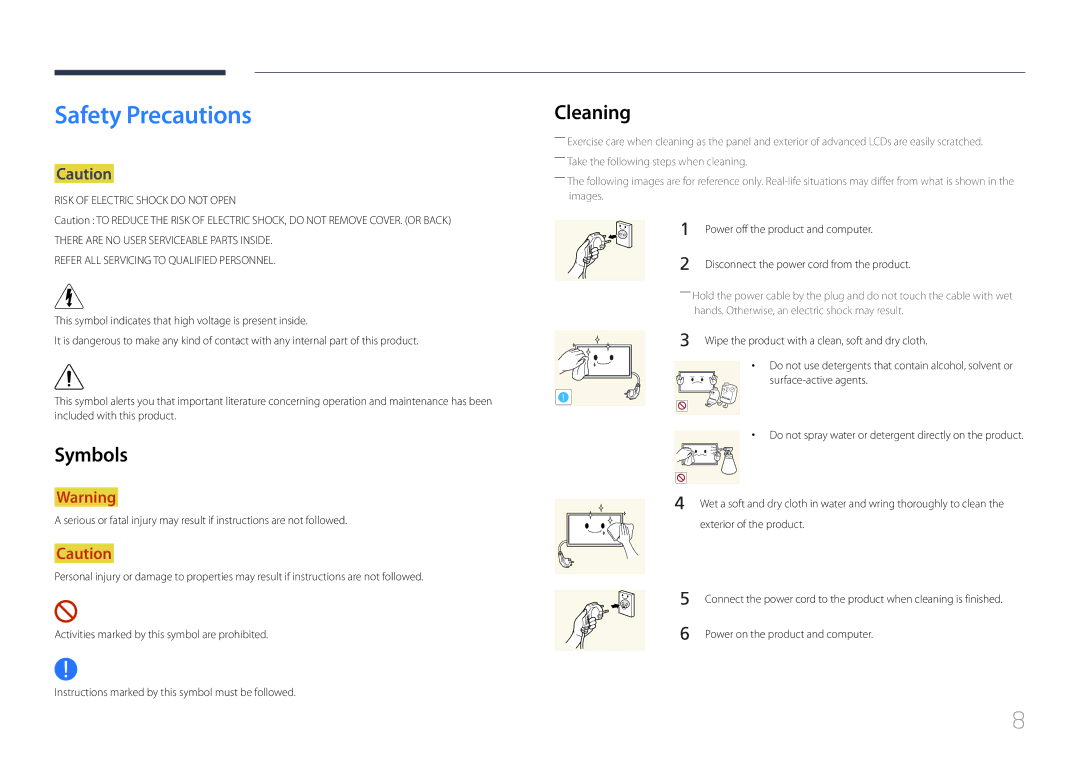Smart Signage TV
Table of contents
Screen Adjustment
Network
Specifications
Appendix
Before Using the Product
Copyright
Safety Precautions
Cleaning
Symbols
Power off the product and computer
Electricity and Safety
Storage
Installation
Page
Operation
Top of the product Product
An explosion or fire may result
Toys or sweets resulting in a serious injury
Ensure the vents are not blocked by tablecloths or curtains
Page
Page
Warranty card Batteries Quick Setup Guide Regulatory guide
Preparations
Checking the Components
Components
Parts
Control Panel
Panel Key
Buttons Description
ButtonsDescription
Return
Control menu
USB 0.5A, USB 1.0A
Reverse Side
Port Description
Anti-theft Lock
To lock an anti-theft locking device
Remote Control
CH List Home Guide
To place batteries in the remote control
PIP
Ventilation
Installation on a Perpendicular Wall
Tilting Angle and Rotation
Dimensions
Installation on an Indented Wall
Plane view
Model name
Installing the Wall Mount
Installing the Wall Mount Kit
Vesa screw hole specs
Wall Mount Kit Specifications Vesa
Standard Screw Quantity Millimeters
Connecting and Using a Source Device
Before Connecting
Connecting to a PC
Connection using the D-SUB cable Analogue type
Connection Using an Hdmi Cable
Connection Using an HDMI-DVI Cable
Picture → set each screen mode to Text under Picture Mode
Sound → set Hdmi Sound to Pcdvi
Connecting to a Video Device
Connection Using the AV Cable
Using an Hdmi cable up to 1080p
――Sound → set Hdmi Sound to Pcdvi
Connecting to an Audio System
Connecting the antenna
Connecting the LAN Cable
Connecting to a TV Viewing Card slot
Using the CI or CI+ Card
To connect the CI CARD, follow these steps
To watch paid channels, the CI or CI+ Card must be inserted
Changing the Input source
Source
Edit Name
Information
Home → Player → Enter E
Home feature
Player
Play a template stored on a connected USB device
Published Content
My Templates
Option Name Operations
Available features in the Player
Menu items in the Player
Player page Settings menu
Settings
Default content
Reset
Safely Remove
None
When Content is Running
Viewing the details of the content that is running
Press the Info button on the remote control
Name Current time
Picture Mode
Playlist
Music
Repeat
Template files and LFD.lfd files
File Formats Compatible with Player
Network Schedule Multiframe
Contents
Video Audio
Monitor Frequency is different from that of the monitor
Flash Power Point
Charts Vertical text
Masked Image, Tiled Image content not supported
Functions not supported
Word
Device? message appears
Clone Product
Home → Clone Product → Enter E
ID Settings
Home → ID Settings → Enter E
Device ID
PC Connection Cable
Network Settings
Wi-Fi Direct
Connectivity
Network type
Home → Network Status → Enter E
Network Status
Check the current network and Internet connection
Picture Mode
Home → On/Off Timer → Enter E
On/Off Timer
On Timer
Off Timer
Holiday Management
More settings
Home → More settings → Enter E
Ticker
Home → Ticker → Enter E
Screen Adjustment
Picture Mode
Menu m → Picture → Picture Mode → Enter E
Picture
Picture Mode Picture Mode settings Adjustable options
Menu m → Picture → Enter E
Menu m → Picture → Colour Temperature → Enter E
Colour Temperature
Colour Temperature
White Balance
Point
White Balance
Menu m → Picture → White Balance → Enter E
Gamma
Calibrated value
Gamma
Calibrated value Dont apply
Dynamic Contrast High
Advanced Settings
Advanced Settings
RGB Only Mode
Dynamic Contrast
Black Tone
Flesh Tone
Colour Tone Off
Picture Options
Picture Options
Digital Clean View
Colour Tone
Mpeg Noise Filter
Off / Low / Medium / High / Auto / Auto Visualisation
Film Mode
Hdmi Black Level
Dynamic Backlight
Hdmi Black Level
Picture Size
Picture Size
Picture Size
Picture Size 169
Position
Zoom/Position
Position
Zoom/Position
Resolution
Resolution Off
Available resolutions Off / 1024x768 / 1280x768 / 1360x768
Screen Size
Auto Adjustment
PC Screen Adjustment
Auto Adjustment
PC Screen Adjustment
Reset Picture
Reset Picture
Picture Off
Picture Off
PIP Settings
OnScreen Display
OnScreen Display
Main picture Sub picture
PIP
Source Content Orientation
Display Orientation
Onscreen Menu Orientation
Aspect Ratio
Screen Protection
Auto Protection Time
Screen Burn Protection
Screen Protection
Timer
Timer
Timer
Screen Burn Protection
Immediate display
Side Grey
Immediate display Off
Off / Pixel / Rolling bar / Fading screen
No Signal Message
Message Display
Source Info
MDC Message
Reset OnScreen Display
Reset OnScreen Display
Menu Language
Menu Language
Sound Adjustment
Sound Mode
Sound Mode Standard
Menu m → Sound → Sound Mode → Enter E
Sound Effect
Virtual Surround
Dialog Clarity
Equaliser
Hdmi Sound
Dolby Digital Comp
Hdmi Sound
Dolby Digital Comp
Speaker Settings
Sound Output
TV SoundConnect
Samsung Audio Device List
Auto Volume
Auto Volume Off
Audio Format
Audio Format
Menu m → Sound → Reset Sound → Enter E
Reset Sound
Reset Sound
Auto Tuning
Auto Tuning
Auto Tuning
Broadcasting
Auto Tuning
Cancelling Auto Tuning
Menu m → Broadcasting → Auto Tuning → Cable Search Option →
Cable Search Option
Aerial
AerialTerrestrial
Menu m → Broadcasting → Aerial → Enter E
Terrestrial / Cable
Channel List
Added Ch
Favourites 1 ~ Favourites
Options
Guide
Quick Navigation
Schedule Manager
Guide
Menu m → Broadcasting → Schedule Manager → Enter E
Schedule Manager
Schedule Manager
Edit Channel
Icons found in the edit channel
Deleting/registering channels
Deleting channels
Editing registered channels
Select All
Deselect All
Rename channel
Menu m → Broadcasting → Edit Channel Number → Enter E
Edit Channel Number
Edit Channel Number
Edit Favourites
Creating a favourite channel list
Edit Favourites
Adding the current channel to a favourite channel list
Editing favourites channel lists
Viewing channels saved under a favourite channel list
Deleting channels from a favourites channel list
Changing the order of channels in a favourites channel list
Renaming a favourite channel list
Copying channels between favourites channel lists
Audio Options
Audio Language
Audio Format
Audio Options
Programme Rating Lock
Programme Rating Lock
Programme Rating Lock
Menu m → Broadcasting → Programme Rating Lock → Enter E
Menu m → Broadcasting → Channel Lock → Enter E
Channel Lock
Channel Lock
Common Interface
CI Menu
CAM video transcoding
Application Info
Channel Settings
Manual Tuning
Channel Settings
100
101
Fine Tune
Transfer Channel List
Delete CAM Operator Profile
102
Digital Text
Teletext Language
Primary Teletext
Network Settings
Network
103
Network type
104
Network Settings Wired
Connecting to a Wired Network
105
Automatic Network Settings Wired
Manual Network Settings Wired
Network Setting Wireless
Connecting to a Wireless Network
Automatic Network Setup Wireless
Set Network type to Wireless from the Network Settings
Manual Network Setup Wireless
107
How to set up using Wpspbc
108
If your router has a Wpspbc button, follow these steps
Select WPSPBC, press E, and then press E again
Wi-Fi Direct
Multimedia Device Settings
Menu m → Network → Wi-Fi Direct → Enter E
Menu m → Network → Multimedia Device Settings → Enter E
Screen Mirroring
Device Name
110
Screen Mirroring
Accessibility
System
111
Audio Description
112
Menu Transparency
High Contrast
Enlarge
Setup
Initial settings Setup
Setup
113
Set the current date and time, and then select Next
To watch TV using the product now, select OK
114
Clock Mode
Time
115
Clock
Sleep Timer
116
Auto Source Switching
117
Power Control
Auto Power On
Max. Power Saving
Power Control
119
Standby Control
Network Standby
Standby Control
Eco Solution
120
Energy Saving
Eco Sensor
Temperature Control
No Signal Power Off
Auto Power Off
121
Keyboard Settings
Device Manager
122
Device Manager
Switch Input Language
123
Keyboard Options
Keyboard Language
Mouse Settings
Add Bluetooth Mouse
124
Select Mouse
Change PIN
125
Change PIN
Menu m → System → Change PIN → Enter E
Safety Lock
Security
126
Button Lock
Mobile Connection Lock
127
Mobile Connection Lock
General
128
Smart Security
General
BD Wise
129
BD Wise
130
Anynet+ HDMI-CEC
Anynet+ HDMI-CEC
Anynet+ Menu Description
Switching between Anynet+ Devices
131
Anynet+ HDMI-CEC
Auto Turn Off
Troubleshooting for Anynet+
Problem Possible Solution
132
Anynet+ device ... appears on
Problem
133
Game Mode
134
Hdmi Hot Plug
DivX Video On Demand
Reset System
Reset System
Menu m → System → Reset System → Enter E
135
Signal Information
Reset
Support
Self Diagnosis
Software Update
Use Mode
Update now
Auto update
Menu m → Support → Contact Samsung → Enter E
Contact Samsung
138
Go to Home
139
140
Reset All
Menu m → Support → Reset All → Enter E
141
Support
USB HDD greater than 2TB is not supported
Playing photos, videos and music Media Play
142
File system and formats
143
Compatible devices with media play
Using a USB device
Connecting a USB device
144
Removing a USB device
Approving a PC/mobile device connection
Playing media content from a PC/mobile device
145
Features provided in the media content list
When connected to a home network Dlna
Play content saved on a device connected to a home network
146
Option Name Operations Photos Videos Music
Menu items in the media content list
147
Available buttons and features during photo playback
148
149
Shuffle
Available buttons and features during music playback
150
Supported image resolutions
File Extension Type Resolution
Supported Subtitle and Media play file formats
151
152
Supported music file formats
Supported Video Formats
File Extension Type Codec Comments
153
Troubleshooting Guide
Testing the Product
Checking the Resolution and Frequency
154
Installation issue PC mode
Screen issue
Not Optimum Mode is displayed
155
Adjust Brightness and Contrast
156
Sharpness
Sound issue
157
Go to Sound and change Speaker Settings to Internal
158
Remote control issue
Source device issue
Remote control does not work
159
Other issue
There is no sound in Hdmi mode
160
PIP menu is not available
161
IR sensor is not functioning
Settings
How can I change the resolution?
162
Question Answer
Question
How do I set powersaving mode?
163
Specifications
164
165
Power Consumption
166
Stand-by
Rating Typical Max
Preset Timing Modes
167
Model Name RH48E / RH55E
Pixel Clock Sync Polarity KHz MHz
168
Horizontal Frequency
169
Responsibility for the Pay Service Cost to Customers
Appendix
Applicable in countries with separate collection systems
170
Correct disposal of batteries in this product
What is afterimage burn-in?
Optimum Picture Quality and Afterimage Burn-in Prevention
171
Optimum Picture Quality
172
Preventing afterimage burn-in
Licence
173
Terminology
174