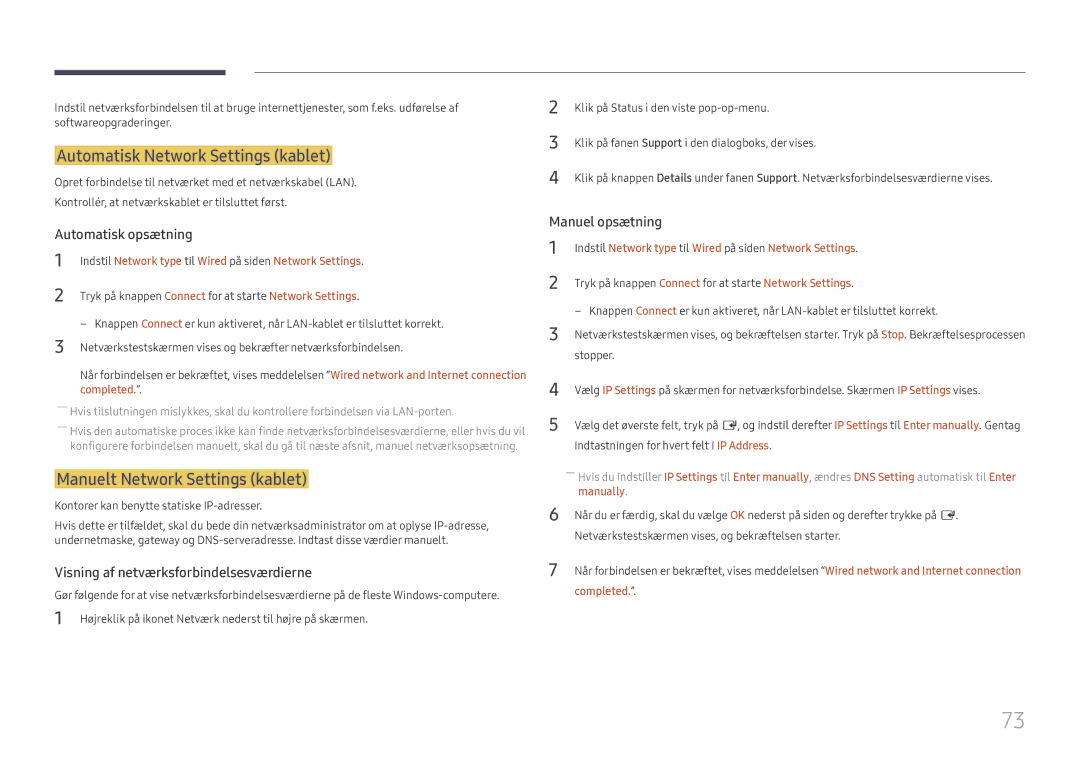Brugervejledning
Indholdsfortegnelse
Lydjustering
Support
Specifikationer
Ophavsret
Inden produktet anvendes
Rengøring
Sikkerhedsforanstaltninger
Tænd produktet og computeren
Elektricitet og sikkerhed
Opbevaring
Installation
Samsung
Betjening
Udgangsporte osv
Page
Kontrol med komponenterne
Forberedelser
Komponenter
Kontrolpane
Dele
DCJ
Kontrolmenu
Power off
Beskrivelse
Source
Port Beskrivelse
Bagside
USB ¨1.0A
RJ45
Hdmi
Sådan låses en tyverisikring
Tyverisikringslås
Fjernbetjening
Vis informationer om den aktuelle indgangskilde
Sådan anbringes batterier i fjernbetjeningen
Installation på en skrå væg
Installation på en lodret væg
Ventilation
Installation af vægmonteringen
Installation af vægmonteringen
Specifikationer til vægbeslag Vesa
Modelnavn
Fjernbetjening RS232C
Ben Signal
Kabeltilslutning
RS232C-kabel
LAN-kabel
Ben nr Standardfarve Signal
LAN-krydskabel PC til PC
Direkte LAN-kabel PC til HUB
Tilslutning
Visning af kontrolstatus kontrolkommandoen Get
Kontrolkoder
Kontrol kontrolkommandoen Set
Kommando
Lydstyrke
Strømstyring
Styring af indgangskilde
Funktion
Styring af skærmtilstand
Styring af autojustering PC, kun BNC
Styring af PIP til/fra
Sikkerhedslås
Styring af tilstanden Videovæg
Full Natural
Brugerstyring af videovæg
Videovæg til
Fra
Videovægmodel på 10 x
Indstil nummer
Videovægmodel på 10 x 10 1 ~
Inden tilslutning
Tilslutning og brug af en kildeenhed
Tilslutning til en pc
Kontroller inden tilslutning
Tilslutning med et HDMI-DVI-kabel
Tilslutning med et DVI-kabel digital type
Tilslutning med et HDMI-kabel
Tilslutning med et AV-kabel
Tilslutning til en videoenhed
Tilslutning med komponentkablet
Tilslutning med et HDMI-DVI-kabel
Brug af et HDMI-kabel eller HDMI/DVI-kabel op til 1080p
Tilslutning til et lydsystem
Tilslutning af LAN-kablet
――Understøttede modeller DCH
Tilslutning af netværksmodulet sælges separat
Få adgang til MagicInfo-tilstand
MagicInfo
Vælg en visningstilstand
Source
Skift af indgangskilden
Edit Name
Information
Brug af MDC
Afinstallation
Programmer
Brug af MDC via Ethernet
Tilslutning til MDC
Tilslutning via et direkte LAN-kabel
Skærmjustering
Picture Mode
Hvis inputkilden er PC, DVIPC, Hdmipc
Hvis inputkilden er AV, Component, DVIAV, Hdmiav
Gamma
Indgangskilde Picture Mode Brugerdefinerbare Indstillinger
Menu m → Picture → Enter E
Menu m → Picture → Gamma → Enter E
Menu m → Picture → Calibrated value → Enter E
Calibrated value
Dont apply / Apply
Picture Size
· Position Resolution Select Off
Picture Size
Picture Size
Position
Resolution Select Off
Zoom/Position
Picture Size
Resolution Select
Auto Adjustment
Menu m → Picture → Auto Adjustment → Enter E
Picture Size 169 · Position
PC Screen Adjustment
PC Screen Adjustment
Fine Position Image Reset
Hovedbillede Underbillede
PIP Indstillinger
Menu m → Picture → PIP → Enter E
Advanced Settings
Advanced Settings
Indgangskilde Picture Mode Advanced Settings
Menu m → Picture → Advanced Settings → Enter E
Dynamic Contrast
RGB Only Mode
Black Tone
Flesh Tone
Motion Lighting
White Balance
Off / On
Colour Temp 10000K Digital Clean View Off
Indgangskilde Picture Mode Picture Options
Hdmi Black Level Normal Film Mode Off
Picture Options
Colour Tone
Digital Clean View
Colour Temp
Mpeg Noise Filter
Hdmi Black Level
Film Mode
Dynamic Backlight
Low / Normal
Reset Picture
Reset Picture
Picture Off
Picture Off
Sound Effect Speaker Settings Reset Sound
Sound Mode
Lydjustering
Sound
Hdmi Sound
Sound Mode
Menu m → Sound → Hdmi Sound → Enter E
Sound Effect
Speaker Settings Reset Sound
DTS TruSurround HD
DTS TruDialog
Auto Volume
Speaker Settings
Speaker Select
Sound Effect
Sound Effect Speaker Settings
Reset Sound
Menu m → Sound → Reset Sound → Enter E
Network
Network Settings
Network Status
Network type
Tilslutning til et kabelnetværk
Indstillinger for netværk kablet
Manuelt Network Settings kablet
Automatisk Network Settings kablet
Indstil Network type til Wired på siden Network Settings
Manually
Content Sharing
AllShare Settings
Server Access
FTP Mode
Menu m → Network → Device Name → Enter E
Device Name
User Input / SignageDisplay 1 ~
Source List
Applications
Refresh
Edit Name
Afspilning af indhold fra den interne hukommelse eller USB
MagicInfo Lite
Source List
Menu m → Applications → MagicInfo Lite → Enter E
Tilgængelige funktioner på siden MagicInfo
Network Channel
Indstillingsnavn Handlinger
Settings
Settings
Internal / USB
One / All
System
Setup
System
Multi Control
Menu Language
Konfiguration af indstillinger for Multi Control
On Timer
Sleep Timer
Time
Clock Set
Clock Sleep Timer Off On Timer
Off Timer
Holiday Management
No Signal Power Off
Eco Solution
Auto Power Off
Energy Saving
Menu m → System → Auto Protection Time → Enter E
Auto Protection Time
Off / 2 hours / 4 hours / 8 hours / 10 hours
Screen Burn Protection
Timer Off Immediate display Side Grey
Pixel Shift
Screen Burn Protection
Timer
Timer
Pixel Shift Off
Immediate display Off Side Grey
Immediate display
Pixel Shift Off Timer
Side Grey
Side Grey Off
Menu m → System → Ticker → Enter E
Ticker
Video Wall
Video Wall
Format
Horizontal
Screen Position
Vertical
Video Wall · Format Full · Horizontal
Source AutoSwitch
Source AutoSwitch Settings
Primary Source Recovery
Source AutoSwitch Settings
Primary Source Secondary Source
Secondary Source
AV, HDMI1, HDMI2, MagicInfo
AV, Component
Menu m → System → Change PIN → Enter E
Change PIN
Game Mode
Max. Power Saving
Auto Power On
Safety Lock
Button Lock
Max. Power Saving Game Mode
Standby Control
Network Standby
Lamp Schedule
Lamp Schedule
Schedule 1, Schedule
Temperature Control
Power On Adjustment
Power Button
OSD Display
Anynet+ HDMI-CEC
Anynet+ HDMI-CEC
Anynet+ HDMI-CEC
Menuen Anynet+
Auto Turn Off
100
Skift mellem Anynet+-enheder
Anynet+ HDMI-CEC
101
Problem Mulig løsning
Fejlsøgning for Anynet+
102
Problem
Den tilsluttede enhed vises ikke
DVI Connection
Clone Product
103
Clone Product
Reset All
Reset System
Menu m → System → Reset System → Enter E
Menu m → System → Reset All → Enter E
Synced power-on
PC module power
Synced power-off
PC module power
Update now
Software Update
Support
Contact Samsung
Forsigtig
107
Enheder, der er kompatible med medieafspilning
108
Filsystemer og -formater
Brug af en USB-enhed
109
Tilslutning af en USB-enhed
Fjernelse af en USB-enhed
Menuindstillinger på oversigtssiden med medieindhold
110
Indstillingsnavn Handlinger Photos Videos Music
Slide Show
111
Pause / Play
112
Rewind / Fast forward
Search
113
Sound Mode Skift Sound Mode
Repeat
Shuffle
Undertekst
114
Kompatibelt billedfilformat
Ekstern
Understøttede musikfilformater
115
Understøttede videoformater
Filtypenavn
Fps Mbps
116
263 DivX5 DivX6
117
640 x
Betingelser, inden du kontakter Samsungs servicecenter
Problemløsningsvejledning
118
Afprøvning af produktet
Not Optimum Mode vises
Installationsforhold Pc-tilstand
119
Kontroller følgende
Juster Brightness og Contrast
120
Sharpness
121
Lydforhold
122
Gå til Sound, og skift Speaker Select til Internal
Fjernbetjeningsforhold
123
Lydkildeforhold
124
Andet problem
Der er ingen lyd i HDMI-tilstand
125
Spørgsmål & svar
Spørgsmål Svar
126
Specifikationer
127
128
Forudindstillede timertilstande
Opløsning Horisontal frekvens Vertikal frekvens Pixelclock
KHz MHz
129
Appendiks
Ansvar for betalingsservice omkostning for kunderne
130
131
Beskyttelse mod efterbilleder
132
Licens
133
Terminologi