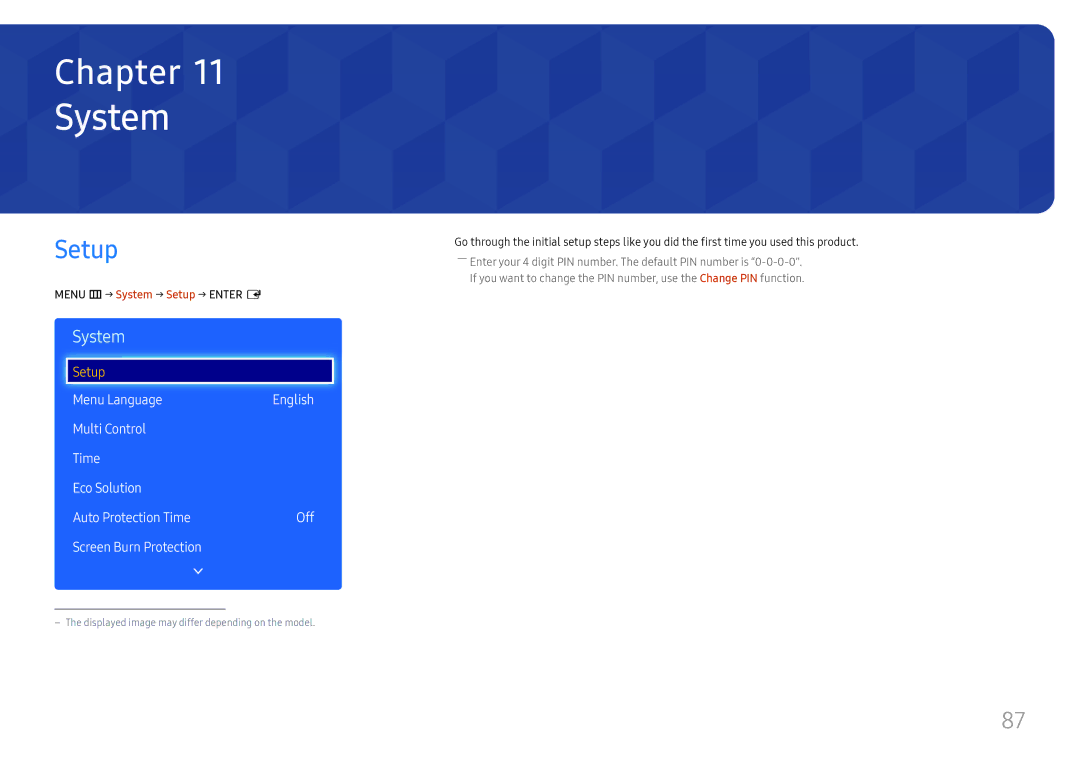RM49H
Table of contents
Sound Adjustment
Support
Specifications
Copyright
Before Using the Product
Power off the product and computer
Safety Precautions
Symbols
Cleaning
Storage
Electricity and Safety
Installation
Page
Operation
Product. Then contact Samsung Customer Service Centre
Be sure to power off the product and disconnect the power
Page
Page
Checking the Components
Quick Setup Guide Warranty card Regulatory guide Power cord
Batteries Remote Control RS232CIN adapter
Preparations
Speaker Panel Key
Power on
Parts
Panel key
Remote sensor
Spacer logo optional
Spacer logo Remote sensor
Reverse Side
Port Description
5V 0.5A
To lock an anti-theft locking device
Anti-theft Lock
Change the channel in TV mode MagicInfo launch Button
Remote Control
To place batteries in the remote control
Plane view
Installation on a Perpendicular Wall
Installation on an Indented Wall
Ventilation
Model name
Installing the Wall Mount
Installing the Wall Mount Kit
Wall Mount Kit Specifications Vesa
RS232C Cable
Remote Control RS232C
Pin Signal
Cable Connection
Male type Rx
Connector 9-Pin D-Sub to Stereo Cable
Connection
RS232C cable
Command type Value range
Viewing control state Get control command
Controlling Set control command
Command
Volume control
Power control
Setting the input source Set Input Source
Input source control
Input Source An input source code to be set on a product
Screen mode control
PIP On/Off control
Safety Lock
Connection Using an HDMI-DVI Cable
Connecting and Using a Source Device
Before Connecting
Connecting to a PC
Connection Using an Hdmi Cable
Connecting to a Video Device
Using an Hdmi cable or Hdmi to DVI Cable up to 1080p
Connecting to an Audio System
Connecting the Antenna
Connecting to a TV Viewing Card slot
Using the CI or CI+ Card
To connect the CI CARD, follow these steps
Information
Changing the Input source
Source
Edit Name
Using MDC
MDC Programme Installation Uninstallation
Uninstallation
Managing schedules
Using MagicInfo Express
MagicInfo Express
Managing templates
If the input source is TV, Hdmiav
Screen Adjustment
Picture Mode
If the input source is Hdmipc
Menu m → Picture → Enter E
Input source Picture Mode Adjustable options
· Position Screen Size 169
Picture Size
Picture Size
Picture Size
Screen Size 169
Position
Zoom/Position
Picture Size Wide Zoom
Screen Size
Picture Size 169 · Position
169 / Wide Zoom / Zoom
Size , , , , , Select a size for the subpicture
PIP Settings
Main picture Sub picture
Menu m → Picture → PIP → Enter E
Menu m → Picture → Advanced Settings → Enter E
Advanced Settings
Advanced Settings
Input Source Picture Mode Advanced Settings
Flesh Tone
RGB Only Mode
Dynamic Contrast
Black Tone
Motion Lighting
Adjust the primary colour intensity
White Balance
Gamma
Picture Options
Input source Picture Mode Picture Options
Colour Temp 10000K Digital Clean View Auto
Hdmi Black Level Normal Film Mode Off
Mpeg Noise Filter
Digital Clean View
Colour Tone
Colour Temp
Low / Normal
Film Mode
Hdmi Black Level
Dynamic Backlight
Picture Off
Reset Picture
Reset Picture
Picture Off
Sound
Sound Adjustment
Sound Mode
Menu m → Sound → Sound Mode → Enter E
Equaliser
Sound Effect
DTS TruSurround HD
DTS TruDialog
Speaker Select
Speaker Settings
Auto Volume
Additional Settings Reset Sound
DTV Audio Level
Additional Settings
Sound Effect Speaker Settings
Menu m → Sound → Additional Settings → Enter E
Menu m → Sound → Reset Sound → Enter E
Reset Sound
Sound Effect Speaker Settings Additional Settings
Reset all sound settings to the factory defaults
Broadcasting
Auto Tuning
Auto Tuning
Menu m → Broadcasting → Auto Tuning → Enter E
Cancelling Auto Tuning
Start Frequency / Stop Frequency / Symbol Rate / Modulation
Cable Search Option
Aerial
Menu m → Broadcasting → Aerial → Enter E
Terrestrial / Cable
Mode
Channel List
All
Analogue
Digital
Menu m → Broadcasting → Guide → Enter E
Guide
Schedule Manager
Schedule Manager
Menu m → Broadcasting → Edit Channel → Enter E
Edit Channel
Icons found in the edit channel
Deleting/registering channels
Option Name Operations
Editing registered channels
Favourite channel list
Edit Favourites
Creating a favourite channel list
Menu m → Broadcasting → Edit Favourites → Enter E
Rename
Editing favourite channel lists
Copy to
Favourites
Copying channels between favourite channel lists
When Aerial Source is set to Terrestrial or Cable
Channel Settings
Manual Tuning
Channel Settings
Select the CAM operator to delete
Fine Tune
Transfer Channel List
Delete CAM Operator Profile
Secondary Subtitle
Subtitle
Subtitle
Primary Subtitle
Audio Description
Audio Options
Audio Language
Audio Format
Programme Rating Lock
Menu m → Broadcasting → Programme Rating Lock → Enter E
Allow All / 3~18
Digital Text
Enable or disable the Mheg function
Disable / Enable
Digital Text
Secondary Teletext
Teletext Language
Teletext Language
Primary Teletext
Application Info
Common Interface
CI Menu
CAM video transcoding
Channel Lock
Menu m → Broadcasting → Channel Lock → Enter E
On / Off
Your PC
Network Status Network Settings
Network
You can check the current network and Internet status
List of the available networks
Network Setting Wireless
Connecting to a Wireless Network
Go to Menu m → Network → Network Settings
Manual Network Setup Wireless
Does not have security, go to step
Entry process for each field in the IP Address
How to set up using Wpspbc
If your router has a Wpspbc button, follow these steps
Select WPSPBC, press E, and then press E again
Soft AP Wi-Fi Hotspot
Wi-Fi Direct
AllShare Settings
Content Sharing
Device Name
Information
Applications
Source List
Edit Name
Source List
Playing content from the internal memory or USB
Playing PC or mobile content
MagicInfo
Available features in the MagicInfo
One / All
Settings
Settings
Internal / USB
Setup
System
System
Configuring settings for Multi Control
Menu Language
Multi Control
Time
Clock Mode
Time
Clock
Clock
Sleep Timer
On Timer
On Timer1 ~ On Timer
Off Timer
Clock Sleep Timer Off On Timer
Holiday Management
Energy Saving
Eco Solution
No Signal Power Off
Auto Power Off
Auto Protection Time
Menu m → System → Auto Protection Time → Enter E
Off / 2 hours / 4 hours / 8 hours / 10 hours
Pixel Shift
Available Pixel Shift Settings and Optimum Settings
Available Settings Optimum Settings
Screen Burn Protection
Immediate display Off Side Grey
Timer
Timer
Pixel Shift Off
Side Grey Off
Pixel Shift Off Timer
Immediate display
Side Grey
Font Style Specify the message Size and Font colour
Ticker
Menu m → System → Ticker → Enter E
Motion Specify the Direction and Speed to display a Message
Source AutoSwitch Settings
Source AutoSwitch Settings
Source AutoSwitch
Primary Source Recovery
Secondary Source
Primary Source Secondary Source
Specify Secondary Source for the automatic input source
General
Game Mode
Auto Power
Safety Lock
USB Auto Play Lock
Game Mode
101
Button Lock
Lamp Schedule
OSD Display Temperature Control
102
Lamp Schedule
OSD Display
Temperature Control
No Signal OSD
103
Clone Product
Change PIN
Clone Product
104
105
Reset System
Reset All
DivX Video On Demand
Support
Software Update
Use Mode
Update now
107
Playing photos, videos and music Media Play
108
Compatible devices with media play
File system and formats
Removing a USB device
Using a USB device
Connecting a USB device
109
Slide Show
Menu items in the media content list
110
Option Name Operations Photos Videos Music
111
Available buttons and features during photo playback
Search
112
Pause / Play
Rewind / Fast forward
Shuffle
Available buttons and features during music playback
113
Repeat
External
Supported Subtitle and Media play file formats
114
Compatible image file format
File Extension
115
Supported music file formats
Supported Video Formats
Container Video Codec Resolution Frame rate Bit rate
116
Fps Mbps
117
263 DivX5 DivX6
640 x
118
Troubleshooting Guide
Testing the Product
Checking the Resolution and Frequency
119
Installation issue PC mode
Screen issue
Not Optimum Mode is displayed
120
Adjust Brightness and Contrast
Display looks unstable and then freezes
121
Brightness and colour do not look normal
Sharpness
Sound issue
122
Go to Sound and change Speaker Select to Internal
Remote control issue
Source device issue
123
PIP menu is not available
Other issue
There is no sound in Hdmi mode
124
Question Answer
125
126
Specifications
――Plug-and-Play
127
Preset Timing Modes
128
Vertical Frequency Pixel Clock Sync Polarity KHz MHz
129
Responsibility for the Pay Service Cost to Customers
Appendix
130
Optimum Picture Quality
What is afterimage burn-in?
Optimum Picture Quality and Afterimage Burn-in Prevention
131
Preventing afterimage burn-in
132
133
Licence
134
Terminology