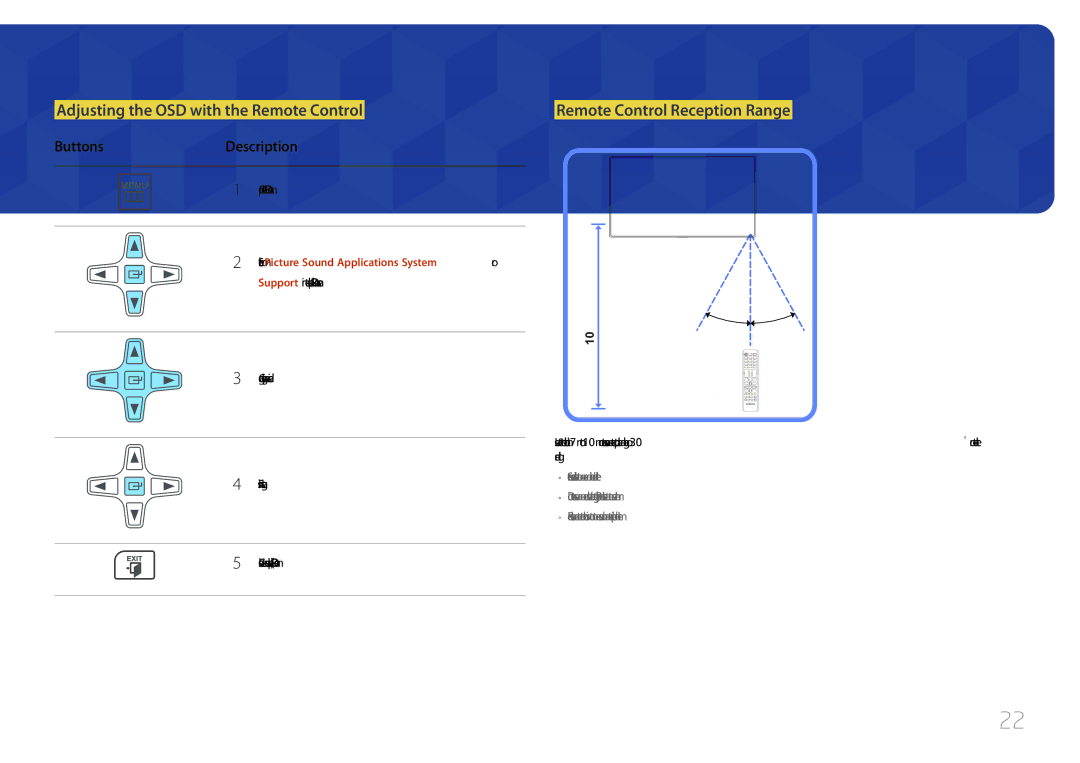LFD Display
Table of contents
Sound Adjustment
Support
Before Using the Product
Copyright
Symbols
Safety Precautions
Cleaning
Power off the product and computer
Electricity and Safety
Storage
Installation
Sloped surface, etc
Install the product in a kitchen or near a kitchen counter
Product or cause a fire
Operation
Output ports, etc
Product failure, an electric shock or fire may result
Page
Checking the Contents
Preparations
Items sold separately
Checking the Components
Components
AA59-00714A Not available in some Locations
Parts
Panel Key
Reverse Side
Port Description
External sensor KIT
Buttons Description
Attaching the External sensor KIT to the side
Assembling the Holder-Wire stand
To lock an anti-theft locking device
Power off the product
Remote Control
Adjust the volume
Enter the password in the OSD menu Mute the sound
Return to the previous menu
To place batteries in the remote control
Quickly select frequently used functions
It sets safe lock function
Remote Control Reception Range
Adjusting the OSD with the Remote Control
ButtonsDescription
Tilting Angle and Rotation
Installation on a Perpendicular Wall
Ventilation
Plane view
Dimensions
Installation on an Indented Wall
Model name
Installing the Wall Mount Kit
Installing the Wall Mount
Wall mount on your own
Wall Mount Kit Specifications Vesa
ED75C
Cable Connection
Remote Control RS232C
Pin Signal
RS232C Cable
LAN Cable
Pin No Standard Color Signal
RS232C cable Connector 9-Pin D-Sub to Stereo Cable
Female
Direct LAN cable PC to HUB
Connector RJ45
Signal
Cross LAN cable PC to PC
Connection
Connection
Command
Viewing control state Get control command
Controlling Set control command
Command type Value range
Power control
Volume control
Input source control
Setting the input source Set Input Source
Input Source An input source code to be set on a product
Screen mode control
Auto adjustment control PC and BNC only
PIP On/Off control
Safety Lock
Video Wall Mode Control
Full Natural
WallOn Same as above Nak
Video Wall On
Set Video Wall On/Off
Set Video Wall
10x10 Video Wall Model
Off
10x10 Video Wall Model 1 ~
Set Number
Before Connecting
Connecting and Using a Source Device
Pre-connection Checkpoints
Connecting to a PC
Connection using the D-SUB cable Analog type
Connection Using an HDMI-DVI Cable
Connection Using an Hdmi Cable
Changing the Resolution on Windows XP
Changing the Resolution
Changing the Resolution on Windows Vista
Changing the Resolution on Windows
Connecting to a Video Device
Using an Hdmi cable or Hdmi to DVI Cable up to 1080p
Hdmi
Connecting to an Audio System
Source
Changing the Input source
Source
Menu m Applications Source List Enter
Configuring Settings for Multi Control
Using MDC
Configuring settings for Multi Control
MDC Program Installation/Uninstallation
Uninstallation
Connecting to MDC
What is MDC?
Using MDC via RS-232C serial data communications standards
Using MDC via Ethernet
Connection using a cross LAN cable
Connection Management
User Login
Launching the program displays the user login window
Auto Set ID
Cloning
Command Retry
Getting Started with MDC
Main Screen Layout Menus
Volume
Alert
Screen Adjustment
Custom
Adjust the Hdmi Black Level for the selected display device
Adjust the colors for the selected display device
Adjust the tint for the selected display device
Color
Controls the LED backlight to maximize picture clarity
Size
Reduces Mpeg noise to provide improved picture quality
You can view details of the selected screen size
Advanced features
Adjust the colour temperature for a more natural picture
Adjust the screen contrast
Adjust the primary color intensity
Adjust each color red, green, blue darkness
Adjust the bass for the selected display
Sound Adjustment
System Setup
Adjust the treble for the selected display
Select a PIP input source
Select the format to display the split screen
View the PIP Size of the current display
Channel can be changed if PIP Source is TV
Select a method to configure the fan speed
General Fan & Temperature
Set the product to automatically power on
Configure the fan speed
Lock the on-screen menus
Security OSD Display
Lock the buttons on the display device
On Time Set the time to power on the selected display device
Time
Screen Burn Protection
Start Time Set start time to display screen saver
End Time Set end time to display screen saver
Device for an extended period of time
Manually adjust the backlight for the selected display
LFDs in the same serial chain
Enable or disable Ticker
Enter a message to display on the screen
Tool Settings
Security Reset
Edit Column
Options Edit Column
Monitor Window Information
View the program information
Other Functions
Resizing a Window
Group Management
Create groups and manage the list of sets on a group basis
Deleting Groups
Creating Schedules
Schedule Management
Renaming Groups
Edit Group window displayed, click Rename
To modify a schedule, select the schedule and click Edit
Schedule Modification
Deleting a Schedule
To delete a schedule, select the schedule and click Delete
Remote control does not work
Troubleshooting Guide
IssueSolution
Following message appears
Page
If the input source is PC, Hdmipc
Screen Adjustment
Picture Mode
If the input source is Hdmiav
Input source Picture Mode Adjustable options
Menu m Picture Enter
Picture Size
Picture Size
Picture Size
Picture Sizes available by Input Source
Position
Resolution Select
Available resolutions Off / 1024x768 / 1280x768 / 1360x768
Picture Size 169
PC Screen Adjustment
Auto Adjustment
PC Screen Adjustment
Fine Position Image Reset
Main picture Sub picture
PIP Settings
Menu m System PIP Enter
Advanced Settings
Motion Lighting
White Balance
Gamma
Gamma Motion Lighting Off
Hdmi Black Level Normal Film Mode Off Auto Motion Plus
Input source Picture Mode Picture Options
Color Temp 10000K Digital Clean View Off
Picture Options
Color Temp
Digital Clean View
Color Tone
Mpeg Noise Filter
Dynamic Backlight
Film Mode
Auto Motion Plus
Auto Motion Plus Off Dynamic Backlight
Picture Off
Reset Picture
Reset Picture
Picture Off
Sound Effect Speaker Settings Reset Sound
Sound Adjustment
Sound Mode
Menu m Sound Sound Mode Enter
Speaker Settings Reset Sound
Sound Mode
Sound Effect
Sound Effect Speaker Settings
Speaker Settings
Reset Sound
Sound Effect
100
Applications
Source List
Edit Name
101
System
Menu Language
System
102
Time Eco Solution Screen Burn Protection Ticker
Multi Control
Menu Language
103
Sleep Timer
Time
Clock Set
104
On Timer
Off Timer
Holiday Management
Selected On Timer and Off Timer will not activate
Off Timer
On Timer
105
106
Eco Solution
Auto Power Off
Energy Saving
107
Available Pixel Shift Settings and Optimum Settings
Screen Burn Protection
Pixel Shift
Pixel Shift Off
Timer
108
Immediate Display Off Side Gray
Immediate Display
Pixel Shift Off Timer
109
Side Gray
110
Video Wall Source AutoSwitch Settings
Ticker
Menu m System Ticker Enter
Video Wall
Video Wall
111
Format
Screen Position
112
Vertical
Video Wall · Format Full · Horizontal
Source AutoSwitch Settings
113
Menu m System Change PIN Enter
Change PIN
114
Change PIN screen will appear
General
115
Standby Control
Max. Power Saving Game Mode Off Auto Power Safety Lock
116
Lamp Schedule
Power On Adjustment Sec Temperature Control
Power On Adjustment
Temperature Control
117
Anynet+ HDMI-CEC
Anynet+ HDMI-CEC
118
Anynet+ HDMI-CEC
Auto Turn Off
Switching between Anynet+ Devices
119
Anynet+ HDMI-CEC
Problem Possible Solution
Troubleshooting for Anynet+
120
121
Problem
Connected device is not displayed
122
Reset System
Magic Clone
Magic Clone
Synced Power-On
Reset All
PC Module Power
Synced Power-Off
Contact Samsung
Software Update
Support
124
Checking the Resolution and Frequency
Troubleshooting Guide
Testing the Product
125
Not Optimum Mode is displayed
Installation issue PC mode
Screen issue
126
Adjust Brightness and Contrast
Sound issue
127
Source device issue
Remote control issue
128
How can I change the frequency?
129
Question Answer
Monitor
Settings or Bios Setup on the PC
How do I set powersaving mode?
Screen Saver Settings or Bios Setup on the PC
130
Specifications
131
132
133
PowerSaver
PowerSaver Power off
Rating
134
Preset Timing Modes
Resolution
Vertical Frequency Pixel Clock Sync Polarity KHz MHz
135
Contact Samsung World Wide
Appendix
136
137
138
139
140
141
142
143
0800 300
144
0685 88 99
211350370
145
Responsibility for the Pay Service Cost to Customers
Product damage caused by customers fault
Not a product defect
Correct disposal of batteries in this product
Correct Disposal
146
Applicable in countries with separate collection systems
147
Optimum Picture Quality and Afterimage Burn-in Prevention
Optimum Picture Quality
Switch between 2 colors every 30 minutes as shown above
What is afterimage burn-in?
Powering Off, Screen Saver and Power Saving Mode
148
149
Move and change text every 30 minutes as shown below
License
150
Terminology
151