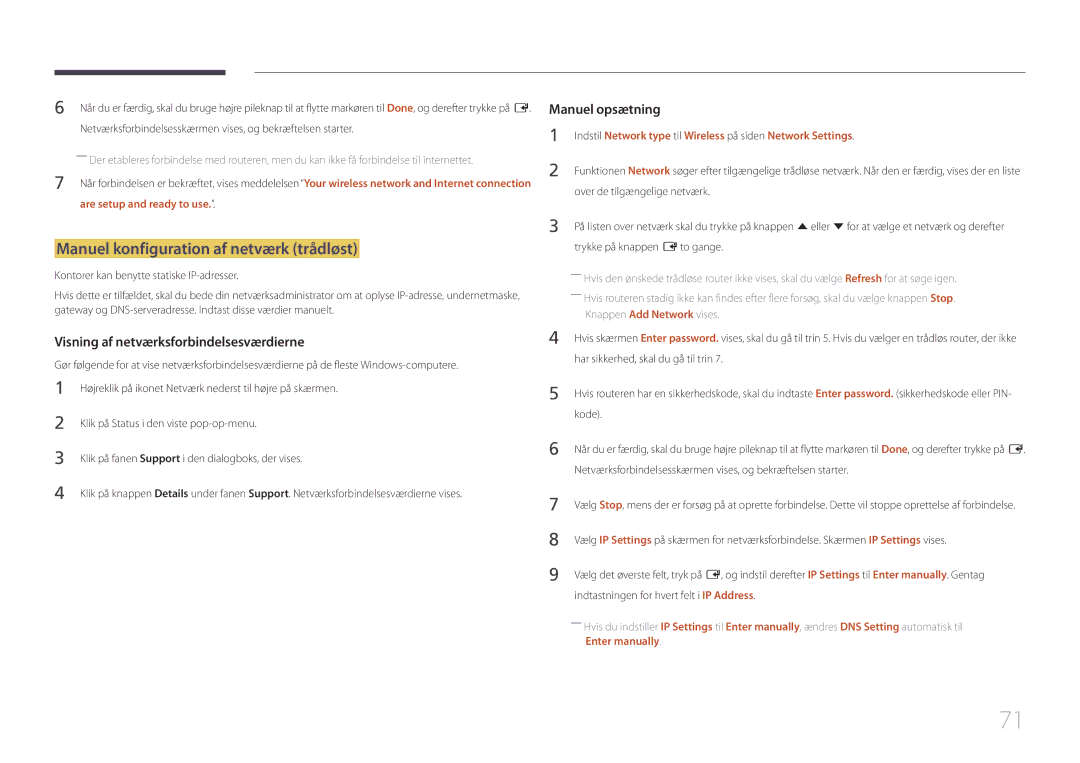Brugervejledning
Indholdsfortegnelse
Lydjustering
Support
Appendiks
Ophavsret
Inden produktet anvendes
Forsigtig
Symboler
Sikkerhedsforanstaltninger
Rengøring
Elektricitet og sikkerhed
Opbevaring
Installation
Produktet eller medføre brand
Gnister kan medføre en eksplosion eller brand
Betjening
Via ventilationsåbningen eller ind-/udgangsporte osv
Page
Garantikort
Forberedelser
Kontrol med komponenterne
Komponenter
Knapper Beskrivelse
Dele
Kontrolpane
Return
Kontrolmenu
KnapperBeskrivelse
5V, 1.5A
Bagside
Port Beskrivelse
RJ45
Hdmi in 1, Hdmi
Sådan låses en tyverisikring
Tyverisikringslås
Tænd for produktet Juster lydstyrken Skift indgangskilden
Fjernbetjening
Bekræft et menuvalg Gå tilbage til forrige menu
Sådan anbringes batterier i fjernbetjeningen
Lynvalg af de mest anvendte funktioner
Vis informationer om den aktuelle indgangskilde
Ventilation
Installation på en lodret væg
Skift mellem stående og liggende visning
Installation på en skrå væg
Installation af vægmonteringen
Klargøring før installation af vægmontering
Installation af vægmonteringen
VESA-skruehulspecifikationer
Specifikationer til vægbeslag Vesa
Modelnavn
Standardskrue Antal I mm
RS232C-kabel
Ben Signal
Fjernbetjening RS232C
Kabeltilslutning
Gnd
Ben nr Standardfarve Signal
LAN-kabel kun modellen DCE, DCE-M, DCE-H
Stik 9-bens D-Sub til stereokabel
Stik RJ45
Signal
Direkte LAN-kabel PC til HUB
LAN-krydskabel PC til PC
Tilslutning 3 DCE / DCE-M / DCE-H-modeller
Tilslutning
Tilslutning 1 EDE / EME-modeller
Kommando
Kontrolkoder
Visning af kontrolstatus kontrolkommandoen Get
Kontrol kontrolkommandoen Set
Lydstyrke
Strømstyring
Ack Indstilling af indgangskilden Indstil indgangskilde
Styring af indgangskilde
Styring af skærmtilstand
Visning af PIP til/fra-status Hent PIP TIL/FRA-status
Auto Adjustment 0x00 hele tiden Ack
Styring af PIP til/fra
Styring af autojustering PC, kun BNC
Indstilling af videovæggen Indstil videovægtilstand
Styring af tilstanden Videovæg
Sikkerhedslås
Visning af videovægtilstand Hent videovægtilstand
Indstil videovæg
Videovæg til
Slå videovæg til/fra
WallOn Samme som ovenfor Nak
Fra
Videovægmodel på 10 x
Indstil nummer
Videovægmodel på 10 x 10 1 ~
Kontroller inden tilslutning
Tilslutning og brug af en kildeenhed
Inden tilslutning
Tilslutning til en pc
Tilslutning med et HDMI-DVI-kabel
Tilslutning med et DVI-kabel digital type
Tilslutning med et HDMI-kabel
Tilslutning med komponentkablet
Tilslutning til en videoenhed
Tilslutning med et AV-kabel
Hdmi
Brug af et HDMI-kabel eller HDMI/DVI-kabel op til 1080p
Tilslutning til et lydsystem
Tilslutning af LAN-kablet
Tilslutning af HDBase-T
Menu m → Applications → Source List → Enter E
Skift af indgangskilden
Source
Source
Vælg MDC Unified på listen, og klik på Rediger/fjern
Afinstallation
Brug af MDC
Programmer
Skærm Computer
Tilslutning til MDC
Tilslutning via et direkte LAN-kabel
Brug af MDC via Ethernet
Hvis inputkilden er AV, Component, Hdmiav
Picture Mode
Skærmjustering
Hvis inputkilden er PC, DVI, Hdmipc
Justér den primære farveintensitet
Indgangskilde Picture Mode Brugerdefinerbare Indstillinger
Gamma
Menu m → Picture → Enter E
Dont apply / Apply
Calibrated value
Menu m → Picture → Calibrated value → Enter E
Picture Size
· Position Resolution Select
Picture Size
Picture Size
Picture Size
Position
Zoom/Position
Picture Size 169 · Position
Auto Adjustment
Resolution Select
Menu m → Picture → Auto Adjustment → Enter E
Fine Position Image Reset
PC Screen Adjustment
PC Screen Adjustment
AV, Component, PC
PIP Indstillinger
Hovedbillede Underbillede
PC, DVI, HDMI, MagicInfo, Hdbt
Menu m → Picture → Advanced Settings → Enter E
Advanced Settings
Advanced Settings
Indgangskilde Picture Mode Advanced Settings
Flesh Tone
RGB Only Mode
Dynamic Contrast
Black Tone
Picture Options
Indgangskilde Picture Mode Picture Options
Colour Temp 10000K Digital Clean View Off
Hdmi Black Level Normal Film Mode Off Motion Plus
Mpeg Noise Filter
Digital Clean View
Colour Tone
Colour Temp
Dynamic Backlight
Film Mode
Hdmi Black Level
Motion Plus
Picture Off
Reset Picture
Reset Picture
Picture Off
Lydjustering
Sound Mode
Sound Effect Speaker Settings Reset Sound
Menu m → Sound → Sound Mode → Enter E
Sound Effect
Sound Mode
Speaker Settings Reset Sound
Sound Effect
Speaker Settings
Reset Sound
Sound Effect Speaker Settings
Network type
Network Settings
Network
Network Status
Tilslutning til et kabelnetværk
Indstillinger for netværk kablet
Enter manually
Automatisk Network Settings kablet
Manuelt Network Settings kablet
Indstil Network type til Wired på siden Network Settings
Automatisk konfiguration af netværk trådløst
Indstil Network type til Wireless på siden Network Settings
Indstilling for netværk trådløst
Tilslutning til et trådløst netværk
Netværksforbindelsesskærmen vises, og bekræftelsen starter
Are setup and ready to use
Manuel konfiguration af netværk trådløst
Vælg WPSPBC, tryk på E, og tryk derefter på E igen
Opsætning ved hjælp af Wpspbc
Menu m → Network → AllShare Settings → Enter E
Wi-Fi Direct
AllShare Settings
Menu m → Network → Wi-Fi Direct → Enter E
Device Name
Server Network Settings
Server Access
FTP Mode
Edit Name
Applications
Source List
Refresh
Menu m → Applications → MagicInfo Lite → Enter E
MagicInfo Lite
Afspilning af indhold fra den interne hukommelse eller USB
Source List
Indstillingsnavn Handlinger
Network Channel
Tilgængelige funktioner på siden MagicInfo
Fjerner USB-hukommelsen sikkert
Settings
Internal / USB
One / All
System
Setup
System
Konfiguration af indstillinger for Multi Control
Menu Language
Multi Control
Clock Set
Sleep Timer
On Timer
Time
Holiday Management
Off Timer
Clock Set Sleep Timer Off On Timer
Energy Saving
Eco Solution
No Signal Power Off
Auto Power Off
Off / 2 hours / 4 hours / 8 hours / 10 hours
Auto Protection Time
Menu m → System → Auto Protection Time → Enter E
Screen Burn Protection
Timer Off Immediate display Side Grey
Screen Burn Protection
Pixel Shift
Immediate display Off Side Grey
Timer
Pixel Shift Off
Side Grey Off
Pixel Shift Off Timer
Immediate display
Side Grey
Font Style Angiv beskedens Size og Font colour
Ticker
Menu m → System → Ticker → Enter E
Vertical Top / Middle / Bottom
Horizontal
Video Wall
Video Wall
Format
Video Wall · Format Full · Horizontal
Vertical
Screen Position
Primary Source
Source AutoSwitch Settings
Source AutoSwitch
Primary Source Recovery
Menu m → System → Change PIN → Enter E
Change PIN
Skærmen Change PIN vises
Safety Lock
Max. Power Saving
Game Mode
Auto Power On
Network Standby
Button Lock
Standby Control
Hdbt Standby
Lamp Schedule
Power On Adjustment
Temperature Control
OSD Display Power On Adjustment Sec Temperature Control
Menuen Anynet+
Anynet+ HDMI-CEC
Anynet+ HDMI-CEC
Anynet+ HDMI-CEC
No / Yes
Auto Turn Off
Skift mellem Anynet+-enheder
Anynet+ HDMI-CEC
Menuen Anynet+ System
Problem Mulig løsning
Fejlsøgning for Anynet+
Den tilsluttede enhed vises ikke
Problem
Clone Product
Reset System
Clone Product
100
101
Reset All
PC module power
DivX Video On Demand
Contact Samsung
Software Update
Update now
Support
USB-harddiske, der er større end 2 TB, understøttes ikke
103
Filsystemer og -formater
104
Enheder, der er kompatible med medieafspilning
Fjernelse af en USB-enhed
105
Brug af en USB-enhed
Tilslutning af en USB-enhed
Slide Show
106
Menuindstillinger på oversigtssiden med medieindhold
Indstillingsnavn Handlinger Photos Videos Music
107
Rewind / Fast Forward
Smart View Settings
108
Pause / Play
Shuffle
Sound Mode Skift Sound Mode
109
Repeat
Ekstern
110
Undertekst
Kompatibelt billedfilformat
Filtypenavn
111
Understøttede musikfilformater
Understøttede videoformater
263 DivX5.x DivX6.X 1280 x
112
Fps Mbps
264 BP/MP/HP
640 x
113
263 DivX5.x DivX6.X
Afprøvning af produktet
Problemløsningsvejledning
Betingelser, inden du kontakter Samsungs servicecenter
114
Kontroller følgende
Installationsforhold Pc-tilstand
Not Optimum Mode vises
115
Juster Brightness og Contrast
116
117
Gå til Sound, og skift Speaker Select til Internal
118
Lydforhold
Lydkildeforhold
119
Fjernbetjeningsforhold
Der er ingen lyd i HDMI-tilstand
Andet problem
120
IR-sensoren fungerer ikke
121
Spørgsmål Svar
Spørgsmål & svar
122
123
Specifikationer
Generelt
Overvejelser
124
Strømforsyning
Miljømæssige Drift
KHz MHz
Forudindstillede timertilstande
125
Vertikal frekvens Pixelclock
126
En produktskade, som kunden har forårsaget
Appendiks
127
Produktet er ikke defekt
Beskyttelse mod efterbilleder
Bedste billedkvalitet og beskyttelse mod efterbilleder
128
Bedste billedkvalitet
Forebyggelse af efterbilleder
129
130
Licens
131
Terminologi