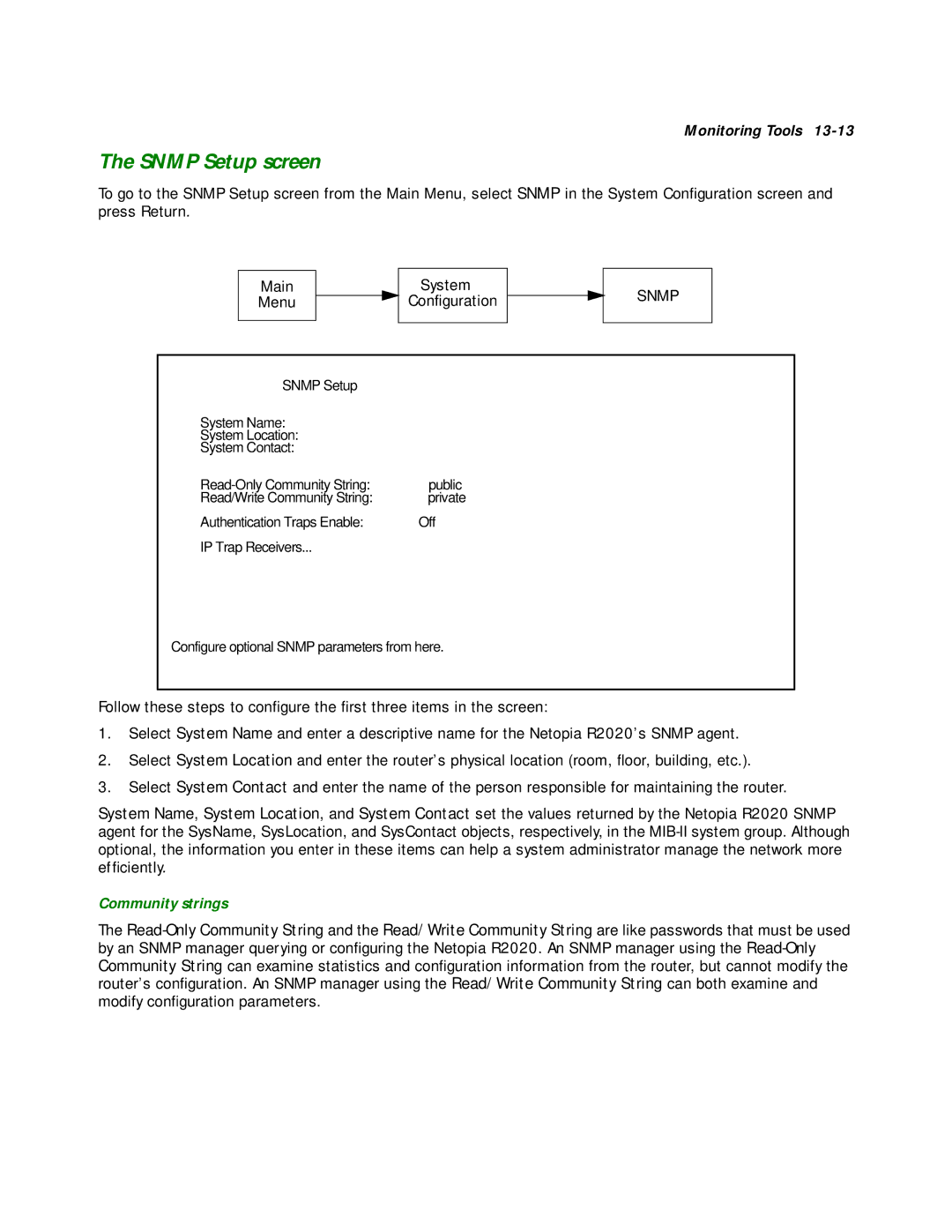Monitoring Tools
The SNMP Setup screen
To go to the SNMP Setup screen from the Main Menu, select SNMP in the System Configuration screen and press Return.
Main
Menu
System
Configuration
SNMP
SNMP Setup |
|
System Name: |
|
System Location: |
|
System Contact: |
|
public | |
Read/Write Community String: | private |
Authentication Traps Enable: | Off |
IP Trap Receivers... |
|
Configure optional SNMP parameters from here.
Follow these steps to configure the first three items in the screen:
1.Select System Name and enter a descriptive name for the Netopia R2020’s SNMP agent.
2.Select System Location and enter the router’s physical location (room, floor, building, etc.).
3.Select System Contact and enter the name of the person responsible for maintaining the router.
System Name, System Location, and System Contact set the values returned by the Netopia R2020 SNMP agent for the SysName, SysLocation, and SysContact objects, respectively, in the
Community strings
The