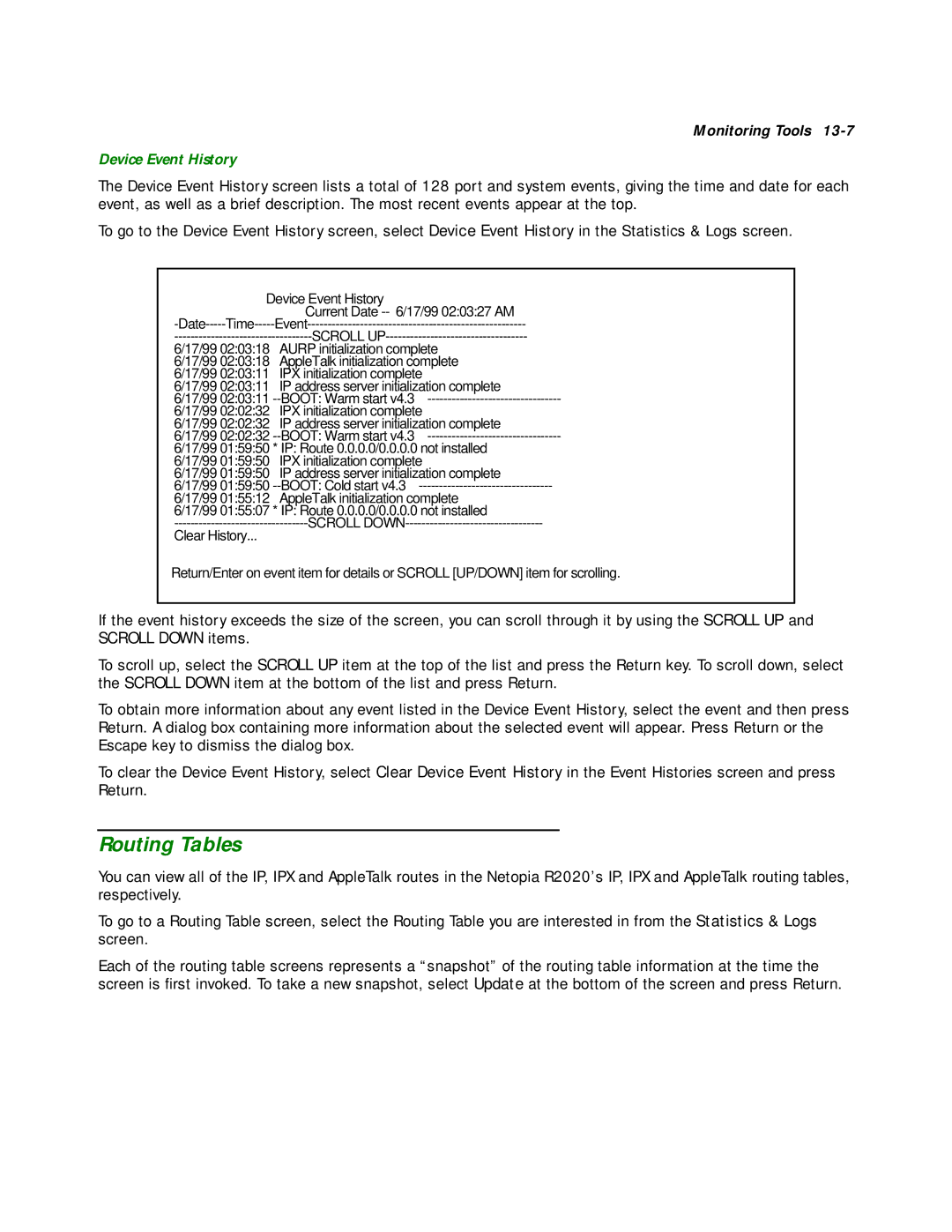Monitoring Tools
Device Event History
The Device Event History screen lists a total of 128 port and system events, giving the time and date for each event, as well as a brief description. The most recent events appear at the top.
To go to the Device Event History screen, select Device Event History in the Statistics & Logs screen.
|
| Device Event History |
|
|
| Current Date | 6/17/99 02:03:27 AM |
SCROLL | |||
6/17/99 02:03:18 | AURP initialization complete |
| |
6/17/99 02:03:18 | AppleTalk initialization complete |
| |
6/17/99 02:03:11 | IPX initialization complete |
| |
6/17/99 02:03:11 | IP address server initialization complete | ||
6/17/99 02:03:11 | BOOT: Warm start v4.3 | ||
6/17/99 02:02:32 | IPX initialization complete |
| |
6/17/99 02:02:32 | IP address server initialization complete | ||
6/17/99 02:02:32 | BOOT: Warm start v4.3 | ||
6/17/99 01:59:50 * IP: Route 0.0.0.0/0.0.0.0 not installed | |||
6/17/99 01:59:50 | IPX initialization complete |
| |
6/17/99 01:59:50 | IP address server initialization complete | ||
6/17/99 01:59:50 | BOOT: Cold start v4.3 | ||
6/17/99 01:55:12 | AppleTalk initialization complete |
| |
6/17/99 01:55:07 * IP: Route 0.0.0.0/0.0.0.0 not installed
Clear History...
Return/Enter on event item for details or SCROLL [UP/DOWN] item for scrolling.
If the event history exceeds the size of the screen, you can scroll through it by using the SCROLL UP and SCROLL DOWN items.
To scroll up, select the SCROLL UP item at the top of the list and press the Return key. To scroll down, select the SCROLL DOWN item at the bottom of the list and press Return.
To obtain more information about any event listed in the Device Event History, select the event and then press Return. A dialog box containing more information about the selected event will appear. Press Return or the Escape key to dismiss the dialog box.
To clear the Device Event History, select Clear Device Event History in the Event Histories screen and press Return.
Routing Tables
You can view all of the IP, IPX and AppleTalk routes in the Netopia R2020’s IP, IPX and AppleTalk routing tables, respectively.
To go to a Routing Table screen, select the Routing Table you are interested in from the Statistics & Logs screen.
Each of the routing table screens represents a “snapshot” of the routing table information at the time the screen is first invoked. To take a new snapshot, select Update at the bottom of the screen and press Return.