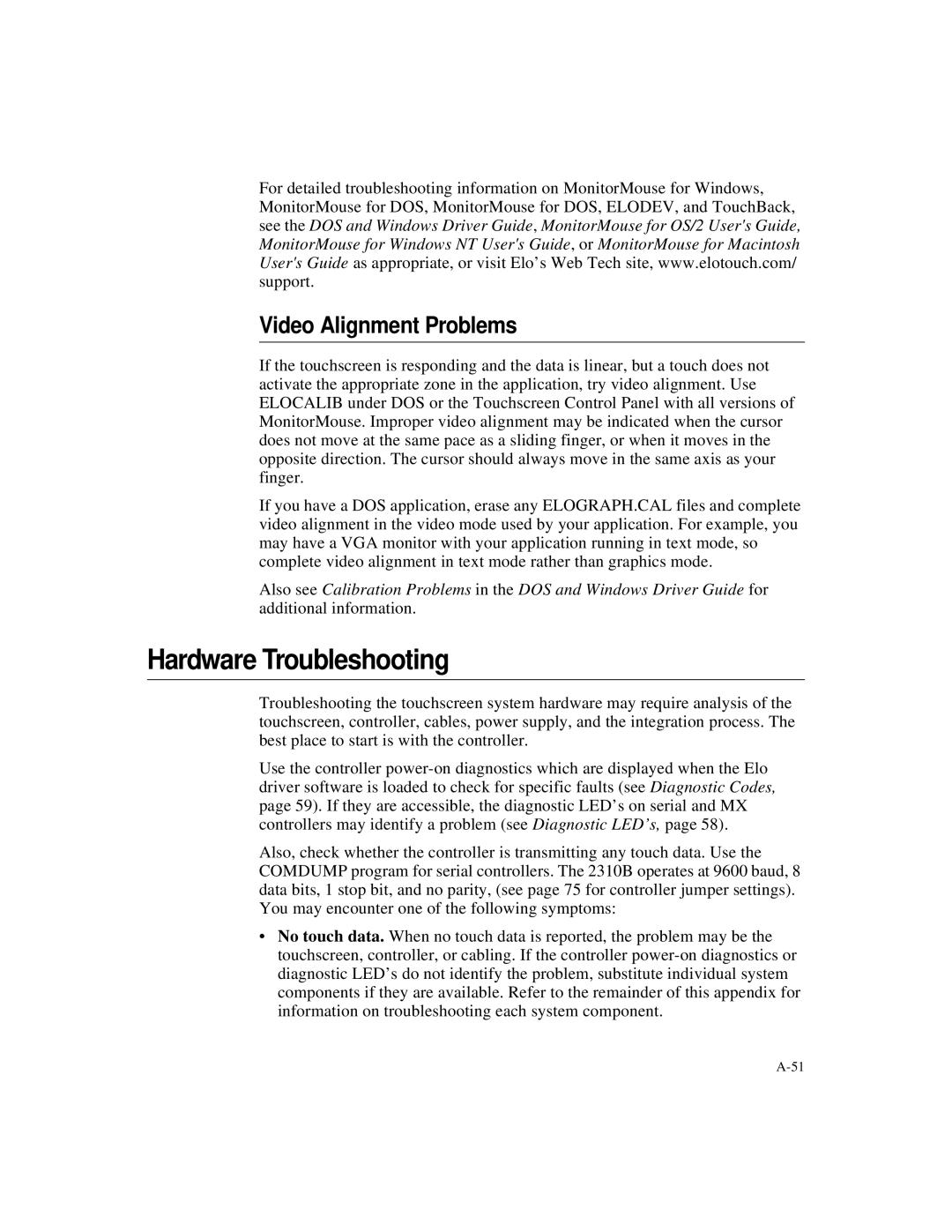For detailed troubleshooting information on MonitorMouse for Windows, MonitorMouse for DOS, MonitorMouse for DOS, ELODEV, and TouchBack, see the DOS and Windows Driver Guide, MonitorMouse for OS/2 User's Guide, MonitorMouse for Windows NT User's Guide, or MonitorMouse for Macintosh User's Guide as appropriate, or visit Elo’s Web Tech site, www.elotouch.com/ support.
Video Alignment Problems
If the touchscreen is responding and the data is linear, but a touch does not activate the appropriate zone in the application, try video alignment. Use ELOCALIB under DOS or the Touchscreen Control Panel with all versions of MonitorMouse. Improper video alignment may be indicated when the cursor does not move at the same pace as a sliding finger, or when it moves in the opposite direction. The cursor should always move in the same axis as your finger.
If you have a DOS application, erase any ELOGRAPH.CAL files and complete video alignment in the video mode used by your application. For example, you may have a VGA monitor with your application running in text mode, so complete video alignment in text mode rather than graphics mode.
Also see Calibration Problems in the DOS and Windows Driver Guide for additional information.
Hardware Troubleshooting
Troubleshooting the touchscreen system hardware may require analysis of the touchscreen, controller, cables, power supply, and the integration process. The best place to start is with the controller.
Use the controller
Also, check whether the controller is transmitting any touch data. Use the COMDUMP program for serial controllers. The 2310B operates at 9600 baud, 8 data bits, 1 stop bit, and no parity, (see page 75 for controller jumper settings). You may encounter one of the following symptoms:
•No touch data. When no touch data is reported, the problem may be the touchscreen, controller, or cabling. If the controller