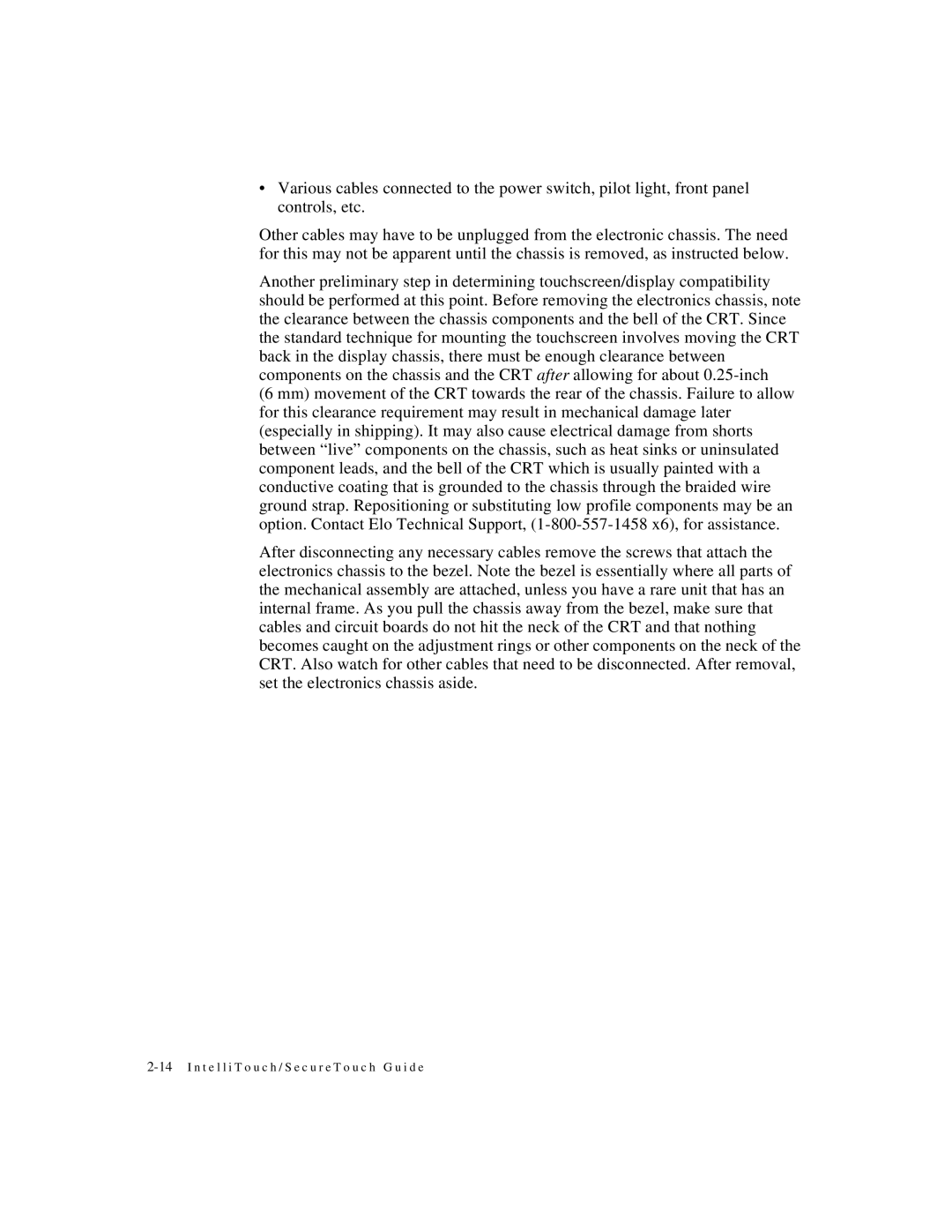•Various cables connected to the power switch, pilot light, front panel controls, etc.
Other cables may have to be unplugged from the electronic chassis. The need for this may not be apparent until the chassis is removed, as instructed below.
Another preliminary step in determining touchscreen/display compatibility should be performed at this point. Before removing the electronics chassis, note the clearance between the chassis components and the bell of the CRT. Since the standard technique for mounting the touchscreen involves moving the CRT back in the display chassis, there must be enough clearance between components on the chassis and the CRT after allowing for about
(6 mm) movement of the CRT towards the rear of the chassis. Failure to allow for this clearance requirement may result in mechanical damage later (especially in shipping). It may also cause electrical damage from shorts between “live” components on the chassis, such as heat sinks or uninsulated component leads, and the bell of the CRT which is usually painted with a conductive coating that is grounded to the chassis through the braided wire ground strap. Repositioning or substituting low profile components may be an option. Contact Elo Technical Support,
After disconnecting any necessary cables remove the screws that attach the electronics chassis to the bezel. Note the bezel is essentially where all parts of the mechanical assembly are attached, unless you have a rare unit that has an internal frame. As you pull the chassis away from the bezel, make sure that cables and circuit boards do not hit the neck of the CRT and that nothing becomes caught on the adjustment rings or other components on the neck of the CRT. Also watch for other cables that need to be disconnected. After removal, set the electronics chassis aside.