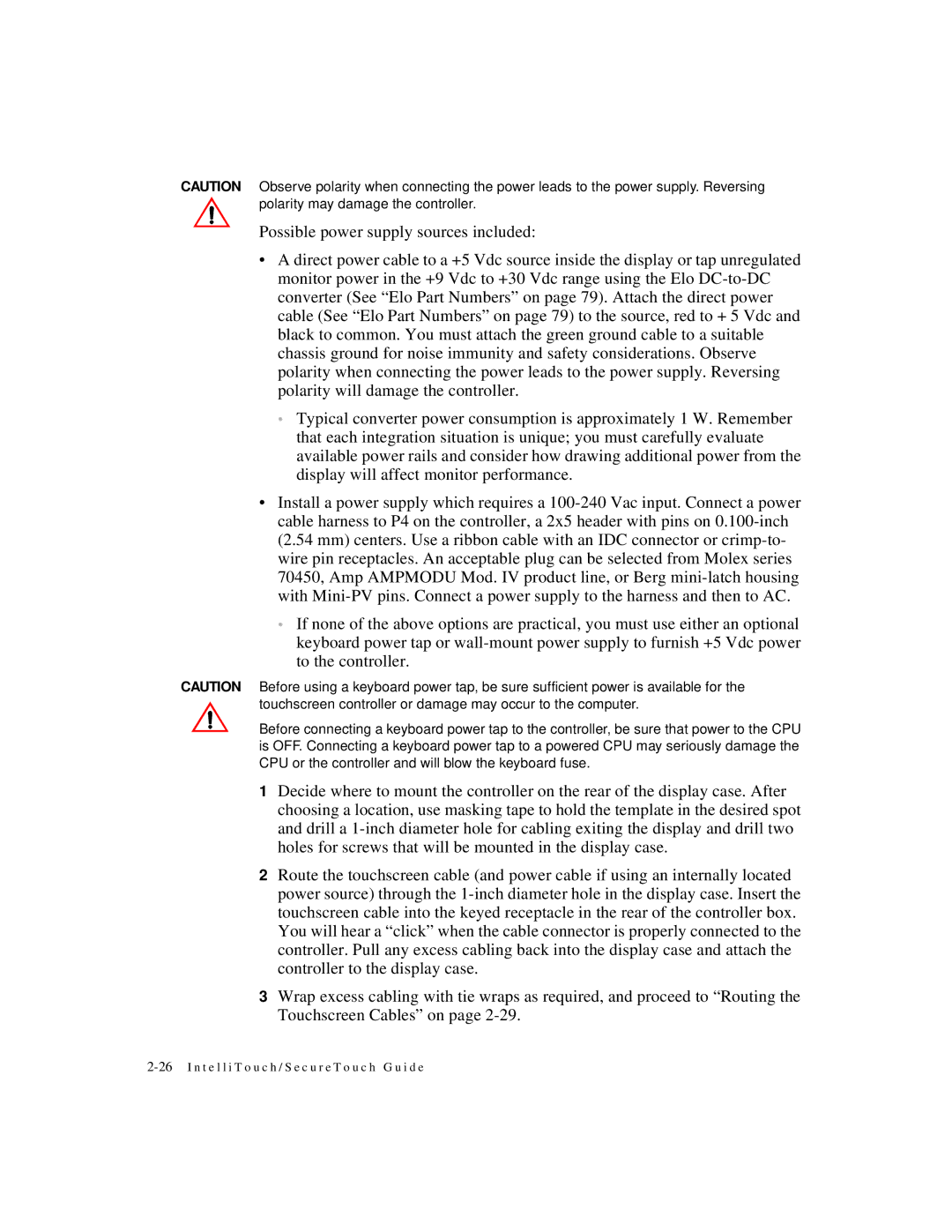CAUTION Observe polarity when connecting the power leads to the power supply. Reversing polarity may damage the controller.
Possible power supply sources included:
•A direct power cable to a +5 Vdc source inside the display or tap unregulated monitor power in the +9 Vdc to +30 Vdc range using the Elo
•Typical converter power consumption is approximately 1 W. Remember that each integration situation is unique; you must carefully evaluate available power rails and consider how drawing additional power from the display will affect monitor performance.
•Install a power supply which requires a
•If none of the above options are practical, you must use either an optional keyboard power tap or
CAUTION Before using a keyboard power tap, be sure sufficient power is available for the touchscreen controller or damage may occur to the computer.
Before connecting a keyboard power tap to the controller, be sure that power to the CPU is OFF. Connecting a keyboard power tap to a powered CPU may seriously damage the CPU or the controller and will blow the keyboard fuse.
1Decide where to mount the controller on the rear of the display case. After choosing a location, use masking tape to hold the template in the desired spot and drill a
2Route the touchscreen cable (and power cable if using an internally located power source) through the
3Wrap excess cabling with tie wraps as required, and proceed to “Routing the Touchscreen Cables” on page