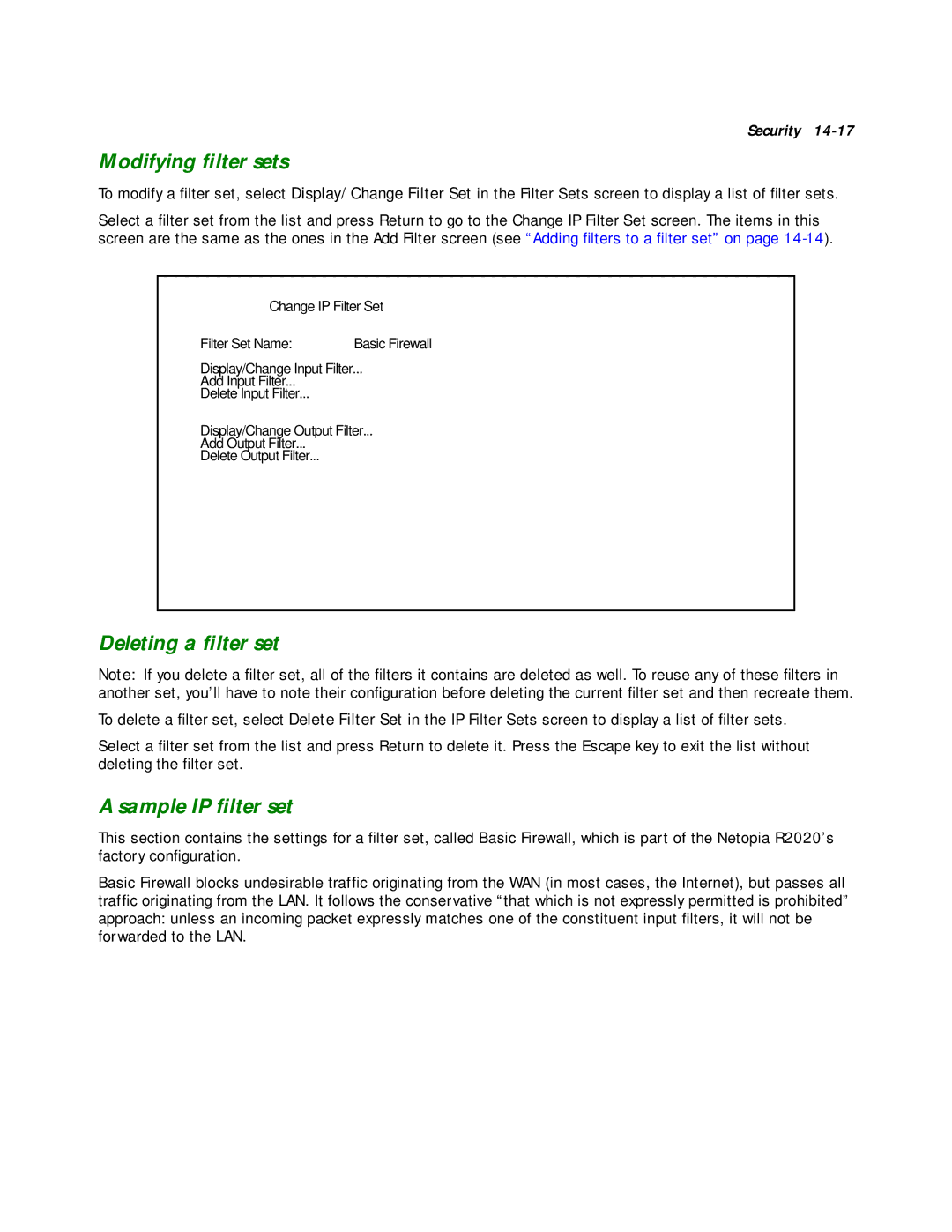Security
Modifying filter sets
To modify a filter set, select Display/Change Filter Set in the Filter Sets screen to display a list of filter sets.
Select a filter set from the list and press Return to go to the Change IP Filter Set screen. The items in this screen are the same as the ones in the Add Filter screen (see “Adding filters to a filter set” on page
Change IP Filter Set
Filter Set Name: | Basic Firewall |
Display/Change Input Filter...
Add Input Filter...
Delete Input Filter...
Display/Change Output Filter...
Add Output Filter...
Delete Output Filter...
Deleting a filter set
Note: If you delete a filter set, all of the filters it contains are deleted as well. To reuse any of these filters in another set, you’ll have to note their configuration before deleting the current filter set and then recreate them.
To delete a filter set, select Delete Filter Set in the IP Filter Sets screen to display a list of filter sets.
Select a filter set from the list and press Return to delete it. Press the Escape key to exit the list without deleting the filter set.
A sample IP filter set
This section contains the settings for a filter set, called Basic Firewall, which is part of the Netopia R2020’s factory configuration.
Basic Firewall blocks undesirable traffic originating from the WAN (in most cases, the Internet), but passes all traffic originating from the LAN. It follows the conservative “that which is not expressly permitted is prohibited” approach: unless an incoming packet expressly matches one of the constituent input filters, it will not be forwarded to the LAN.