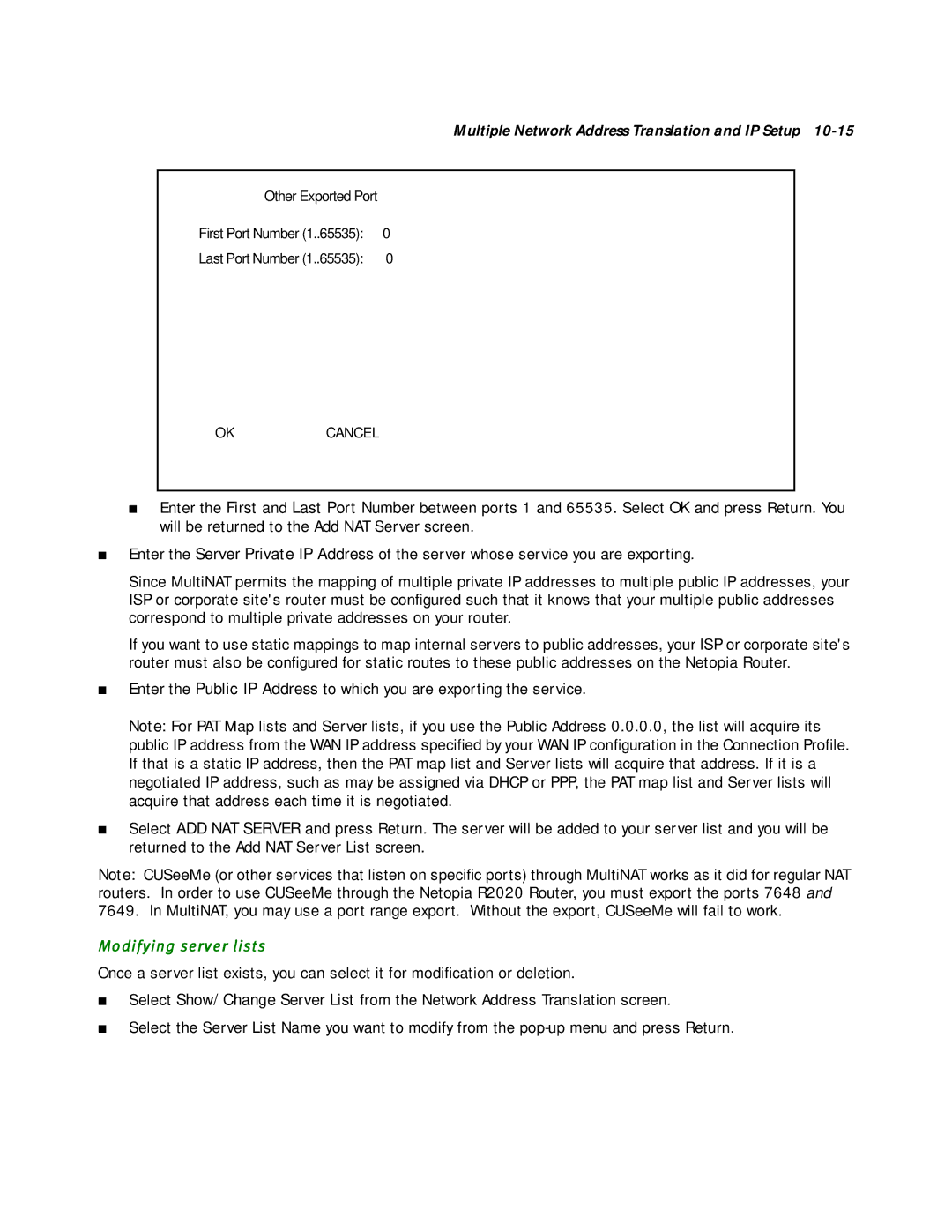Multiple Network Address Translation and IP Setup
Other Exported | Port |
First Port Number (1..65535): | 0 |
Last Port Number (1..65535): | 0 |
OK | CANCEL |
■Enter the First and Last Port Number between ports 1 and 65535. Select OK and press Return. You will be returned to the Add NAT Server screen.
■Enter the Server Private IP Address of the server whose service you are exporting.
Since MultiNAT permits the mapping of multiple private IP addresses to multiple public IP addresses, your ISP or corporate site's router must be configured such that it knows that your multiple public addresses correspond to multiple private addresses on your router.
If you want to use static mappings to map internal servers to public addresses, your ISP or corporate site's router must also be configured for static routes to these public addresses on the Netopia Router.
■Enter the Public IP Address to which you are exporting the service.
Note: For PAT Map lists and Server lists, if you use the Public Address 0.0.0.0, the list will acquire its public IP address from the WAN IP address specified by your WAN IP configuration in the Connection Profile. If that is a static IP address, then the PAT map list and Server lists will acquire that address. If it is a negotiated IP address, such as may be assigned via DHCP or PPP, the PAT map list and Server lists will acquire that address each time it is negotiated.
■Select ADD NAT SERVER and press Return. The server will be added to your server list and you will be returned to the Add NAT Server List screen.
Note: CUSeeMe (or other services that listen on specific ports) through MultiNAT works as it did for regular NAT routers. In order to use CUSeeMe through the Netopia R2020 Router, you must export the ports 7648 and 7649. In MultiNAT, you may use a port range export. Without the export, CUSeeMe will fail to work.
Modifying server lists
Once a server list exists, you can select it for modification or deletion.
■Select Show/Change Server List from the Network Address Translation screen.
■Select the Server List Name you want to modify from the