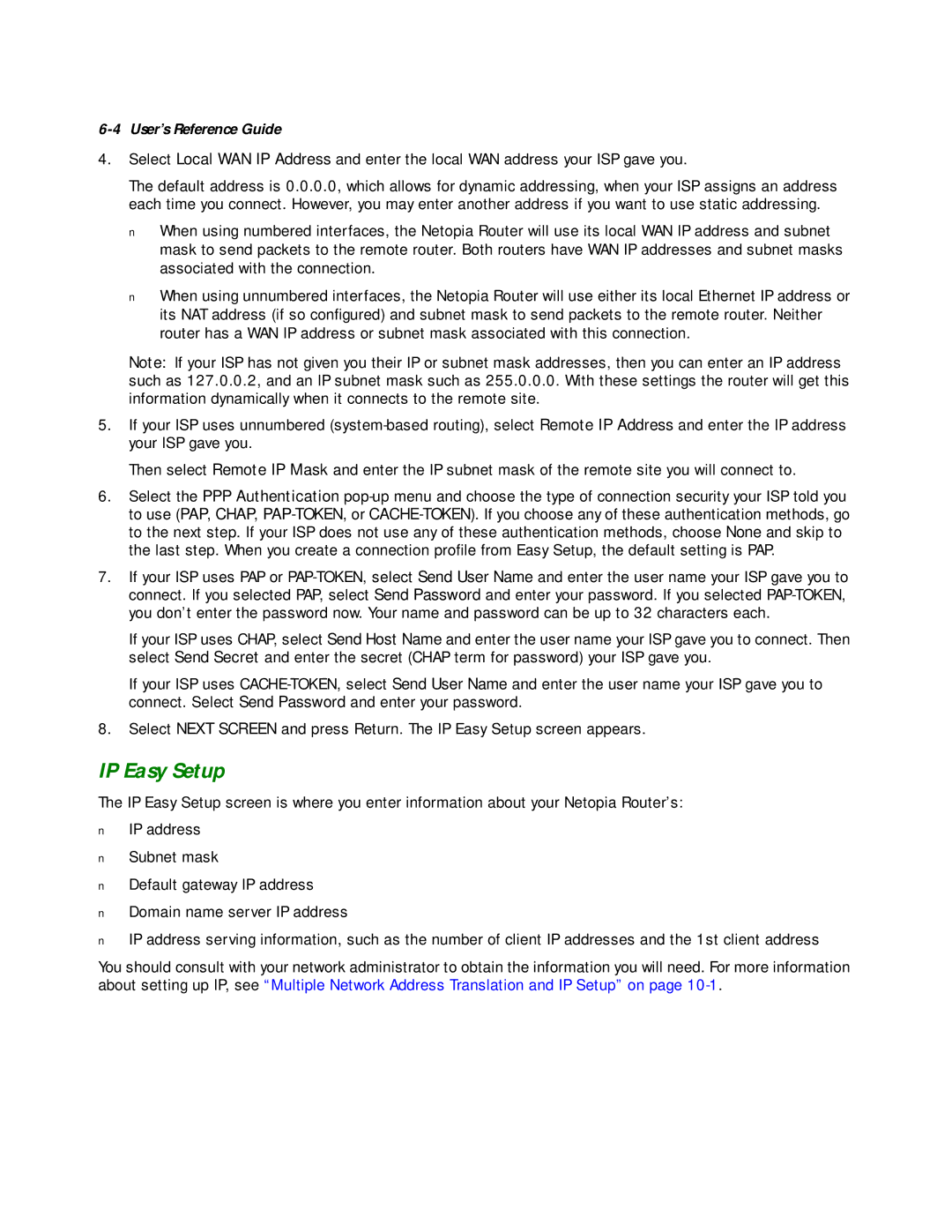6-4 User’s Reference Guide
4.Select Local WAN IP Address and enter the local WAN address your ISP gave you.
The default address is 0.0.0.0, which allows for dynamic addressing, when your ISP assigns an address each time you connect. However, you may enter another address if you want to use static addressing.
■When using numbered interfaces, the Netopia Router will use its local WAN IP address and subnet mask to send packets to the remote router. Both routers have WAN IP addresses and subnet masks associated with the connection.
■When using unnumbered interfaces, the Netopia Router will use either its local Ethernet IP address or its NAT address (if so configured) and subnet mask to send packets to the remote router. Neither router has a WAN IP address or subnet mask associated with this connection.
Note: If your ISP has not given you their IP or subnet mask addresses, then you can enter an IP address such as 127.0.0.2, and an IP subnet mask such as 255.0.0.0. With these settings the router will get this information dynamically when it connects to the remote site.
5.If your ISP uses unnumbered
Then select Remote IP Mask and enter the IP subnet mask of the remote site you will connect to.
6.Select the PPP Authentication
7.If your ISP uses PAP or
If your ISP uses CHAP, select Send Host Name and enter the user name your ISP gave you to connect. Then select Send Secret and enter the secret (CHAP term for password) your ISP gave you.
If your ISP uses
8.Select NEXT SCREEN and press Return. The IP Easy Setup screen appears.
IP Easy Setup
The IP Easy Setup screen is where you enter information about your Netopia Router’s:
■IP address
■Subnet mask
■Default gateway IP address
■Domain name server IP address
■IP address serving information, such as the number of client IP addresses and the 1st client address
You should consult with your network administrator to obtain the information you will need. For more information about setting up IP, see “Multiple Network Address Translation and IP Setup” on page