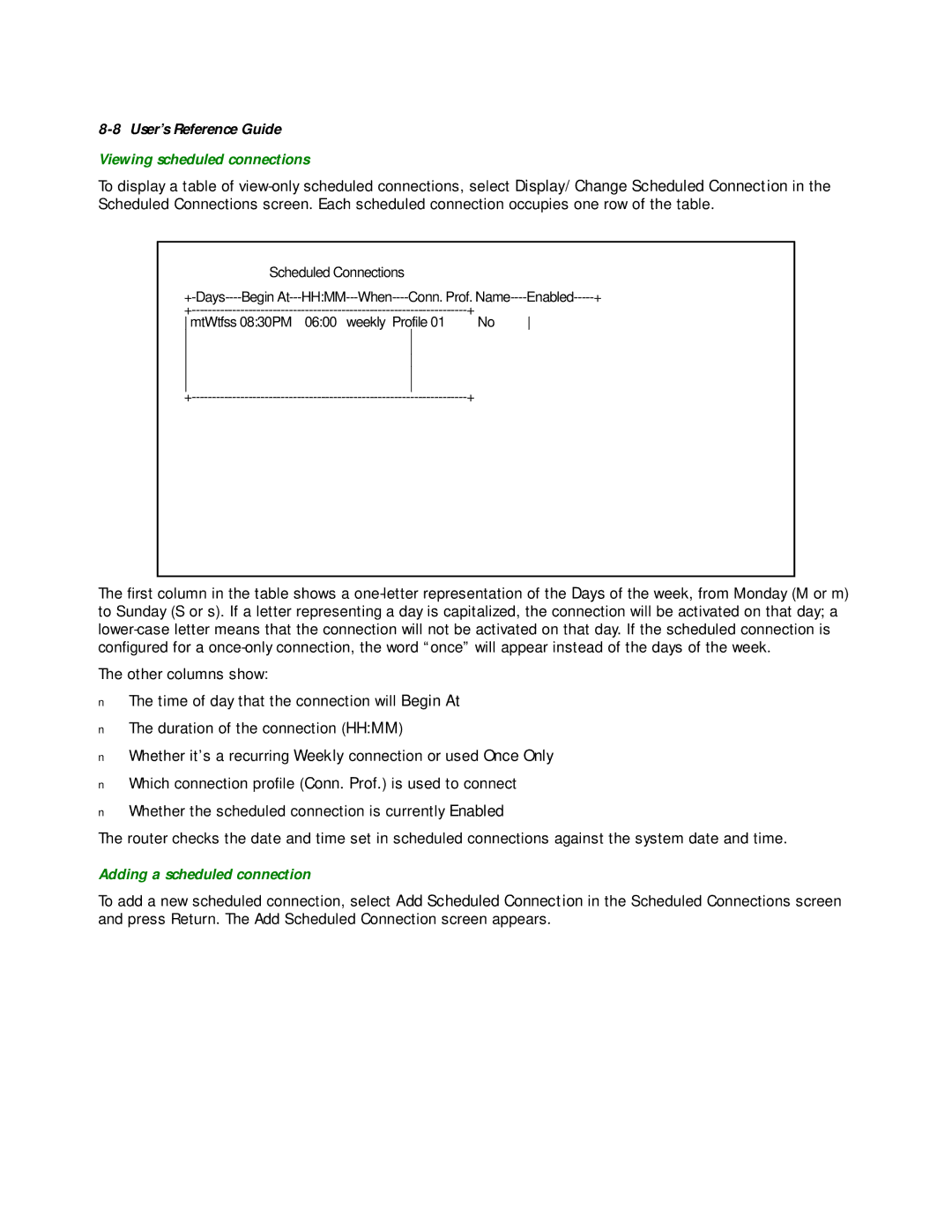8-8 User’s Reference Guide
Viewing scheduled connections
To display a table of
|
| Scheduled Connections |
|
| ||
Begin | Conn. Prof. | + | ||||
|
|
|
| + | ||
mtWtfss 08:30PM | 06:00 | weekly | Profile 01 | No | ||
|
|
|
|
| ||
|
|
|
|
| ||
|
|
|
|
| ||
|
|
|
|
| ||
|
|
|
|
| ||
|
|
|
| + | ||
The first column in the table shows a
The other columns show:
■The time of day that the connection will Begin At
■The duration of the connection (HH:MM)
■Whether it’s a recurring Weekly connection or used Once Only
■Which connection profile (Conn. Prof.) is used to connect
■Whether the scheduled connection is currently Enabled
The router checks the date and time set in scheduled connections against the system date and time.
Adding a scheduled connection
To add a new scheduled connection, select Add Scheduled Connection in the Scheduled Connections screen and press Return. The Add Scheduled Connection screen appears.