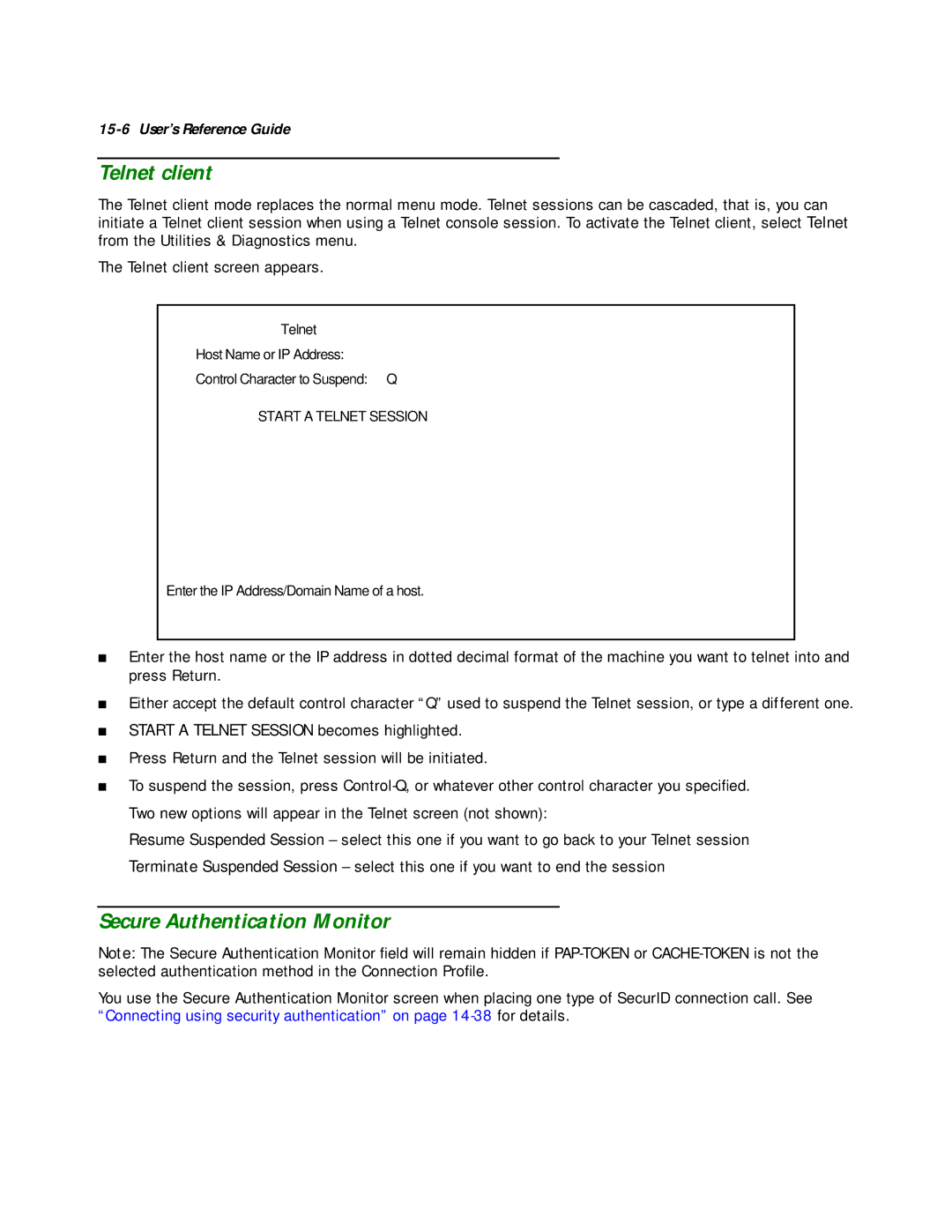15-6 User’s Reference Guide
Telnet client
The Telnet client mode replaces the normal menu mode. Telnet sessions can be cascaded, that is, you can initiate a Telnet client session when using a Telnet console session. To activate the Telnet client, select Telnet from the Utilities & Diagnostics menu.
The Telnet client screen appears.
Telnet |
|
Host Name or IP Address: |
|
Control Character to Suspend: | Q |
START A TELNET SESSION
Enter the IP Address/Domain Name of a host.
■Enter the host name or the IP address in dotted decimal format of the machine you want to telnet into and press Return.
■Either accept the default control character “Q” used to suspend the Telnet session, or type a different one.
■START A TELNET SESSION becomes highlighted.
■Press Return and the Telnet session will be initiated.
■To suspend the session, press
Resume Suspended Session – select this one if you want to go back to your Telnet session
Terminate Suspended Session – select this one if you want to end the session
Secure Authentication Monitor
Note: The Secure Authentication Monitor field will remain hidden if
You use the Secure Authentication Monitor screen when placing one type of SecurID connection call. See “Connecting using security authentication” on page