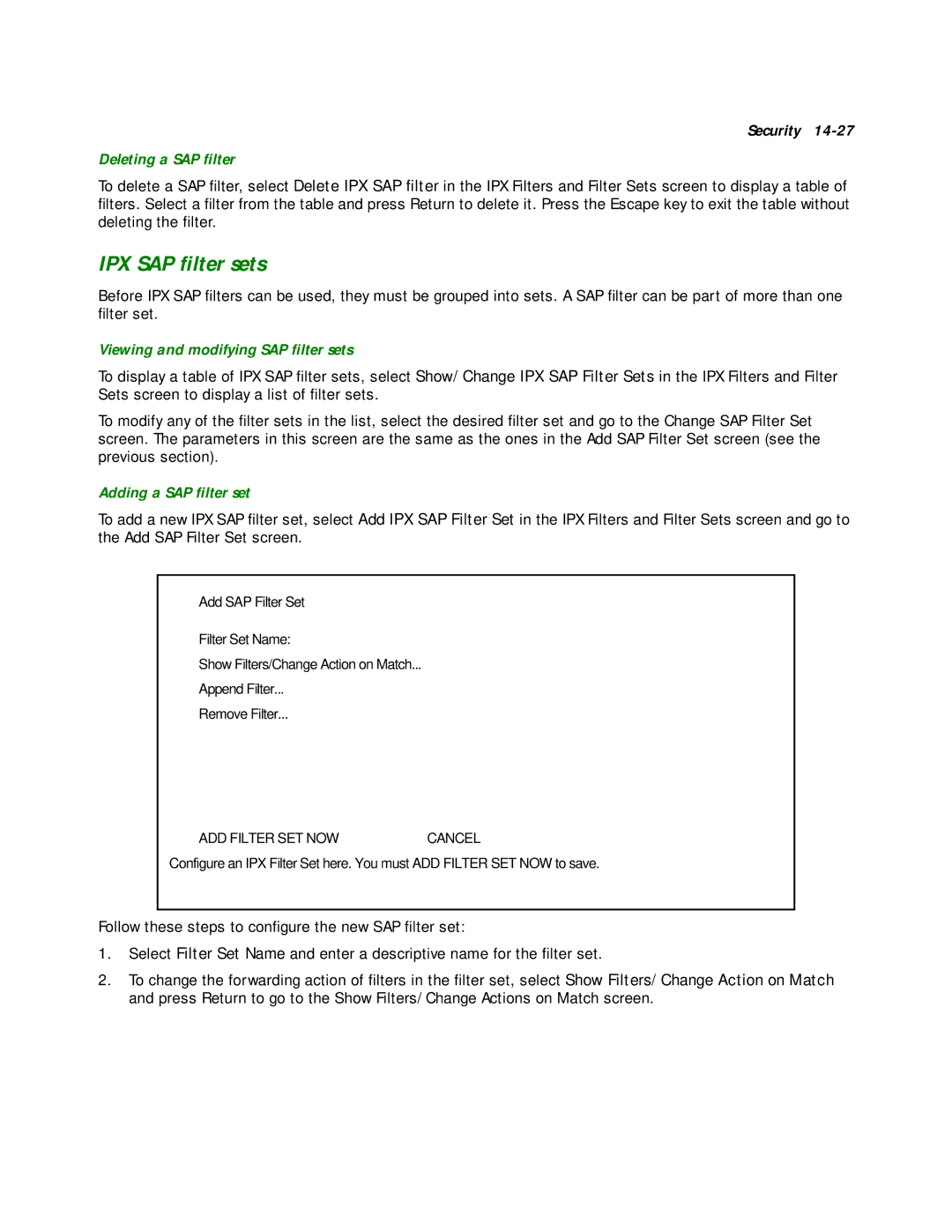Security
Deleting a SAP filter
To delete a SAP filter, select Delete IPX SAP filter in the IPX Filters and Filter Sets screen to display a table of filters. Select a filter from the table and press Return to delete it. Press the Escape key to exit the table without deleting the filter.
IPX SAP filter sets
Before IPX SAP filters can be used, they must be grouped into sets. A SAP filter can be part of more than one filter set.
Viewing and modifying SAP filter sets
To display a table of IPX SAP filter sets, select Show/Change IPX SAP Filter Sets in the IPX Filters and Filter Sets screen to display a list of filter sets.
To modify any of the filter sets in the list, select the desired filter set and go to the Change SAP Filter Set screen. The parameters in this screen are the same as the ones in the Add SAP Filter Set screen (see the previous section).
Adding a SAP filter set
To add a new IPX SAP filter set, select Add IPX SAP Filter Set in the IPX Filters and Filter Sets screen and go to the Add SAP Filter Set screen.
Add SAP Filter Set
Filter Set Name:
Show Filters/Change Action on Match...
Append Filter...
Remove Filter...
ADD | FILTER SET | NOW | CANCEL |
Configure an | IPX Filter | Set | here. You must ADD FILTER SET NOW to save. |
Follow these steps to configure the new SAP filter set:
1.Select Filter Set Name and enter a descriptive name for the filter set.
2.To change the forwarding action of filters in the filter set, select Show Filters/Change Action on Match and press Return to go to the Show Filters/Change Actions on Match screen.