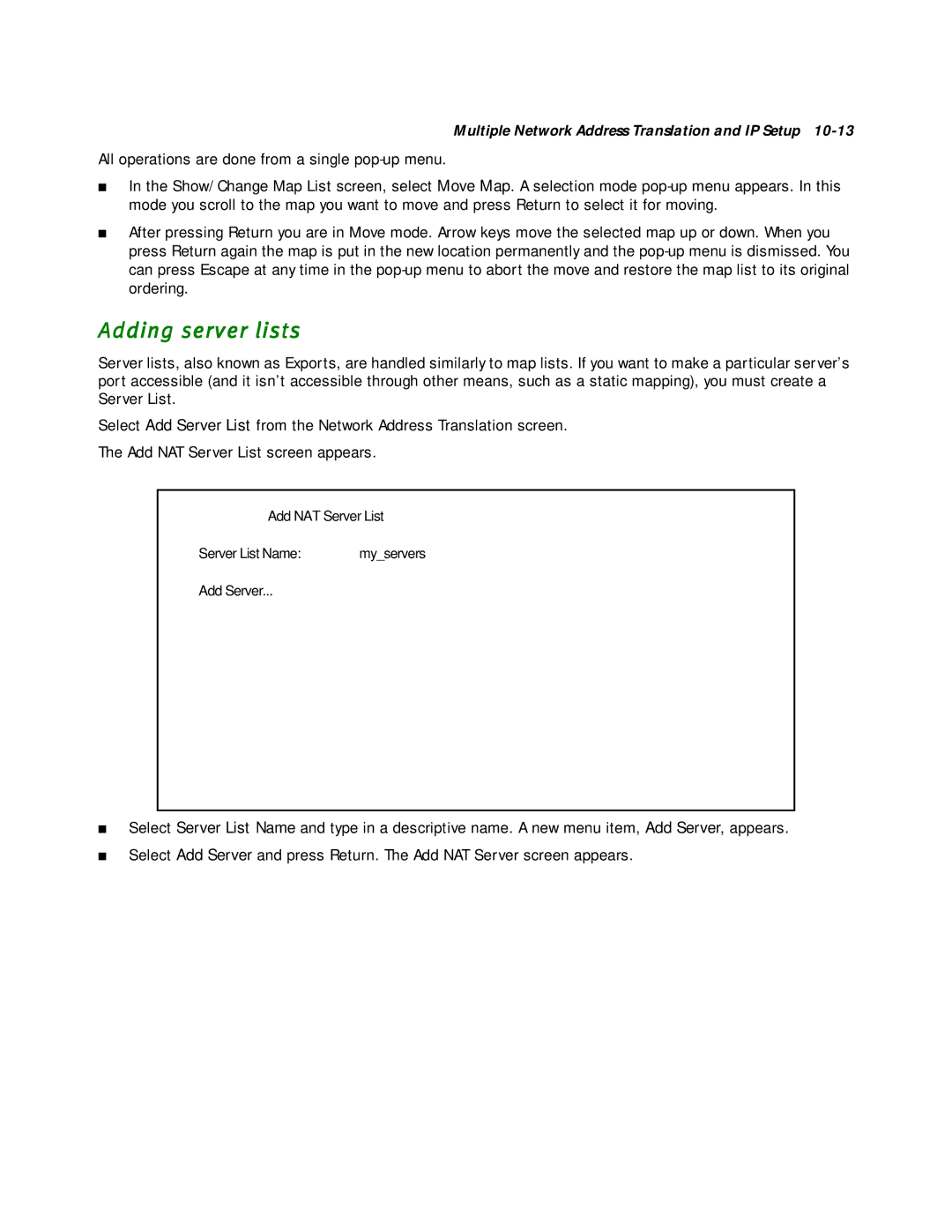Multiple Network Address Translation and IP Setup
All operations are done from a single
■In the Show/Change Map List screen, select Move Map. A selection mode
■After pressing Return you are in Move mode. Arrow keys move the selected map up or down. When you press Return again the map is put in the new location permanently and the
Adding server lists
Server lists, also known as Exports, are handled similarly to map lists. If you want to make a particular server’s port accessible (and it isn’t accessible through other means, such as a static mapping), you must create a Server List.
Select Add Server List from the Network Address Translation screen.
The Add NAT Server List screen appears.
Add NAT Server List
Server List Name: | my_servers |
Add Server...
■Select Server List Name and type in a descriptive name. A new menu item, Add Server, appears.
■Select Add Server and press Return. The Add NAT Server screen appears.