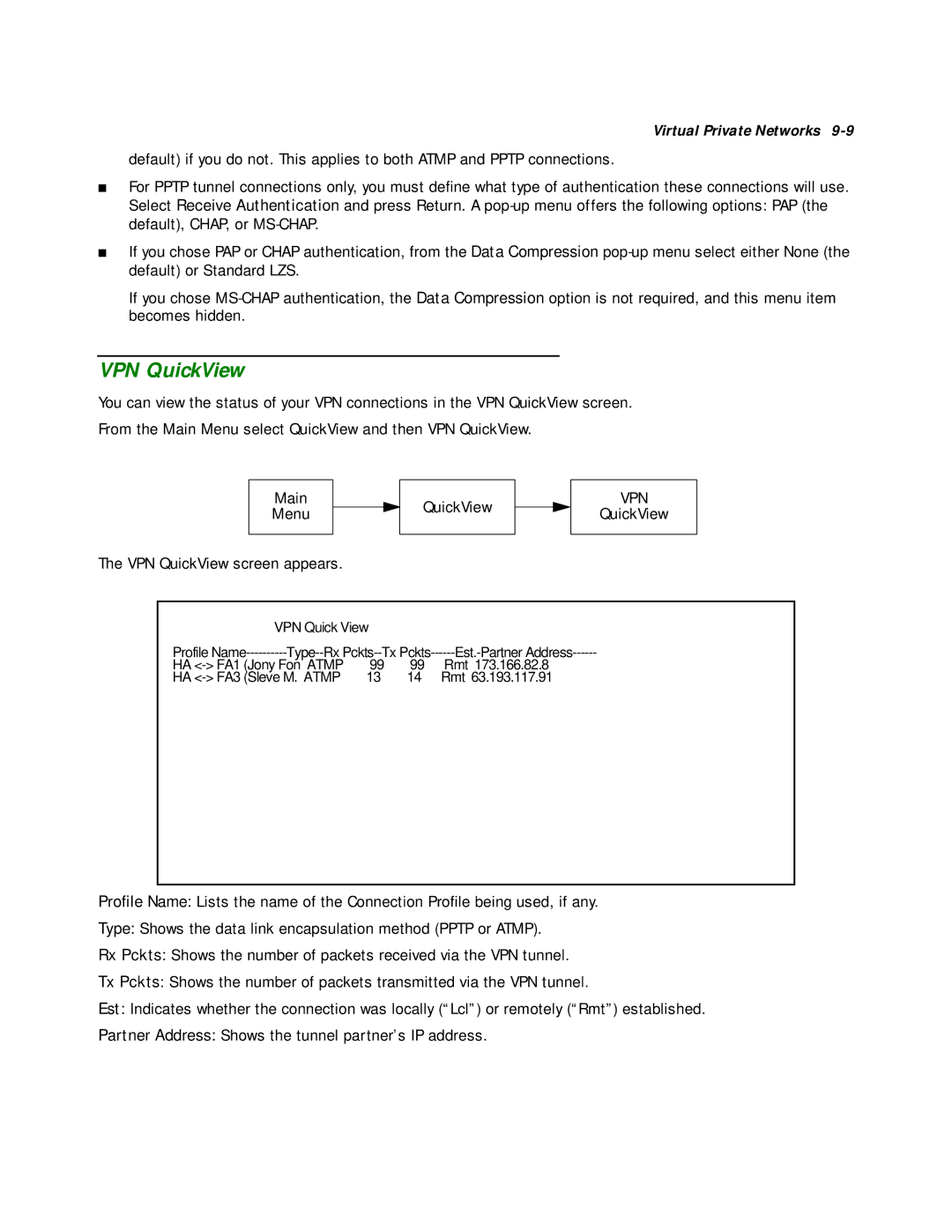Virtual Private Networks
default) if you do not. This applies to both ATMP and PPTP connections.
■For PPTP tunnel connections only, you must define what type of authentication these connections will use. Select Receive Authentication and press Return. A
■If you chose PAP or CHAP authentication, from the Data Compression
If you chose
VPN QuickView
You can view the status of your VPN connections in the VPN QuickView screen.
From the Main Menu select QuickView and then VPN QuickView.
Main
Menu
The VPN QuickView screen appears.
QuickView
VPN
QuickView
|
| VPN Quick | View |
|
|
Profile | Rx | ||||
HA | ATMP | 99 | 99 | Rmt | 173.166.82.8 |
HA | ATMP | 13 | 14 | Rmt | 63.193.117.91 |
Profile Name: Lists the name of the Connection Profile being used, if any.
Type: Shows the data link encapsulation method (PPTP or ATMP).
Rx Pckts: Shows the number of packets received via the VPN tunnel.
Tx Pckts: Shows the number of packets transmitted via the VPN tunnel.
Est: Indicates whether the connection was locally (“Lcl”) or remotely (“Rmt”) established.
Partner Address: Shows the tunnel partner’s IP address.