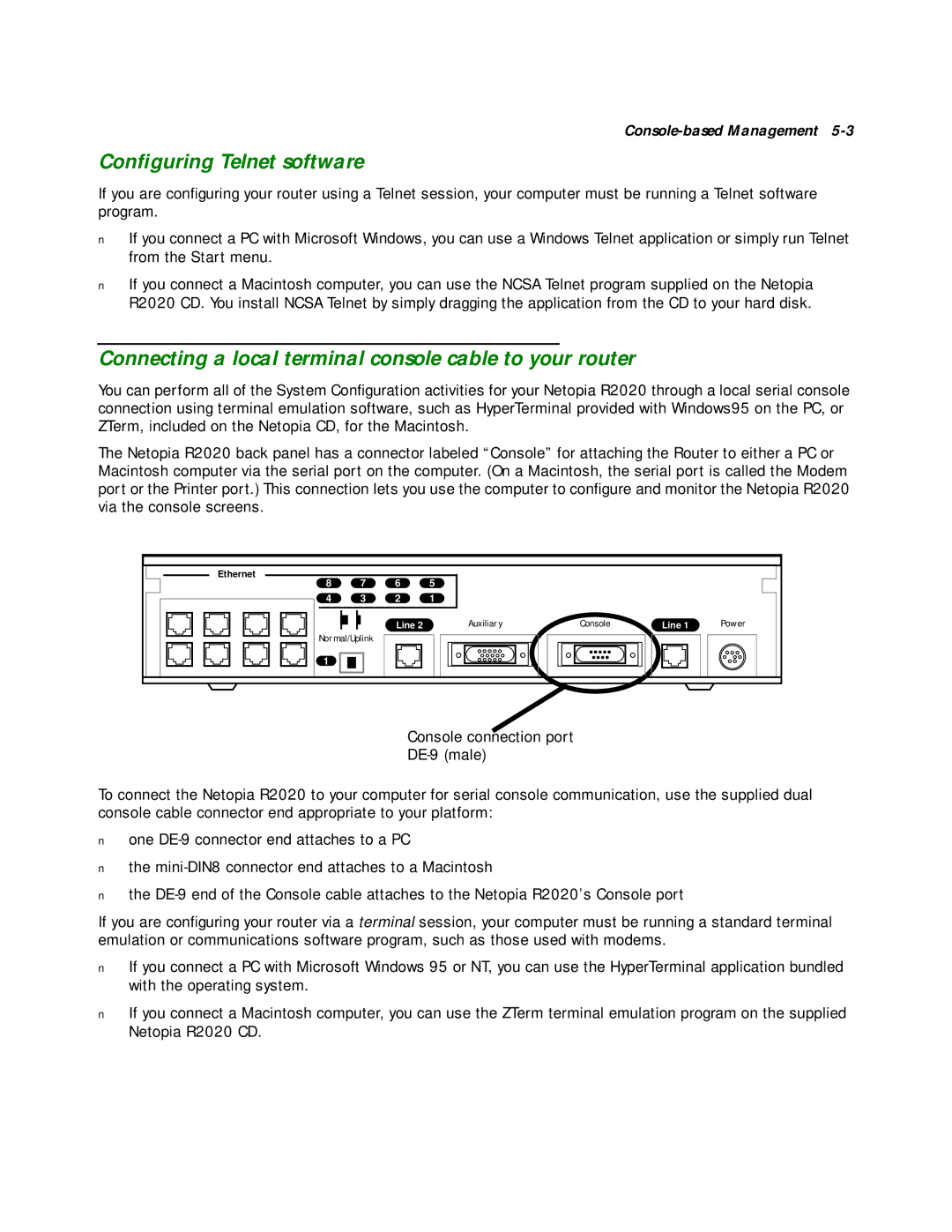Configuring Telnet software
If you are configuring your router using a Telnet session, your computer must be running a Telnet software program.
■If you connect a PC with Microsoft Windows, you can use a Windows Telnet application or simply run Telnet from the Start menu.
■If you connect a Macintosh computer, you can use the NCSA Telnet program supplied on the Netopia R2020 CD. You install NCSA Telnet by simply dragging the application from the CD to your hard disk.
Connecting a local terminal console cable to your router
You can perform all of the System Configuration activities for your Netopia R2020 through a local serial console connection using terminal emulation software, such as HyperTerminal provided with Windows95 on the PC, or ZTerm, included on the Netopia CD, for the Macintosh.
The Netopia R2020 back panel has a connector labeled “Console” for attaching the Router to either a PC or Macintosh computer via the serial port on the computer. (On a Macintosh, the serial port is called the Modem port or the Printer port.) This connection lets you use the computer to configure and monitor the Netopia R2020 via the console screens.
Ethernet
8 7 6 5
4 | 3 | 2 | 1 |
Line 2 | Auxiliary | Console | Line 1 | Power |
Normal/Uplink
1
Console connection port
To connect the Netopia R2020 to your computer for serial console communication, use the supplied dual console cable connector end appropriate to your platform:
■one
■the
■the
If you are configuring your router via a terminal session, your computer must be running a standard terminal emulation or communications software program, such as those used with modems.
■If you connect a PC with Microsoft Windows 95 or NT, you can use the HyperTerminal application bundled with the operating system.
■If you connect a Macintosh computer, you can use the ZTerm terminal emulation program on the supplied Netopia R2020 CD.