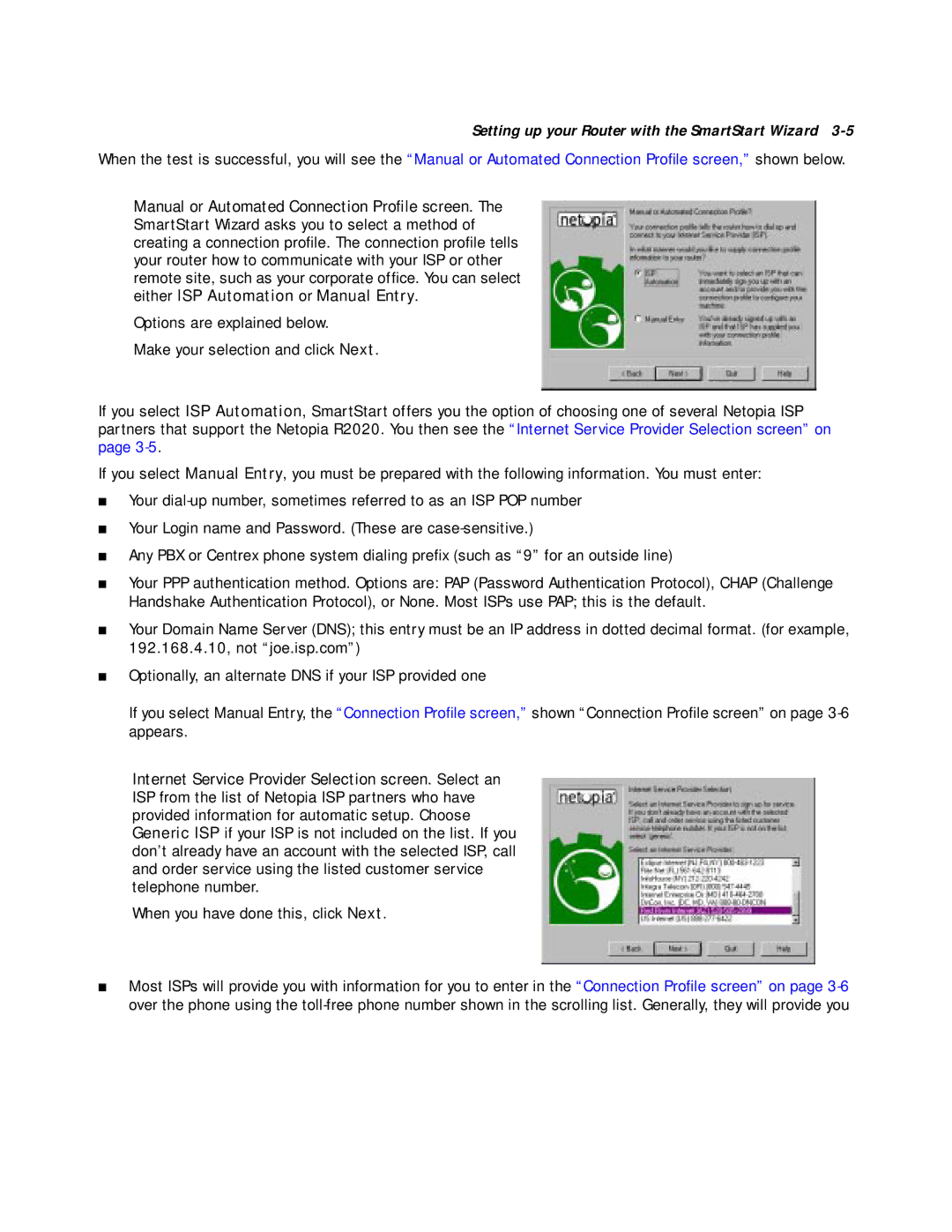Setting up your Router with the SmartStart Wizard 3-5
When the test is successful, you will see the “Manual or Automated Connection Profile screen,” shown below.
Manual or Automated Connection Profile screen. The SmartStart Wizard asks you to select a method of creating a connection profile. The connection profile tells your router how to communicate with your ISP or other remote site, such as your corporate office. You can select either ISP Automation or Manual Entry.
Options are explained below.
Make your selection and click Next.
If you select ISP Automation, SmartStart offers you the option of choosing one of several Netopia ISP partners that support the Netopia R2020. You then see the “Internet Service Provider Selection screen” on page
If you select Manual Entry, you must be prepared with the following information. You must enter:
■Your
■Your Login name and Password. (These are
■Any PBX or Centrex phone system dialing prefix (such as “9” for an outside line)
■Your PPP authentication method. Options are: PAP (Password Authentication Protocol), CHAP (Challenge Handshake Authentication Protocol), or None. Most ISPs use PAP; this is the default.
■Your Domain Name Server (DNS); this entry must be an IP address in dotted decimal format. (for example, 192.168.4.10, not “joe.isp.com”)
■Optionally, an alternate DNS if your ISP provided one
If you select Manual Entry, the “Connection Profile screen,” shown “Connection Profile screen” on page
Internet Service Provider Selection screen. Select an ISP from the list of Netopia ISP partners who have provided information for automatic setup. Choose Generic ISP if your ISP is not included on the list. If you don’t already have an account with the selected ISP, call and order service using the listed customer service telephone number.
When you have done this, click Next.
■Most ISPs will provide you with information for you to enter in the “Connection Profile screen” on page