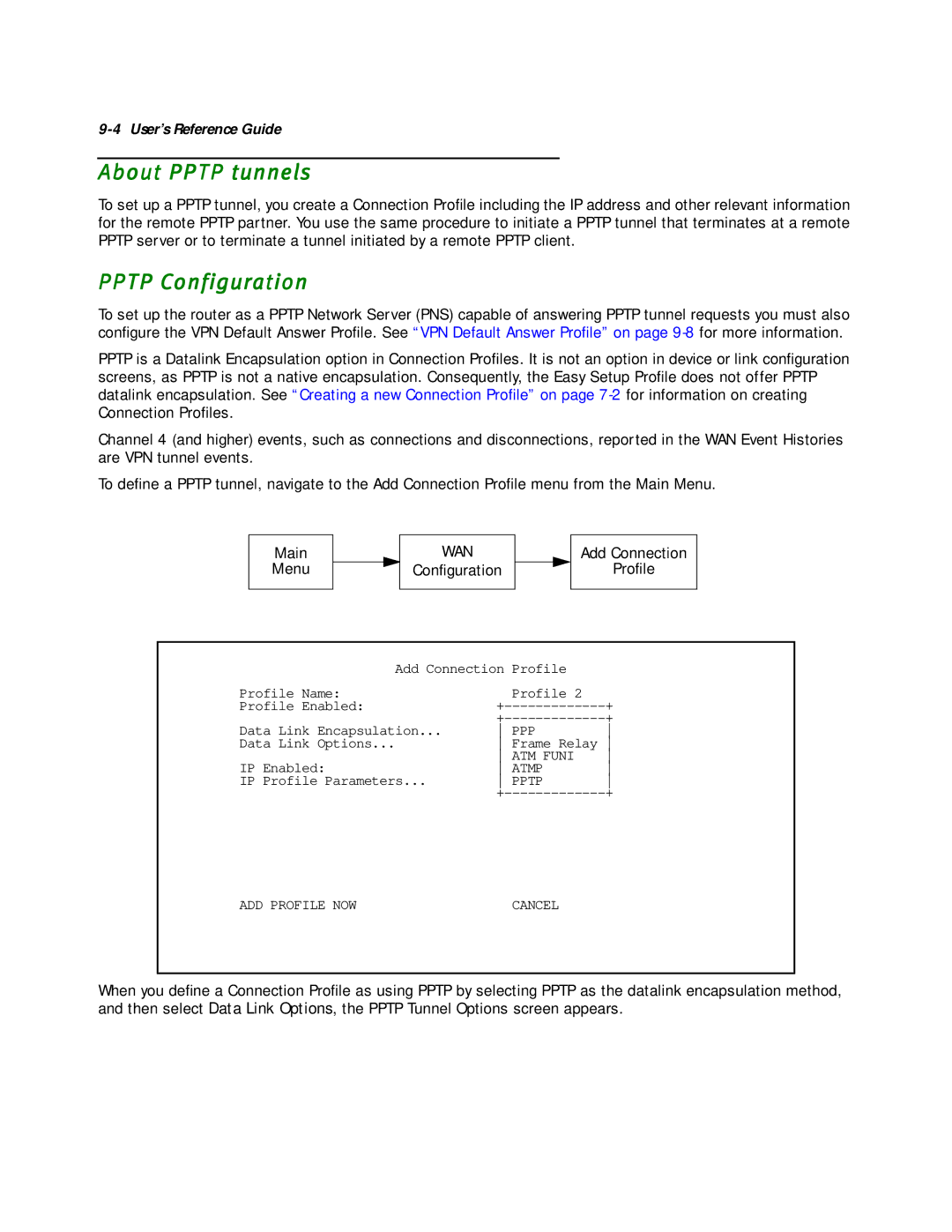9-4 User’s Reference Guide
About PPTP tunnels
To set up a PPTP tunnel, you create a Connection Profile including the IP address and other relevant information for the remote PPTP partner. You use the same procedure to initiate a PPTP tunnel that terminates at a remote PPTP server or to terminate a tunnel initiated by a remote PPTP client.
PPTP Configuration
To set up the router as a PPTP Network Server (PNS) capable of answering PPTP tunnel requests you must also configure the VPN Default Answer Profile. See “VPN Default Answer Profile” on page
PPTP is a Datalink Encapsulation option in Connection Profiles. It is not an option in device or link configuration screens, as PPTP is not a native encapsulation. Consequently, the Easy Setup Profile does not offer PPTP datalink encapsulation. See “Creating a new Connection Profile” on page
Channel 4 (and higher) events, such as connections and disconnections, reported in the WAN Event Histories are VPN tunnel events.
To define a PPTP tunnel, navigate to the Add Connection Profile menu from the Main Menu.
Main
Menu
WAN
Configuration
Add Connection
Profile
Add Connection | Profile |
| |
Profile Name: |
| Profile 2 |
|
Profile Enabled: | + | ||
| + | ||
Data Link Encapsulation... | PPP | ||
Data Link Options... | Frame Relay | ||
| ATM FUNI | ||
IP Enabled: | ATMP | ||
IP Profile Parameters... | PPTP | ||
| + | ||
ADD PROFILE NOW | CANCEL |
When you define a Connection Profile as using PPTP by selecting PPTP as the datalink encapsulation method, and then select Data Link Options, the PPTP Tunnel Options screen appears.